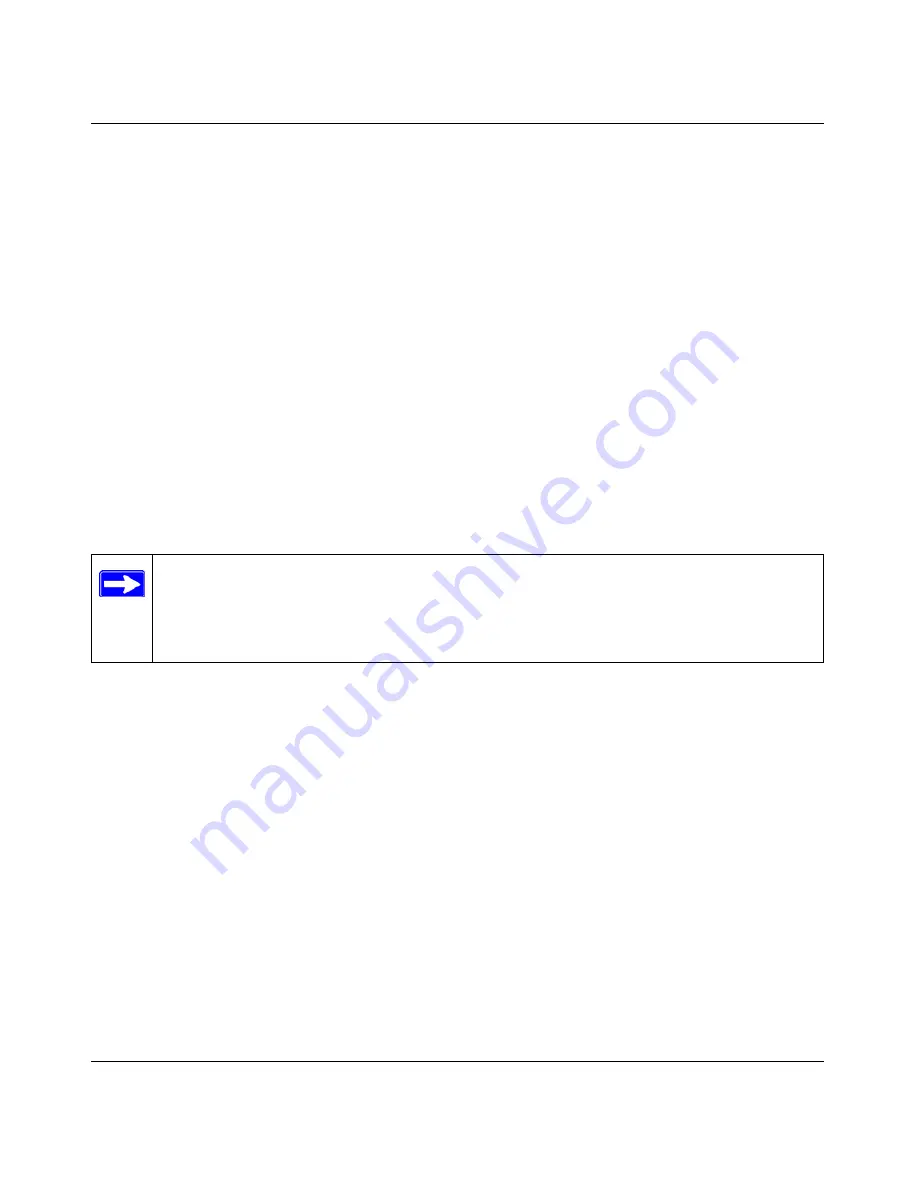
Reference Manual for the 54 Mbps Wireless Travel Router WGR101
4-8
Wireless Configuration
February 2005 (202-10034-03)
Note:
The SSID is case sensitive; NETGEAR-TRAVEL is not the same as nETgear. Also, the
SSID of any wireless access adapters must match the SSID you configure in the 54 Mbps
Wireless Travel Router WGR101. If they do not match, you will not get a wireless connection
to the WGR101.
4.
Set the Region. Select the region in which the wireless interface will operate.
5.
Set the Channel. The default channel is 11.
This field determines which operating frequency will be used. It should not be necessary to
change the wireless channel unless you notice interference problems with another nearby
wireless router or access point. Select a channel that is not being used by any other wireless
networks within several hundred feet of your WGR101. For more information on the wireless
channel frequencies please refer to
“Wireless Channels” on page D-2
.
6.
For initial configuration and test, leave the Wireless Card Access List set to “Everyone” and
the Encryption Strength set to “Disabled.”
7.
Click
Apply
to save your changes.
8.
Configure and test your computers for wireless connectivity.
Program the wireless adapter of your computers to have the same SSID and channel that you
configured in the router. Check that they have a wireless link and are able to obtain an IP
address by DHCP from the WGR101.
Warning:
The Wireless Network Name (SSID) is case sensitive. If NETGEAR-TRAVEL is
the Wireless Network Name (SSID) in your wireless travel router, you must enter
NETGEAR-TRAVEL in your computer's wireless settings. Entering nETgear-tRAVEL, for
example, will not work.
Once your computers have basic wireless connectivity to the WGR101, then you can configure the
advanced wireless security functions of the WGR101.
How to Configure WEP
To configure WEP data encryption, follow these steps:
Note:
If you are configuring the WGR101 from a wireless computer and you change the
WGR101’s SSID, channel, or security settings, you will lose your wireless connection
when you click on Apply. You must then change the wireless settings of your computer
to match the WGR101’s new settings.
Содержание WGR101
Страница 6: ...February 2005 202 10034 03 vi...
Страница 14: ...Reference Manual for the 54 Mbps Wireless Travel Router WGR101 4 About This Manual February 2005 202 10034 03...
Страница 22: ...Reference Manual for the 54 Mbps Wireless Travel Router WGR101 2 8 Introduction February 2005 202 10034 03...






























