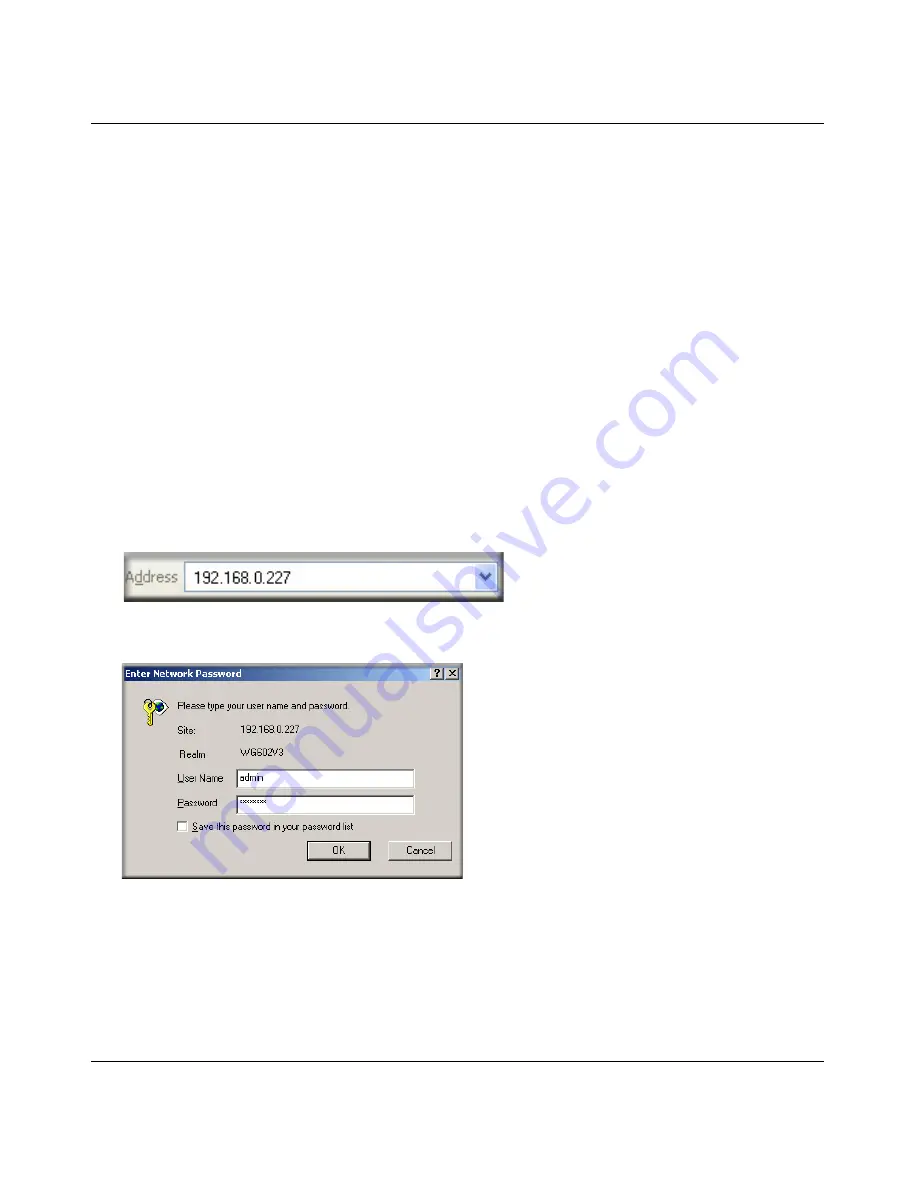
Reference Manual for the NETGEAR 54 Mbps Wireless Access Point WG602v3
Basic Installation and Configuration
3-7
202-10060-02, February 2005
•
Using the NetBIOS name of the WG602v3 is not as reliable as using the IP Address.
The procedures for these two ways of logging in to the WG602v3 are presented here.
How to Log in Using the Default IP Address of the WG602v3
1.
192.168.0.227 is the default IP address of your access point. However, the WG602v3 is also
set, by default, to be a DHCP client. So, if the WG602v3 has not yet been installed, and there
is no DHCP server on the network, you can log in to the WG602v3 using its default IP
address. Otherwise, you should use either the NetBIOS login described in
“How to Log In to
the WG602v3 Using Its Default NetBIOS Name” on page 3-9
or the procedure described in
“Set up the WG602v3 Access Point” on page 3-4
” which uses a static IP configuration.
Note:
The computer you are using to connect to the WG602v3 should be configured with an
IP address that starts with 192.168.0.x and a Subnet Mask of 255.255.255.0.
2.
Open a Web browser such as Internet Explorer or Netscape Navigator.
3.
Connect to the WG602v3 by entering its default address of
http://192.168.0.227
into your
browser.
4.
A login window like the one shown below opens:
Figure 3-4: Login window
Log in use the default user name of
admin
and default password of
password
.
Once you have entered your access point name, your Web browser should automatically find
the WG602v3 Access Point and display the home page, as shown in
“Login result: WG602v3
home page” on page 3-8
.















































