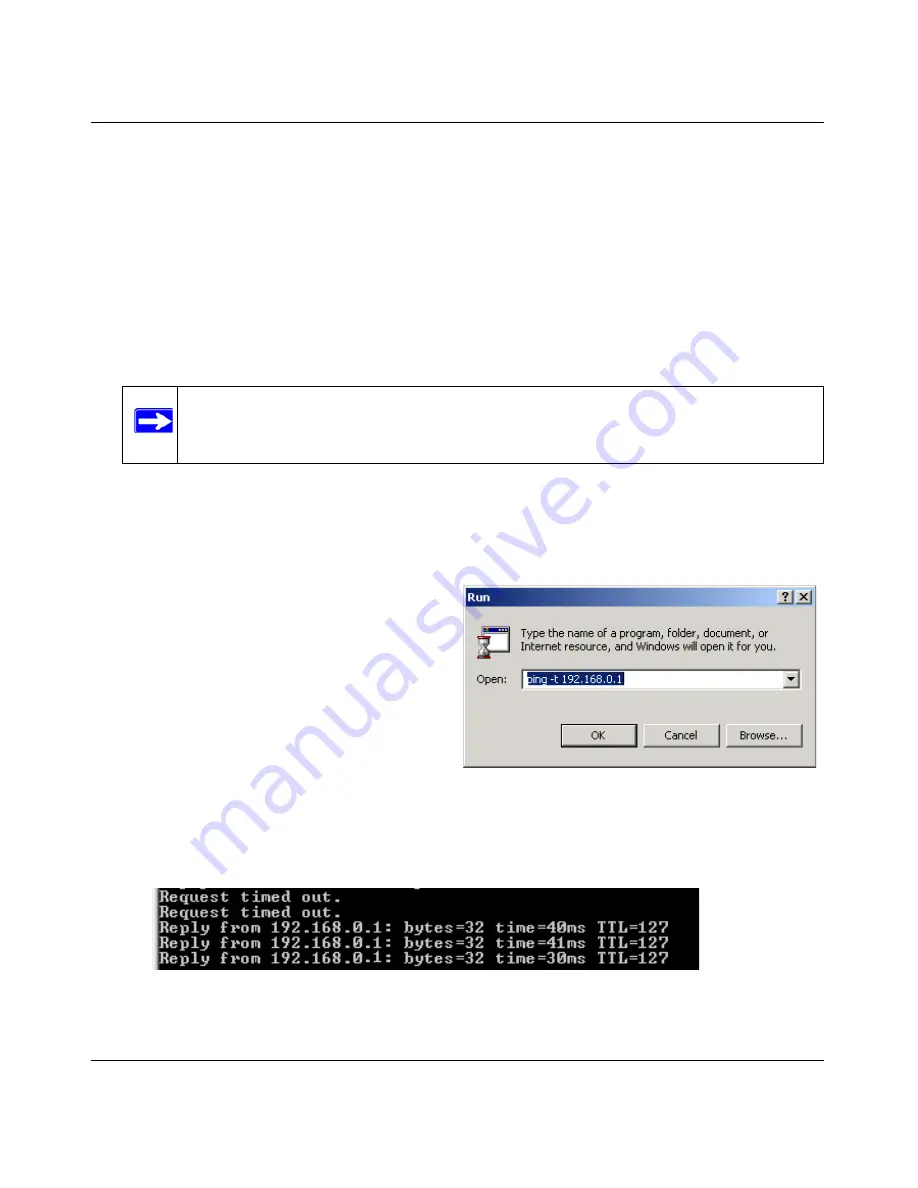
User Manual for the NETGEAR 108 Mbps Wireless PCI Adapter WG311T
4-6
v4.0, February 2006
3. Save your settings in a Profile.
a.
Click the Save Profile button.
All the configuration settings are saved in this profile.
b. Click
Apply
.
c.
Click Close to exit the Smart Wizard, or Cancel to return to the previous settings.
4. Configure the PC network settings.
a.
Configure each PC with either a static IP address or with the IPX protocol.
b. Restart the PCs.
5. Verify wireless connectivity between your peer devices.
Verify connectivity by using the Ping program:
c.
This will cause a continuous ping to be sent to the device with the 192.168.0.1 static IP
address. The ping response should change to “reply.”
Note:
For instructions on configuring static IP addresses, refer to the networking
tutorial on your
NETGEAR 108 Mbps Wireless PCI Adapter WG311T Resource CD
.
a.
On the Windows taskbar click the Start
button, and then click Run.
b. Assuming the target PC is configured
with 192.168.0.1 as its IP address, type
ping -t 192.168.0.1
and then click
OK.
Figure 4-4
Figure 4-5
Содержание WG311IS
Страница 6: ...v4 0 February 2006 vi...
Страница 16: ...User Manual for the NETGEAR 108 Mbps Wireless PCI Adapter WG311T 2 6 v4 0 February 2006...
Страница 28: ...User Manual for the NETGEAR 108 Mbps Wireless PCI Adapter WG311T 3 12 v4 0 February 2006...
Страница 46: ...User Manual for the NETGEAR 108 Mbps Wireless PCI Adapter WG311T 4 18 v4 0 February 2006...
Страница 52: ...User Manual for the NETGEAR 108 Mbps Wireless PCI Adapter WG311T A 2 v4 0 February 2006...
Страница 54: ...User Manual for the NETGEAR 108 Mbps Wireless PCI Adapter WG311T Appendix B 2 v4 0 February 2006...






























