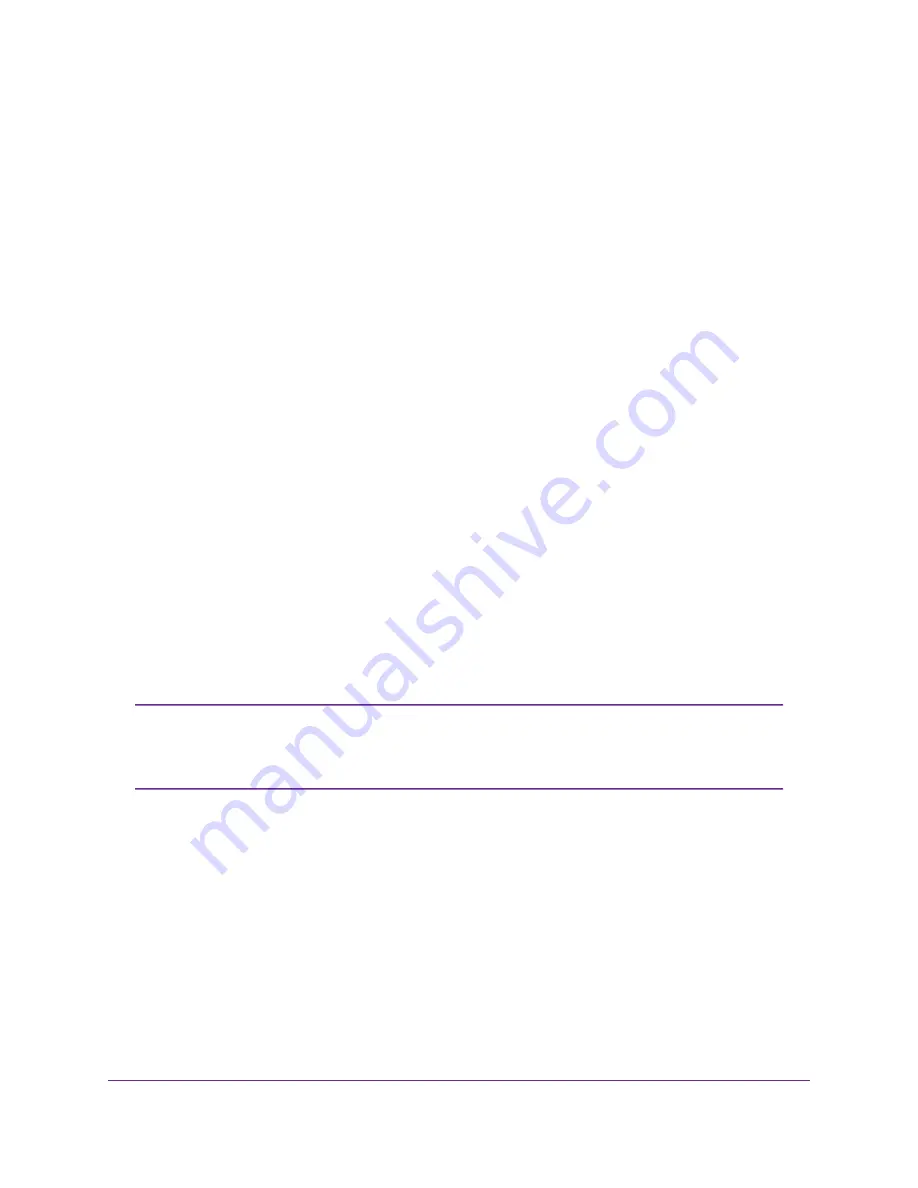
FlexPowerBS-xxx icon, in which xxx represent the last three digits of the base station serial number.
The serial number is on the base station label. The FlexPowerBS-xxx icon might display in the
Other Devices category.
•
Use a Mac, Linux, or mobile device. Open a web browser and enter http://FlexPowerBS-xxx.local,
in which you must replace xxx with the last three digits of the base station serial number. The serial
number is on the base station label.
•
Determine the IP address. Use the local browser interface of your router or an IP address scanner
tool to look up the IP address for the base station in your network and record the IP address for
future use. Then enter the IP address in your browser address bar.
A login window opens.
3.
Enter the base station password.
The default password is password. The password is case-sensitive.
You are prompted to create a new password.
In addition to alphanumeric characters, you can use the following special characters in a password:
! " # $ % & ( ) * + , - . / : ; < = > ? @ [ \ ] ^ { | } ~ and a space. However, a space is not allowed at the
beginning and at the end of a password. A password can be a maximum of 32 characters.
4.
Create a new password, record the password for future use, and enter the new password.
You are prompted to select 60 Hz or 50 Hz for the flicker rate.
5.
Either accept the 60 Hz default setting, or select 50 Hz.
The flicker rate (or frequency) that you must use for the camera depends on the region in which you
use the camera. If you use the camera in North America, use 60 Hz. For most other regions and countries,
use 50 Hz. The flicker rate applies to all cameras that you add to the base station.
The Dashboard page displays. You are now ready to configure and use the base station and camera
settings.
For optimal performance, we recommend that you refine the camera motion detection
sensitivity and set up a camera arming schedule. For more information, see
Motion Sensitivity for a Camera
on page 49 and
Manage a Camera Arming Schedule
on page 52.
Note
Add a Camera to an ONVIF-Compliant VMS
A system with FlexPower cameras and one or more FlexPower base station requires you to obtain and
install a video management system (VMS) software application such as NETGEAR Milestone Arcus and
connect the base station to a network that includes a storage system for storing and replaying the video
data streams.
We recommend that the camera, base station, and the platform on which the VMS application runs are all
on the same LAN and subnet. Before you add a camera to an ONVIF-compliant VMS, the camera must be
synchronized with the base station.
Install the System Components and Access the Base Station
17
FlexPower ONVIF Wire-Free IP Camera and Base Station User Manual






























