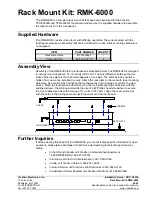Additional Documentation
For detailed information about configuring, managing, and using your ReadyNAS storage system, see the
ReadyNAS OS 6 Software Manual, which is available at
http://support.netgear.com/product/ReadyNAS-OS6.
For additional product support information, visit
http://support.netgear.com/product/ReadyNAS-OS6.
Setup Location
Your ReadyNAS storage system is intended for installation in a restricted access location (dedicated
equipment rooms, service closets, and the like) only.
Keep the following considerations in mind as you install your system:
•
Ambient operating temperature. If the system is installed in a closed or multiunit rack assembly, the
ambient operating temperature of the rack environment might be greater than the ambient temperature
of the room. Therefore, consider installing the equipment in an environment compatible with the maximum
rated ambient temperature. See
Defaults and Technical Specifications
on page 29.
•
Reduced airflow. Mount the equipment into a rack so that the amount of airflow required for safe
operation is not compromised.
•
Mechanical loading. Mount the equipment into a rack so that a hazardous condition does not arise
due to uneven mechanical loading.
•
Circuit overloading. Consider the equipment's connection to the power supply circuitry and the effect
that any possible overloading of circuits might create on overcurrent protection and power supply wiring.
Consider equipment nameplate ratings when addressing this concern.
•
Reliable grounding. This product requires reliable grounding to be maintained at all times. To ensure
this, ground the rack itself. Pay particular attention to power supply connections other than the direct
connections to the branch circuit (for example, the use of power strips).
•
Clearance. Leave enough clearance in front of the rack (about 25 inches) to enable you to open the
front door completely and in the back of the rack (about 30 inches) to allow for sufficient airflow and
ease in servicing.
Supported Operating Systems
The ReadyNAS storage system is supported on the following systems:
•
Microsoft Windows 10 (32 and 64 bit)
•
Microsoft Windows 8.1 (32 and 64 bit)
•
Microsoft Windows 8 (32 and 64 bit)
•
Microsoft Windows 7 (32 and 64 bit)
•
Microsoft Server 2012 (64 bit)
•
Microsoft Server 2008 R2 (64 bit)
•
Apple OS X 10.7 or later
•
Linux, UNIX, Solaris
Getting Started
6
ReadyNAS OS 6