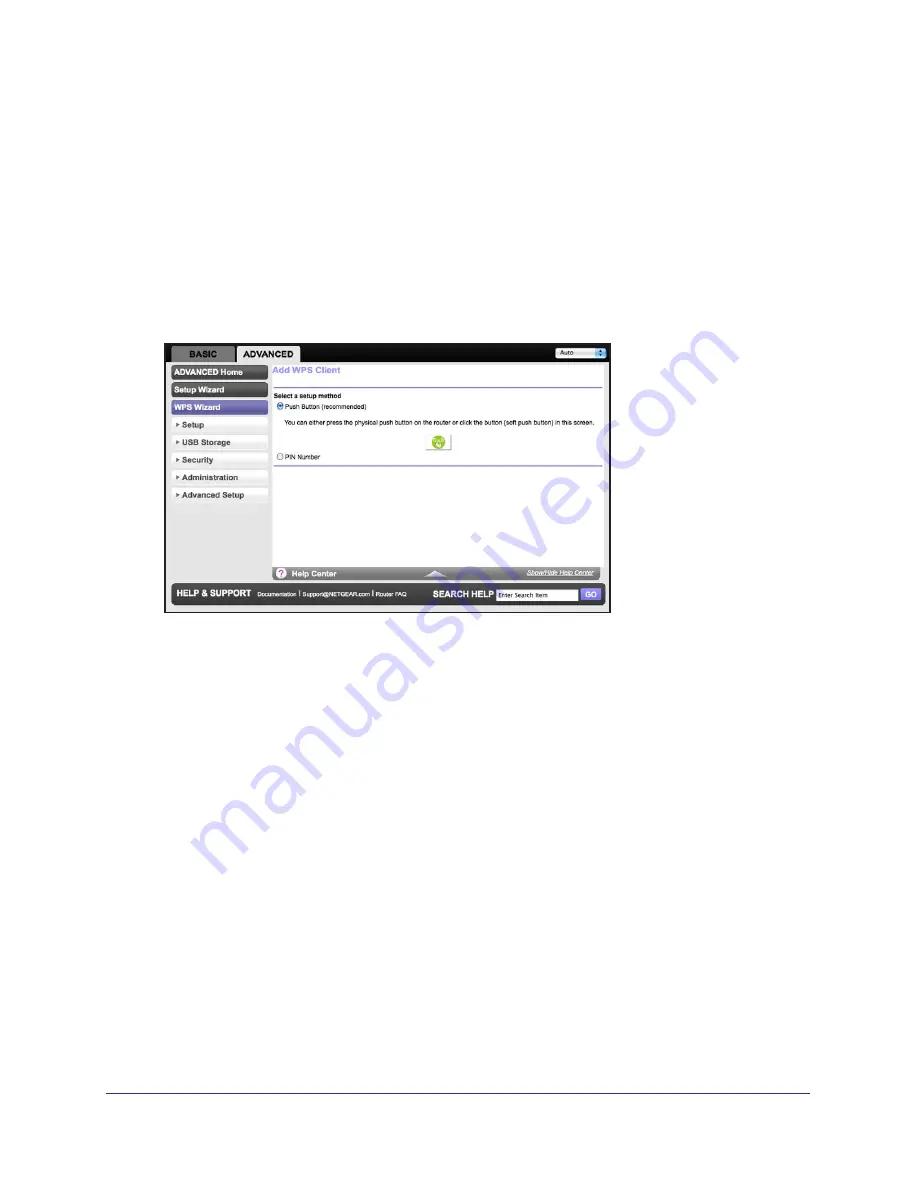
Genie Advanced Home
32
R6300 WiFi Router 802.11ac Dual Band Gigabit
WPS Wizard
The WPS Wizard helps you add a WPS-capable client device (a wireless device or computer)
to your network. On the client device, either press its WPS button or locate its WPS PIN.
To use the WPS Wizard:
1.
Select
Advanced > WPS Wizard
.
2.
Click
Next
. The following screen lets you select the method for adding the WPS client (a
wireless device or computer).
You can use either the push button or PIN method.
3.
Select either
Push Button
or
PIN Number
.
•
To use the push button method, either click the
WPS
button on this screen, or press
the
WPS
button on the side of the router. Within 2 minutes, go to the wireless client
and press its
WPS
button to join the network without entering a password.
•
To use the PIN method, select the
PIN Number
radio button, enter the client security
PIN, and click
Next
.
















































