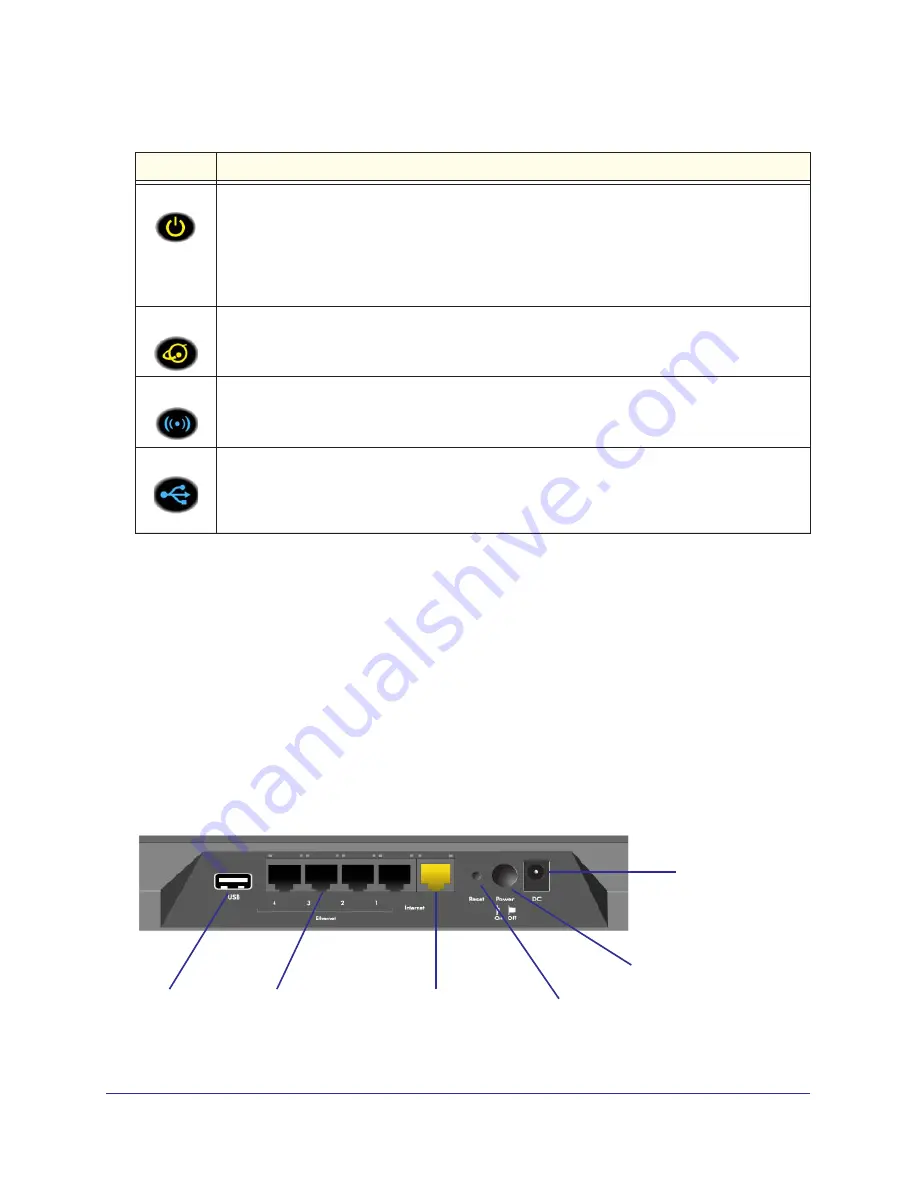
Table 1. Front panel LED descriptions
LED
Description
Power
•
Solid amber
. The router is starting up.
•
Blinking amber
. The firmware is upgrading, or the Restore Factory Settings button was
pressed.
•
Solid green
. The router is ready.
•
Blinking green
. The firmware is corrupted. See
www.netgear.com/support
.
•
Off
. Power is not supplied to the router.
Internet
•
Solid green
. The Internet connection is ready.
•
Solid amber
. The Ethernet cable connection to the modem has been detected.
•
Off
. No Ethernet cable is connected to the modem.
Wireless
•
Solid blue
. The wireless radio is operating in either 2.4 GHz or 5 GHz mode.
•
Blinking
: The router is in WPS mode.
•
Off
. The wireless radios are off for both 2.4 GHz and 5 GHz.
USB
•
Solid blue
: The USB device has been accepted by the router and is ready to be used.
•
Blinking blue
: A second USB HDD is plugged in and is trying to connect.
•
Off
: No USB device is connected, someone clicked the Safely Remove Hardware button and
it is now safe to remove the attached USB device.
Hardware Setup
10
R6300 WiFi Router 802.11ac Dual Band Gigabit
The WiFi and WPS buttons toggle the WiFi and WPS functions on and off.
•
WiFi On/Off button
. Pressing and holding the wireless LAN button for 2 seconds turns
the 2.4 GHz and 5 GHz wireless radios on and off. If the 2.4 GHz and 5 GHz LEDs are lit,
then the wireless radio is on. If these LEDs are off, then the wireless radios are turned off
and you cannot connect wirelessly to the router.
•
WPS button
. You can use this button to use WPS to add a wireless device or computer
to your wireless network. The LED below the WPS button blinks green when the router is
trying to add the wireless device or computer. The LED stays solid green when wireless
security is enabled in the router.
Back Panel
The back panel has the connections shown in the following figure.
USB
Ethernet
Internet
Power On/Off
Power connector
port
LAN ports 1-4
Reset
button
port
Figure 3. Router, rear view











































