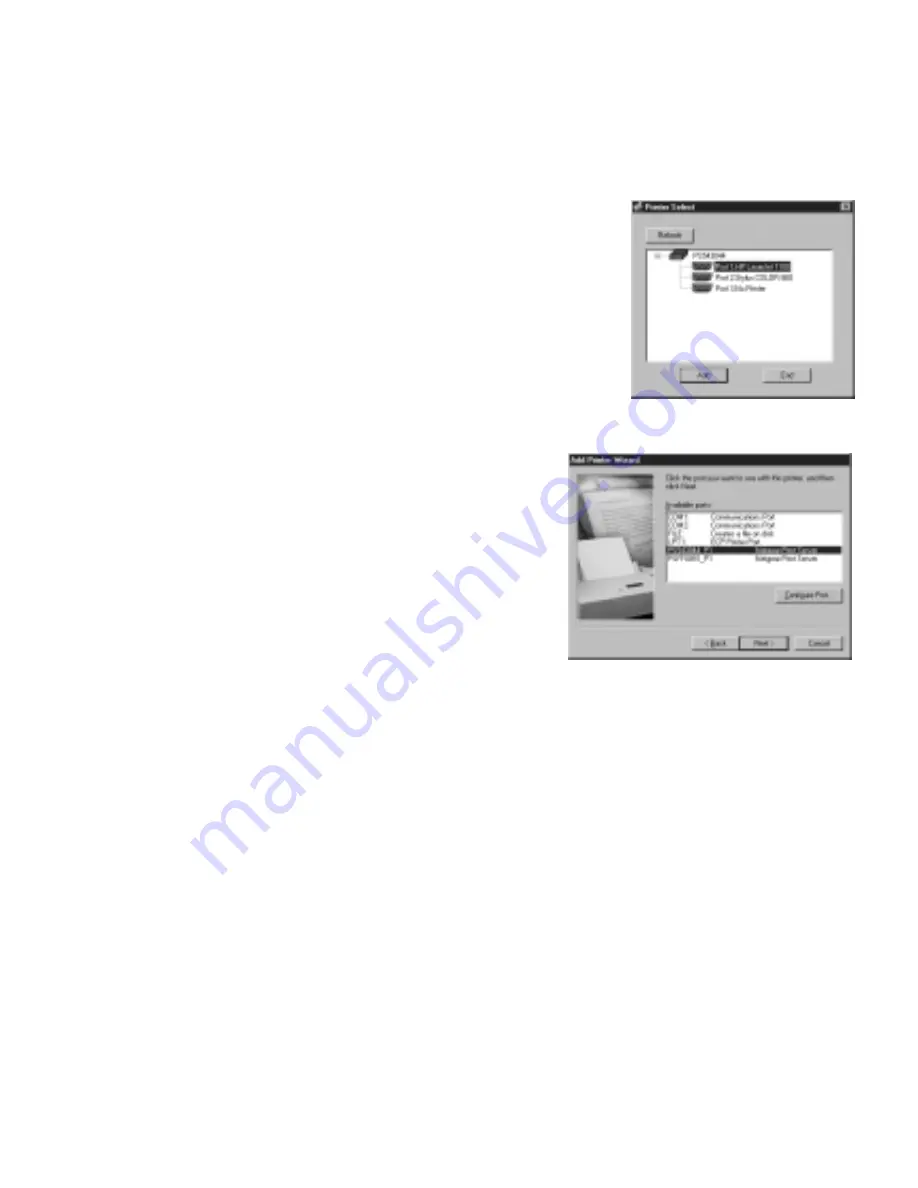
To configure computers running Windows 95, 98, and Me:
1.
Click
Start
, point to
Programs> NETGEAR Print Server
and click
NETGEAR Add Printer
Wizard.
2.
Read, follow the instructions, and click
OK
in the
Setup
message window.
3.
Select the port with the printer you connect and click
Add in the Printer Select screen. When the AddPort
screen shows, write down the port name (such as,
PS543044_P1).
Printer port name: ______________________________.
4.
Select the printer manufacturer on the left and the model
on the right or if you need to install the printer driver,
click Have Disk and follow the instructions.
5.
Click Next and select the print server in the Available
ports list. This should match the port name from
step 3. Then click
Next
.
Note:
Do NOT select the default port “LPT1.”
6.
Type a name for this printer and determine
whether you want this as the default printer.
7.
Select
Yes
when asked about printing a test page.
8.
Click
Finish
.
If you cannot print the test page, go to Troubleshooting on page 12.
If you successfully printed the test page, you can configure other computers to access this
printer by repeating procedure 4 on each computer.
9
Содержание PS110 - Print Server - Parallel
Страница 1: ...Installation Guide PS110 and PS113 10 100 Mbps Print Servers...
Страница 19: ......





































