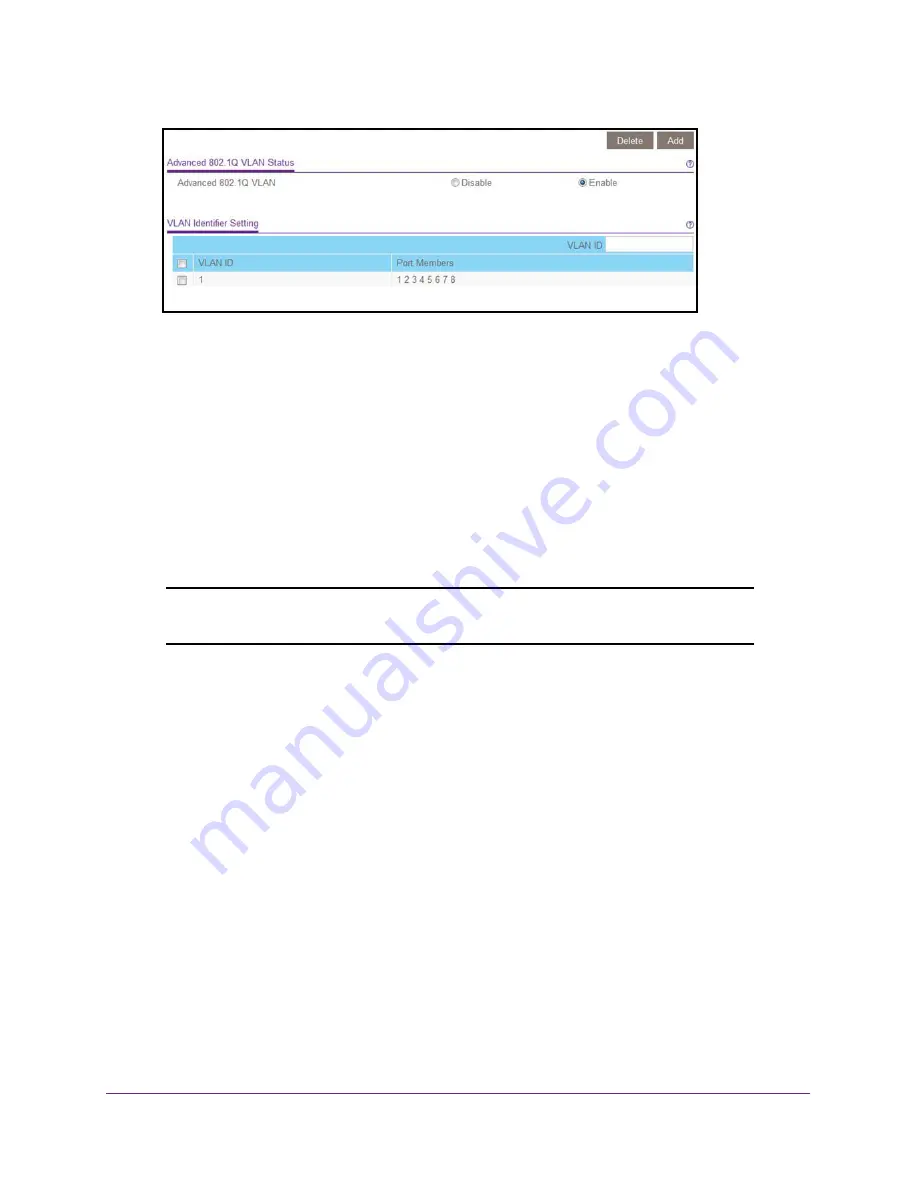
Use VLANS for Traffic Segmentation
47
ProSAFE Gigabit Web Managed (Plus) Switches
The previous figure is an example. Your switch might provide more or less ports, all of
which are members of VLAN 1 by default.
9.
In the
VLAN ID
field, enter a VLAN ID.
You can enter a VLAN ID from 1 to 4093.
10.
Click the
Add
button.
The new VLAN is added to the VLAN Identifier Setting table.
After you create a new VLAN ID, use the VLAN membership option to add ports to the
VLAN. (Select
VLAN > 802.1Q > Advanced > VLAN Membership
. See also
Tagged or Untagged Ports to an 802.1Q-Based VLAN
Note:
To delete a VLAN, select the check box for the VLAN and click the
Delete
button.
Use the ProSAFE Plus Utility to Create 802.1Q-Based VLANs in
an Advanced Configuration
To create 802.1Q-based VLANs in an advanced configuration:
1.
Connect your computer to the same network as the switch.
You can use a WiFi or wired network connection, or connect directly to a switch that is
off-network using an Ethernet cable.
2.
Double-click the
ProSAFE Plus Utility
icon.
The Switch Selection page displays a list of Web Managed (Plus) switches that it
discovers on the local network.
3.
Select the switch.
If you do not see the switch, click the
REFRESH
button.
4.
Click the
APPLY
button.
You are asked to enter the password for the switch.






























