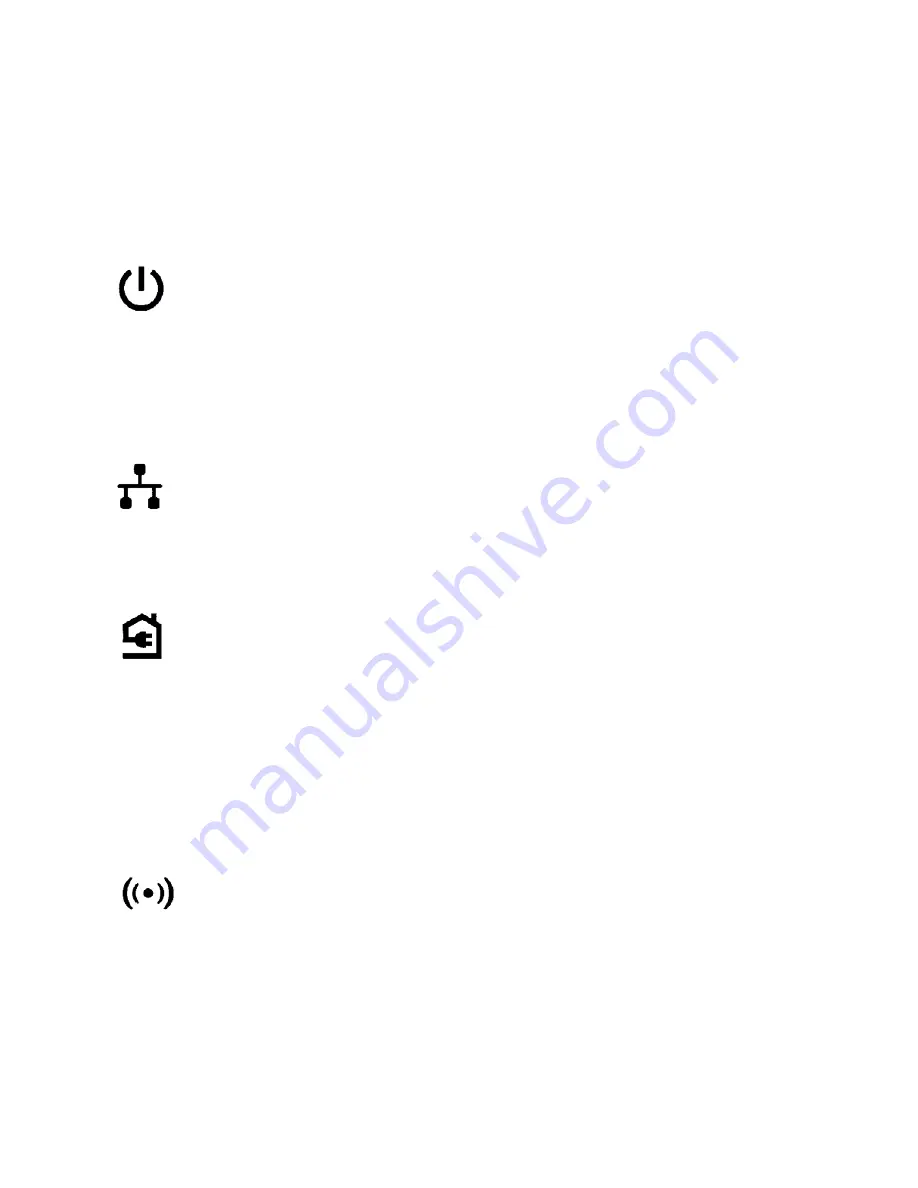
5
Power LED
Solid green
. The electrical power is on.
Solid amber
. The adapter is in power saving mode (PL1000
only).
Blinking green
. The adapter is in the process of setting up
security.
Off
. The adapter is not receiving electrical power.
Ethernet LED
Solid
. The Ethernet port is linked.
Off
. No Ethernet connection is detected.
Pick A Plug LED
The Pick A Plug feature lets you pick the electrical outlet
with the strongest link performance, indicated by the color
displayed by the LED:
Red
. Link rate < 50 Mbps (good).
Amber
. Link rate > 50 and < 80 Mbps (better).
Green
. Link rate > 80 Mbps (best).
Off
. The adapter did not find any other compatible Powerline
devices using the same encryption key.
Wireless LED
Solid blue. The wireless radio is on.
Off. The wireless radio is off.
Содержание PowerLEAP WiFi 1000
Страница 1: ...Quick Start PowerLEAP WiFi 1000 Quick Start Guide...
Страница 2: ...2 Package Contents In some regions a resource CD is included with your product...
Страница 7: ...7 Install Your Adapters Room 1 Room 2...
Страница 10: ...10 3 Launch NETGEAR genie on your computer and click Network Map or select it from the menu...






































