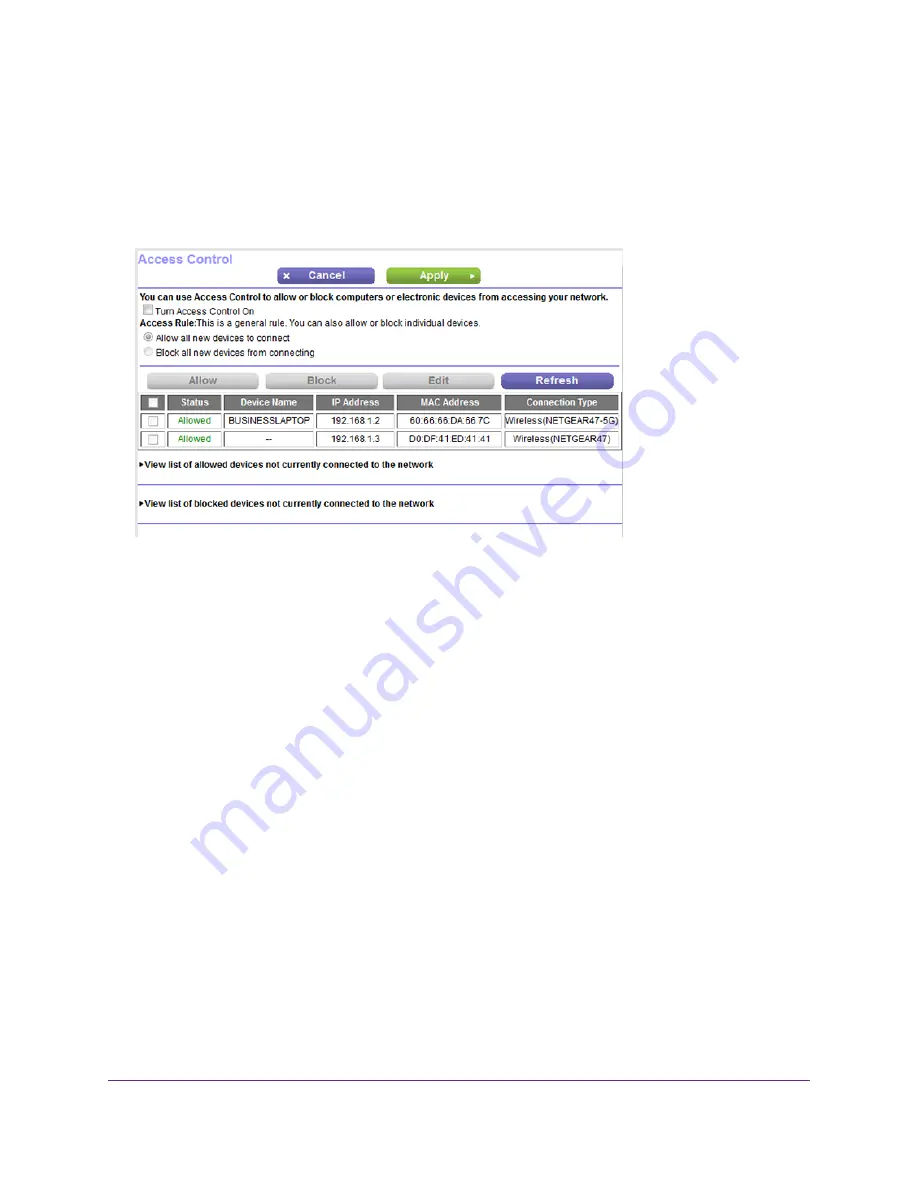
3.
Enter the router user name and password.
The user name is admin. The default password is password. The user name and password are
case-sensitive.
The BASIC Home page displays.
4.
Select ADVANCED > Security > Access Control.
The previous figure shows two WiFi devices connected.
5.
Select the Turn on Access Control check box.
You must select this check box before you can specify an access rule and use the Allow and Block
buttons. When the Turn on Access Control check box is cleared, all devices are allowed to connect,
even if a device is in the list of blocked devices.
6.
Click the Apply button.
Your settings are saved.
7.
Select an access rule for new devices:
•
Allow all new devices to connect. With this setting, if you add a new device, it can access your
network. You do not need to enter its MAC address on this page. We recommend that you leave this
radio button selected.
•
Block all new devices from connecting. With this setting, if you add a new device, before it can
access your network, you must enter its MAC address for an Ethernet connection and its MAC
address for a WiFi connection in the allowed list. For more information, see
on page 61.
The access rule does not affect previously blocked or allowed devices. It applies only to devices joining
your network in the future after you apply these settings.
8.
To manage access for currently connected computers and devices, do the following:
•
If you blocked all new devices from connecting, to allow the computer or device that you are currently
using to continue to access the network, select the check box next to your computer or device in the
table, and click the Allow button.
Control Access to the Internet
60
Nighthawk AC1750 Smart WiFi Router Model R6700v2
















































