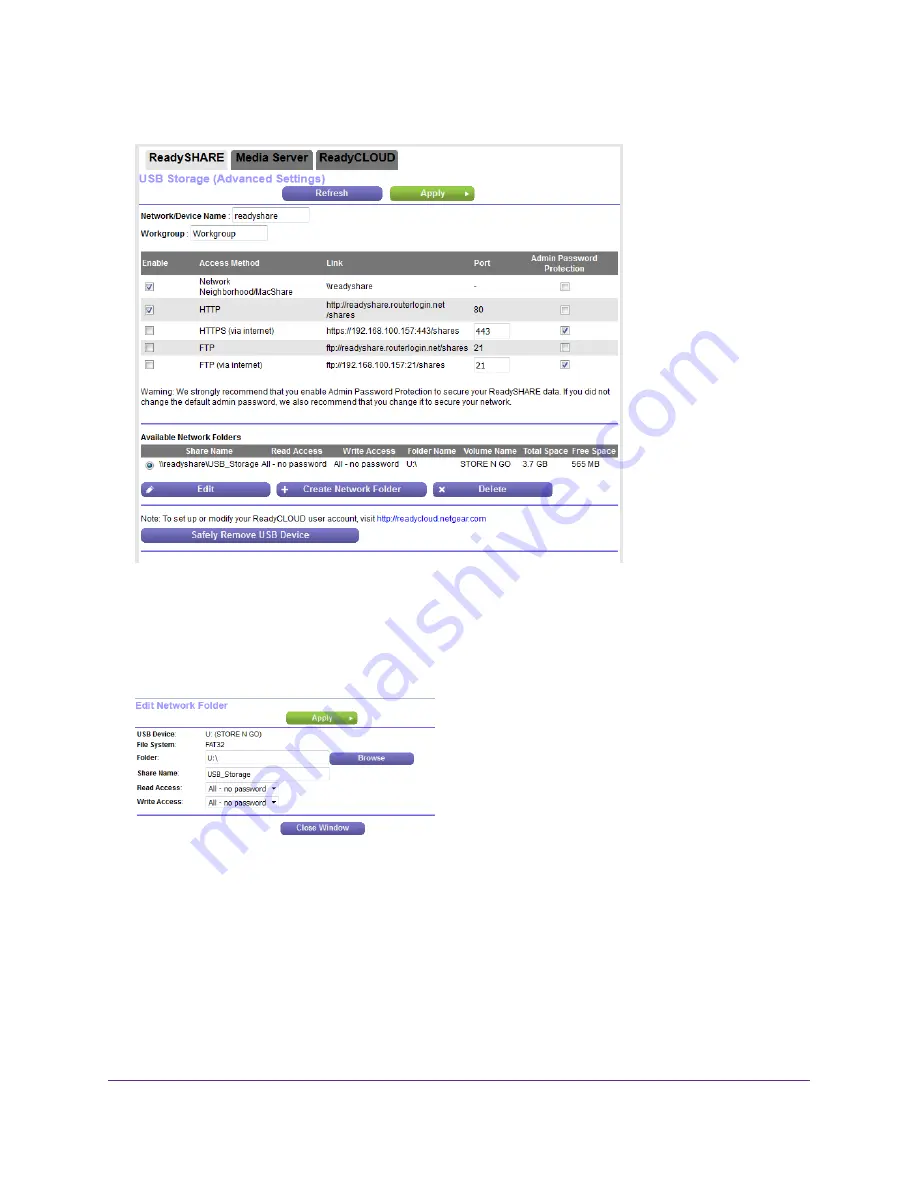
4.
Select ADVANCED > USB Functions > ReadySHARE.
The previous figure shows a USB device attached to the router.
5.
In the Available Network Folders table, select a device.
If a single device is attached to the USB port, the radio button is selected automatically.
6.
Click the Edit button.
7.
Change the settings in the fields as needed.
For more information about the settings, see
Add a Network Folder on a Storage Device
on page 106.
8.
Click the Apply button.
Your settings are saved.
9.
Click the Close Window button.
The pop-up window closes.
Share a Storage Device Attached to the Router
108
Nighthawk AC1750 Smart WiFi Router Model R6700v2






























