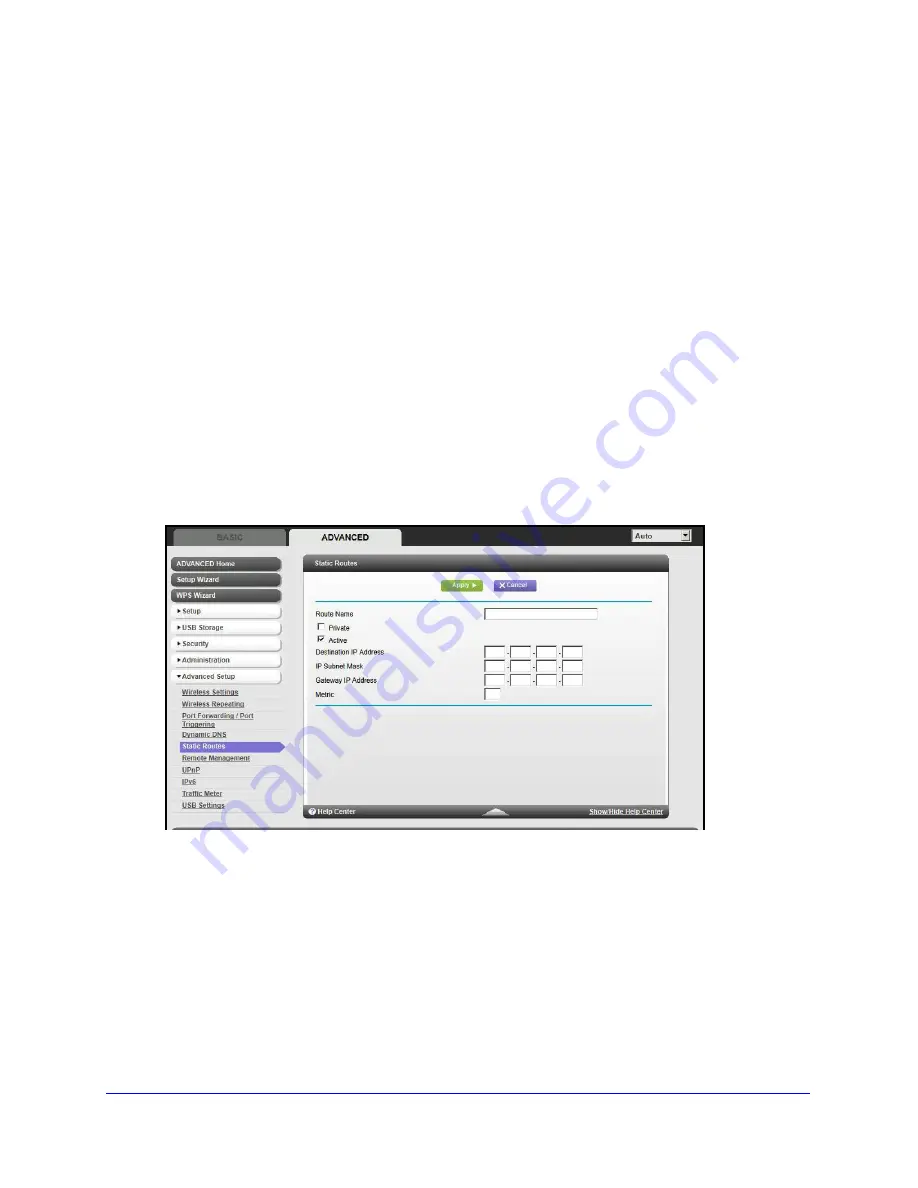
Advanced Settings
94
N600 Wireless Dual Band Router WNDR3400v3
When you first configured your router, two implicit static routes were created. A default route
was created with your ISP as the gateway, and a second static route was created to your
local network for all 192.168.1.x addresses. With this configuration, if you attempt to access a
device on the 134.177.0.0 network, your router forwards your request to the ISP. The ISP
forwards your request to the company where you are employed, and the request is denied by
the company’s firewall.
In this case you have to define a static route, telling your router that 134.177.0.0 should be
accessed through the ISDN router at 192.168.1.100. In this example:
•
The Destination IP Address and IP Subnet Mask fields specify that this static route
applies to all 134.177.x.x addresses.
•
The Gateway IP Address field specifies that all traffic for these addresses should be
forwarded to the ISDN router at 192.168.1.100.
•
A metric value of 1 works since the ISDN router is on the LAN.
•
Private is selected only as a precautionary security measure in case RIP is activated.
To set up a static route:
1.
Select
Advanced > Advanced Setup > Static Routes
, and click
Add
to display the
following screen:
2.
In the
Route Name
field, type a name for this static route (for identification purposes only.)
3.
Select the
Private
check box if you want to limit access to the LAN only. If Private is
selected, the static route is not reported in RIP.
4.
Select the
Active
check box to make this route effective.
5.
Type the IP address of the final destination.
6.
Type the IP subnet mask for this destination. If the destination is a single host, type
255.255.255.255
.
7.
Type the gateway IP address, which has to be a router on the same LAN segment as the
N600 Wireless Dual Band Router.
8.
Type a number between 1 and 15 as the metric value.
















































