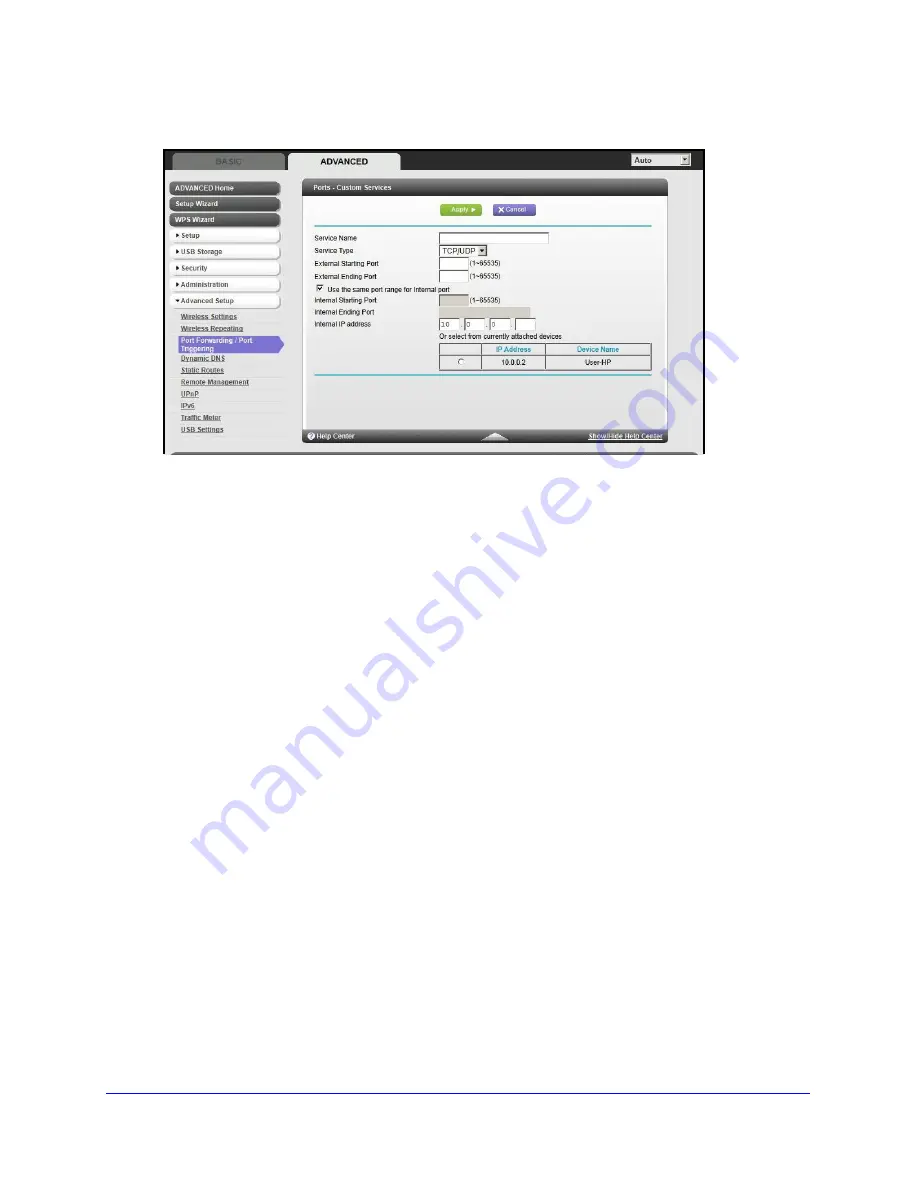
Advanced Settings
89
N600 Wireless Dual Band Router WNDR3400v3
3.
Click the
Add Custom Service
button to display the following screen:
4.
In the Service Name field, enter a descriptive name.
5.
In the Service Type list, select the protocol. If you are unsure, select
TCP/UDP
.
6.
Specify the port settings:
•
External Starting Port
and
External Ending Port
. These are the starting number
and ending number for the public ports at the Internet interface. For single port
forwarding, the number in the External Starting Port and External Ending Port fields
can be the same.
•
Use the same port range for Internal port
. This check box is selected by default. If
you want to use different ports, clear this check box and specify the internal ports.
•
Internal Starting Port
and
Internal Ending Port
. These are the starting number and
ending number for the ports of a computer on the router’s local area network (LAN).
These are private ports. The router calculates the internal ending port.
7.
In the Internal IP Address field, enter the IP address of your local computer that provides this
service.
8.
Click
Apply
. The service appears in the list in the Port Forwarding/Port Triggering screen.
Edit or Delete a Port Forwarding Entry
To edit or delete a port forwarding entry:
1.
In the table, select the radio button next to the service name.
2.
Click
Edit Service
or
Delete Service
.
Application Example: Making a Local Web Server Public
If you host a web server on your local network, you can use port forwarding to allow web
requests from anyone on the Internet to reach your web server.






























