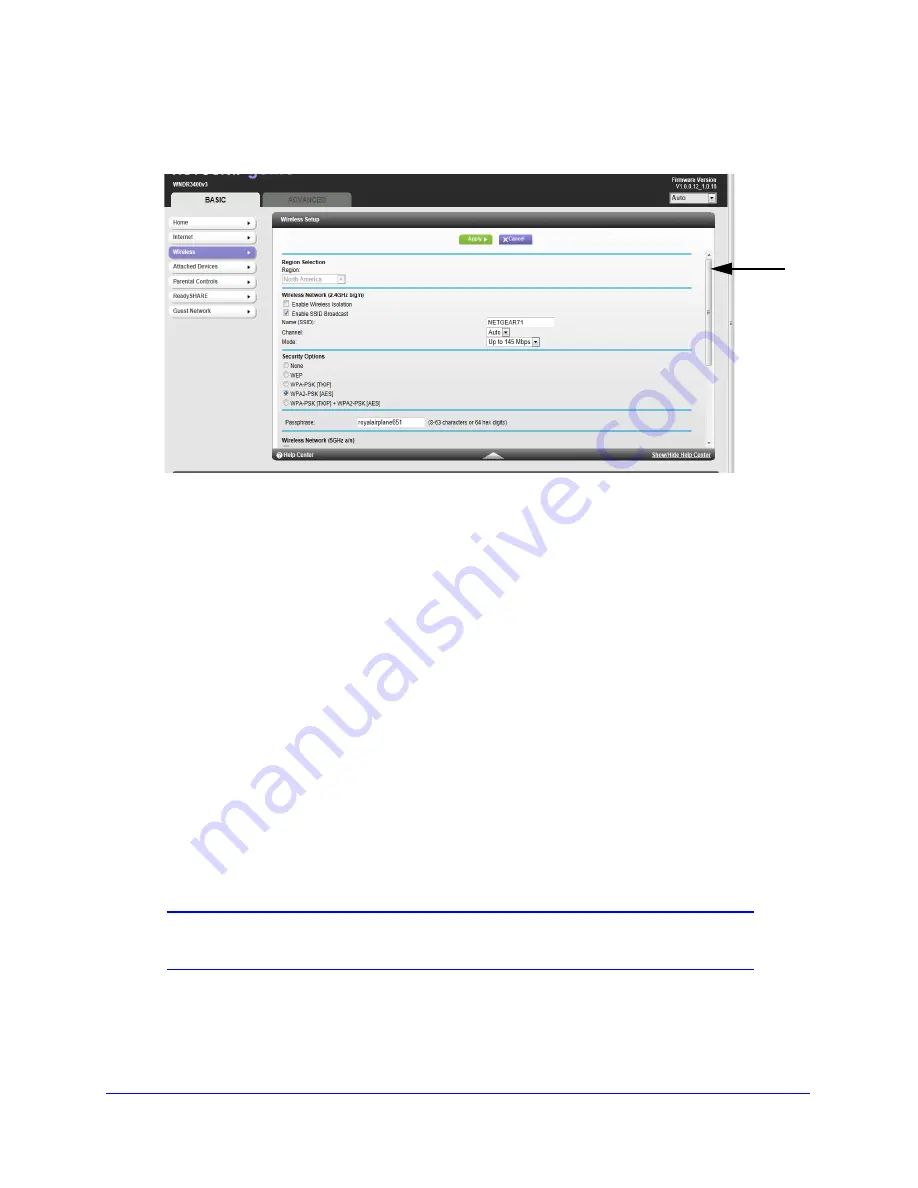
genie Basic Settings
30
N600 Wireless Dual Band Router WNDR3400v3
To view or change basic wireless settings:
1.
On the Basic Home screen, select
Wireless
to display the Wireless Setup screen.
Scroll to
view
more
settings
The screen sections, settings, and procedures are explained in the following sections.
2.
Make any changes that are needed and click
Apply
to save your settings.
3.
Set up and test your wireless devices and computers to make sure that they can connect
wirelessly. If they do not, check the following:
•
Is your wireless device or computer connected to your network or another wireless
network in your area? Some wireless devices automatically connect to the first open
network (without wireless security) that they discover.
•
Does your wireless device or computer show up on the Attached Devices screen? If it
does, it is connected to the network.
•
If you are not sure what the SSID or password is, look on the label on the bottom of
your router.
Wireless Setup Screen Fields
Region
. The location where the router is used. Select from the countries in the list. In the
United States, the region is fixed to United States and is not changeable.
Wireless Network
Note:
These settings apply separately to the 2.4 GHz b/g/n and 5 GHz a/n
bands.
Enable Wireless Isolation
. If this check box is selected, wireless clients (computers or
wireless devices) that join the network can use the Internet, but cannot access each other or
access Ethernet devices on the network.






























