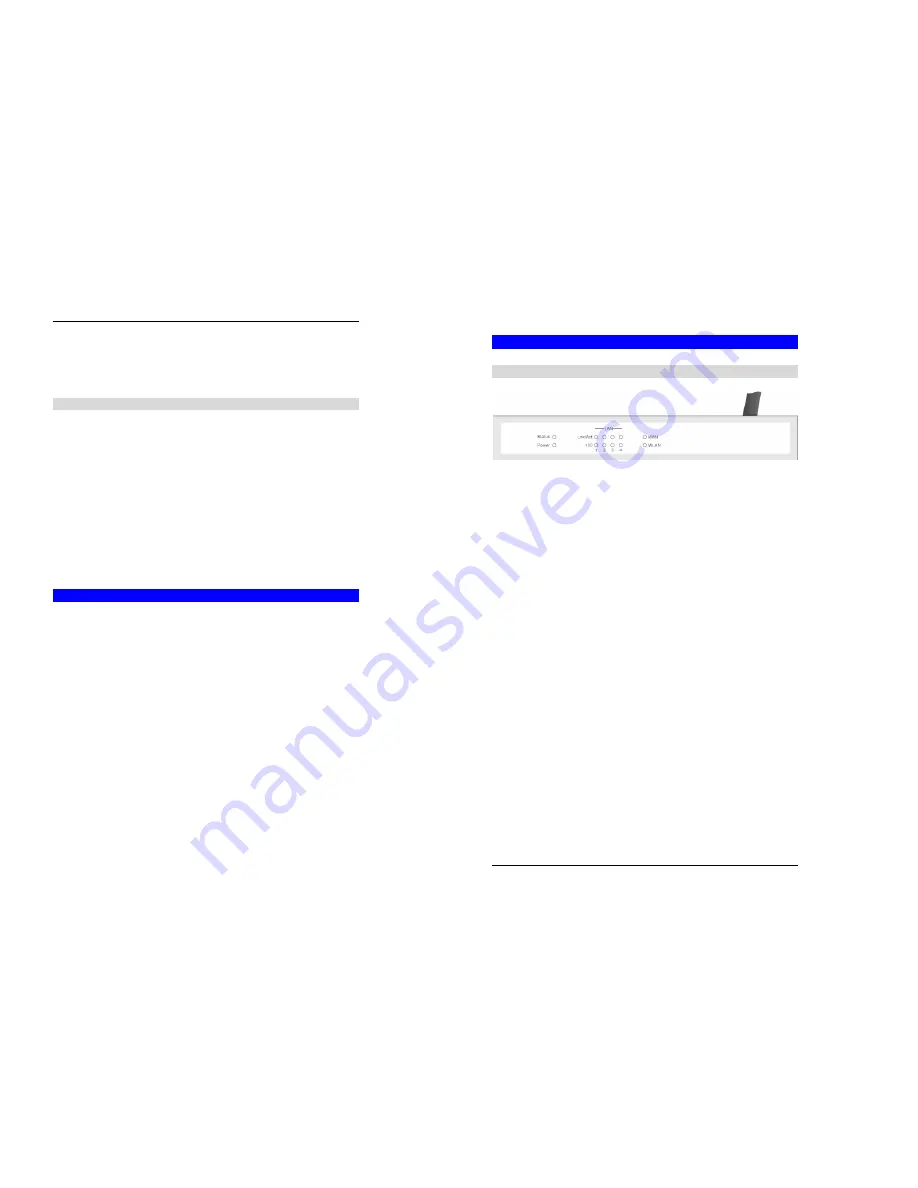
Introduction
3
•
Remote Management.
The Wireless Router can be managed from any PC on your
LAN. And, if the Internet connection exists, it can also (optionally) be configured via the
Internet.
•
UPnP Support.
UPnP (Universal Plug and Play) allows automatic discovery and con-
figuration of the Wireless Router. UPnP is by supported by Windows ME, XP, or later.
Security Features
•
Password - protected Configuration
. Optional password protection is provided to
prevent unauthorized users from modifying the configuration data and settings.
•
Wireless LAN Security
. WEP (Wired Equivalent Privacy) is supported, as well as
Wireless access control to prevent unknown wireless stations from accessing your LAN.
•
NAT Protection.
An intrinsic side effect of NAT (Network Address Translation) tec h-
nology is that by allowing all LAN users to share a single IP address, the location and even
the existence of each PC is hidden. From the external viewpoint, there is no network, only a
single device - the Wireless Router.
•
Stateful Inspection Firewall.
All incoming data packets are monitored and all incom-
ing server requests are filtered, thus protecting your network from malicious attacks from
external sources.
•
Protection against DoS attacks.
DoS (Denial of Service) attacks can flood your
Internet connection with invalid packets and connection requests, using so much band-
width and so many resources that Internet access becomes unavailable. The Wireless
Router incorporates protection against DoS attacks.
Package Contents
The following items should be included:
•
The Wireless Router Unit
•
Power Adapter
•
Quick Installation Guide
•
CD-ROM containing the on-line manual.
If any of t he above items are damaged or missing, please contact your dealer immediately.
Wireless Router User Guide
4
Physical Details
Front Panel
Figure 2: Front Panel
Status (Red)
LED
On
- Error condition.
Off
- Normal operation.
Blinking
- This LED blinks during start up.
Power LED
On
- Power on.
Off
- No power.
LAN LEDs
For each port, there are 2 LEDs
•
Link/Act
•
On
- Corresponding LAN (hub) port is active.
•
Off
- No active connection on the corresponding LAN (hub) port.
•
Flashing
- Data is being transmitted or received via the corre-
sponding LAN (hub) port.
•
100
•
On
- Corresponding LAN (hub) port is using 100BaseT.
•
Off
- Corresponding LAN (hub) port connection is using
10BaseT, or no active connection.
WAN LED
On
- Connection to the Broadband M odem attached to the WA N (Internet)
port is estab lished.
Off
- No connection to the Broadband Modem.
WLAN LED
On
- Wireless connection available; Wireless Access Point is ready for
use.
Off
- No Wireless connection available.
Flashing
- Data is transmitted or received via the Wireless access point.
This includes "network traffic" as well as user data.





































