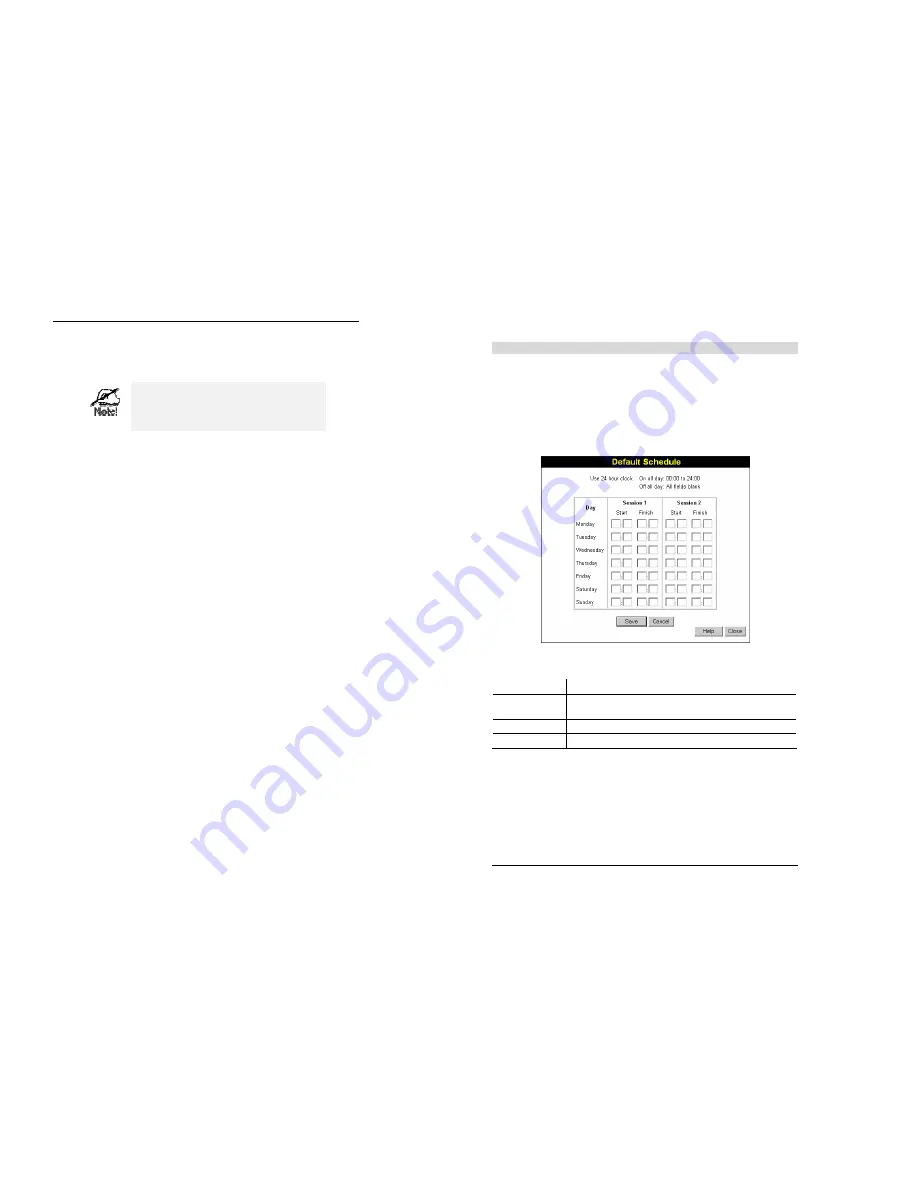
Advanced Features
53
•
The "Del >>" button will remove the selected PC (in the
Members
list) from the current
group.
•
The "<< Add" button will add the selected PC (in the
Other PCs
list) to the current group.
PCs not assigned to any group will be in the
"Default" group.
PCs deleted from any other Group will be added
to the "Default" group.
Wireless Router User Guide
54
Default Schedule Screen
This screen is displayed when the
Define Schedule
button on the
Access Control
screen is
clicked.
•
This schedule can be (optionally) applied to any Access Control Group.
•
Blocking will be performed during the scheduled time (between the "Start" and "Finish"
times.)
•
Two (2) separate sessions or periods can be defined.
•
Times must be entered using a 24 hr clock.
•
If the time for a particular day is blank, no action will be performed.
Figure 35: Default Schedule Screen
Data - Default Schedule Screen
Day
Each day of the week can scheduled independently.
Session 1
Session 2
Two (2) separate sessions or periods can be defined. Session 2 can be
left blank if not required.
Start Time
Enter the start using a 24 hr clock.
Finish Time
Enter the finish time using a 24 hr clock.
















































