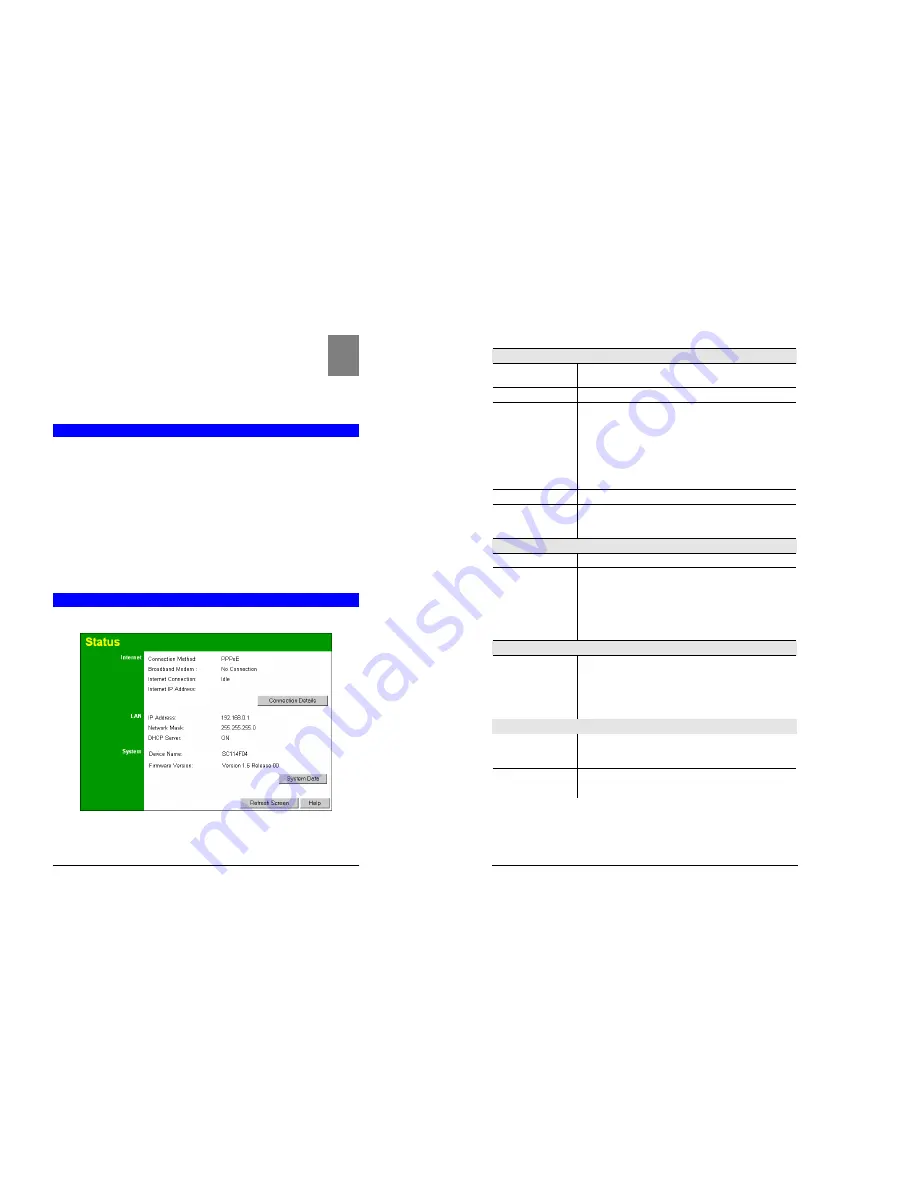
35
Chapter 5
Operation and Status
This Chapter details the operation of the Wireless Router and the status
screens.
Operation
Once both the Wireless Router and the PCs are configured, operation is automatic.
However, there are some situations where additional Internet configuration may be required:
•
If using Internet-based
Communication Applications
, it may be necessary to specify
which PC receives an incoming connection. Refer to
Chapter 6 - Advanced Features
for
further details.
•
Applications which use non-standard connections or port numbers may be blocked by the
Wireless Router's built -in firewall. You can define such applications as
Special Applic a-
tions
to allow them to function normally. Refer to
Chapter 6 - Advanced Features
for
further details.
•
Some non-standard applications may require use of the
DMZ
feature. Refer to
Chapter 6 -
Advanced Fe atures
for further details.
Status Screen
Use the
Status
link on the main menu to view this screen.
Figure 23: Status Screen
5
Wireless Router User Guide
36
Data - Status Screen
Internet
Conne ction Method
This indicates the current connection method, as set in the Setup
Wizard.
Broadband Modem
This shows the connection status of the modem.
Internet Connection
Current connection status:
•
Active
•
Idle
•
Unknown
•
Failed
If there is an error, you can click the "Connection Details" button
to find out more information.
Internet IP Address
This IP Address is allocated by the ISP (Internet Service Provider).
"Connection De tails"
Button
Click this button to open a sub-window and view a detailed
description of the current connection. Depending on the type of
connection, a "log" may also be available.
LAN
IP Address
The IP Address of the Wireless Router.
Network Mask
The Network Mask (Subnet Mask) for the IP Address above.
DHCP Server
This shows the status of the DHCP Server function - either "En-
abled" or "Disabled".
For additional information about the PCs on your LAN, and the IP
addresses allocated to them, use the
PC Database
option on the
Advanced
menu.
System
Device Name
This displays the current name of the Wireless Router.
Firmware Version
The current version of the firmware installed in the Wireless
Router.
"System Data"
Button
Clicking this button will open a Window which lists all system
details and settings.
Buttons
Conne ction Details
View the details of the current Internet connection. The sub-
screen displayed will depend on the connection method used. See
the following sections for details of each sub-screen.
System Data
Display all system information in a sub-window.
Refresh Screen
Update the data displayed on screen.






























