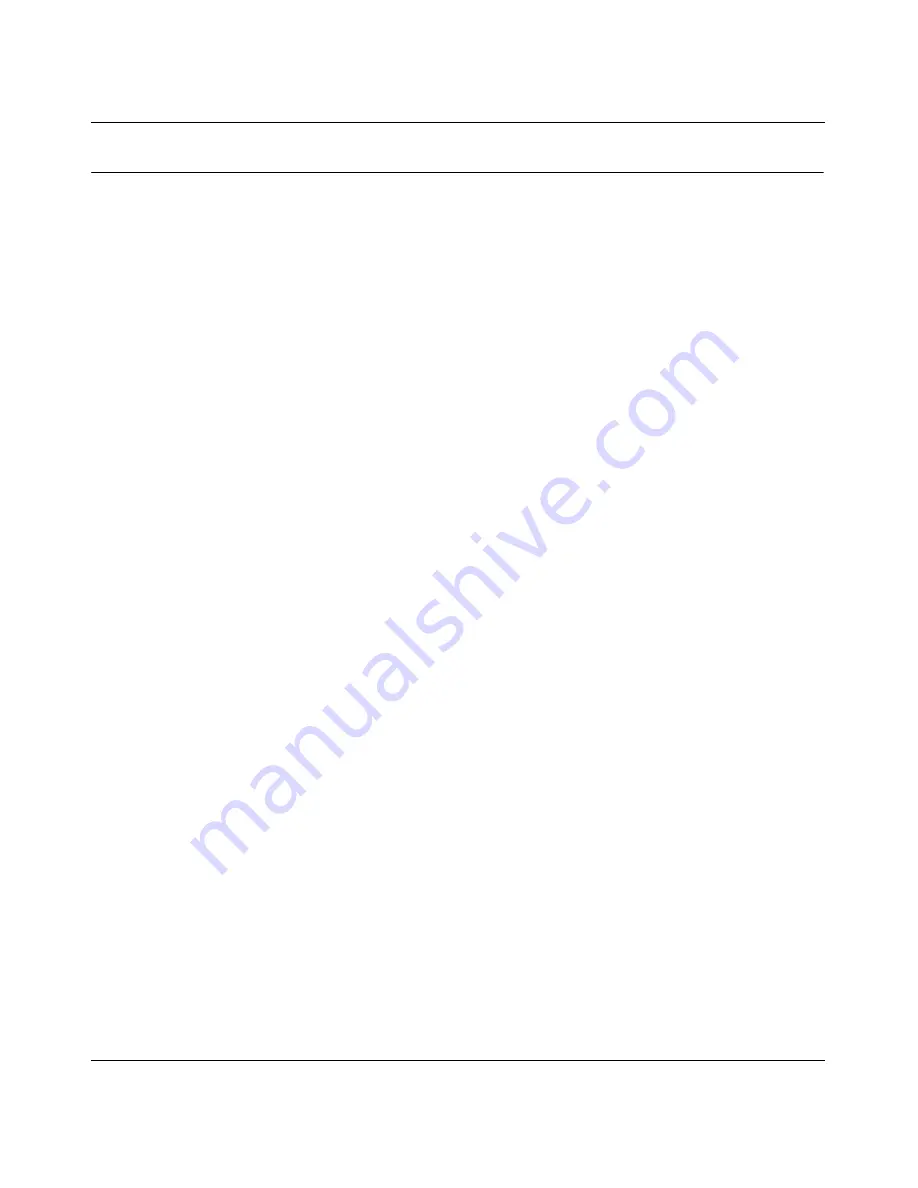
Reference Guide for the Model MR314 Cable/DSL Wireless Router
Troubleshooting
7-3
Troubleshooting the Web Configuration Interface
If you are unable to access the router’s Web Configuration interface from a PC on your local
network, check the following:
•
If you are using an Ethernet-connected PC, check the Ethernet connection between the PC and
the router as described in the previous section.
•
If you are using a wireless-connected PC, that the ESSID and WEP settings are the same for
the router and PC. The router’s default settings are: ESSID is Wireless and WEP is disabled.
•
Make sure your PC’s IP address is on the same subnet as the router. If you are using the
recommended addressing scheme, your PC’s address should be in the range of 192.168.0.2 to
192.168.0.32. Refer to
“Verifying TCP/IP Properties (Windows)“ on page 3-5
or
“Verifying
TCP/IP Properties (Macintosh)“ on page 3-6
to find your PC’s IP address. Follow the
instructions in
Chapter 3
to configure your PC.
Note:
If your PC’s IP address is shown as 169.254.x.x:
Recent versions of Windows and MacOS will generate and assign an IP address if the
computer cannot reach a DHCP server. These auto-generated addresses are in the range of
169.254.x.x. If your IP address is in this range, check the connection from the PC to the router
and reboot your PC.
•
If your router’s IP address has been changed and you don’t know the current IP address, clear
the router’s configuration to factory defaults. This will set the router’s IP address to
192.168.0.1. This procedure is explained in
“Using the Default Reset button“ on page 6-7
.
•
Make sure your browser has Java, JavaScript, or ActiveX enabled. If you are using Internet
Explorer, click Refresh to be sure the Java applet is loaded.
•
Try quitting the browser and launching it again.
•
Make sure you are using the correct login information. The factory default login name is
admin and the password is 1234. Make sure that CAPS LOCK is off when entering this
information.
If the router does not save changes you have made in the Web Configuration Interface, check the
following:
•
When entering configuration settings, be sure to click the APPLY button before moving to
another menu or tab, or your changes are lost.
•
Click the Refresh or Reload button in the Web browser. The changes may have occurred, but
the Web browser may be caching the old configuration.
Содержание MR314 - Wireless Router
Страница 4: ...iv...
Страница 10: ...x...
Страница 12: ...xii...
Страница 16: ...Reference Guide for the Model MR314 Cable DSL Wireless Router xvi About This Guide...
Страница 22: ...Reference Guide for the Model MR314 Cable DSL Wireless Router 1 6 Introduction...
Страница 30: ...Reference Guide for the Model MR314 Cable DSL Wireless Router 2 8 Setting Up the Hardware...
Страница 56: ...Reference Guide for the Model MR314 Cable DSL Wireless Router 4 16 Basic Configuration of the Router...
Страница 72: ...Reference Guide for the Model MR314 Cable DSL Wireless Router 5 16 Advanced Configuration of the Router...
Страница 80: ...Reference Guide for the Model MR314 Cable DSL Wireless Router 6 8 Maintenance...
Страница 88: ...Reference Guide for the Model MR314 Cable DSL Wireless Router 7 8 Troubleshooting...






























