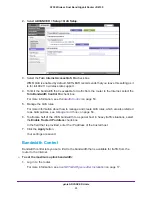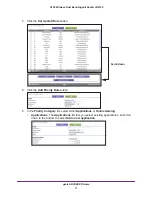genie ADVANCED Home
61
A750 Wireless Dual Band Gigabit Router JR6150
5.
In the
Priority Category
list, select
MAC Address
.
6.
In the
QoS Policy for
field, type a descriptive name for the MAC address.
7.
If the device for which you want to create a QoS policy is displayed in the MAC Device List,
select its radio button.
The information from the MAC Device List populates the policy name,
MAC Address
,
and
Device Name
fields.
8.
(Optional) If the device does not display in the MAC Device List, click the
Refresh
button.
If it still does not display, you must complete these fields manually.
9.
From the
Priority
list, select the priority that this traffic should receive relative to other
applications and traffic when accessing the Internet. Select
Highest
,
High
,
Normal
, or
Low
.
10.
Click the
Apply
button.
The rule is saved in the QoS Policy table on the QoS Setup screen.
To edit or delete a MAC address on the MAC Device List:
1.
Log in to the router.
For more information, see
Use NETGEAR genie after Installation
on page
17.
2.
Select
ADVANCED > Setup > QoS Setup
.