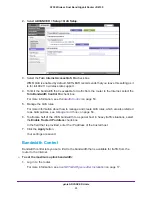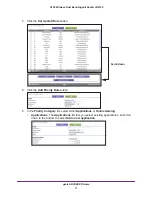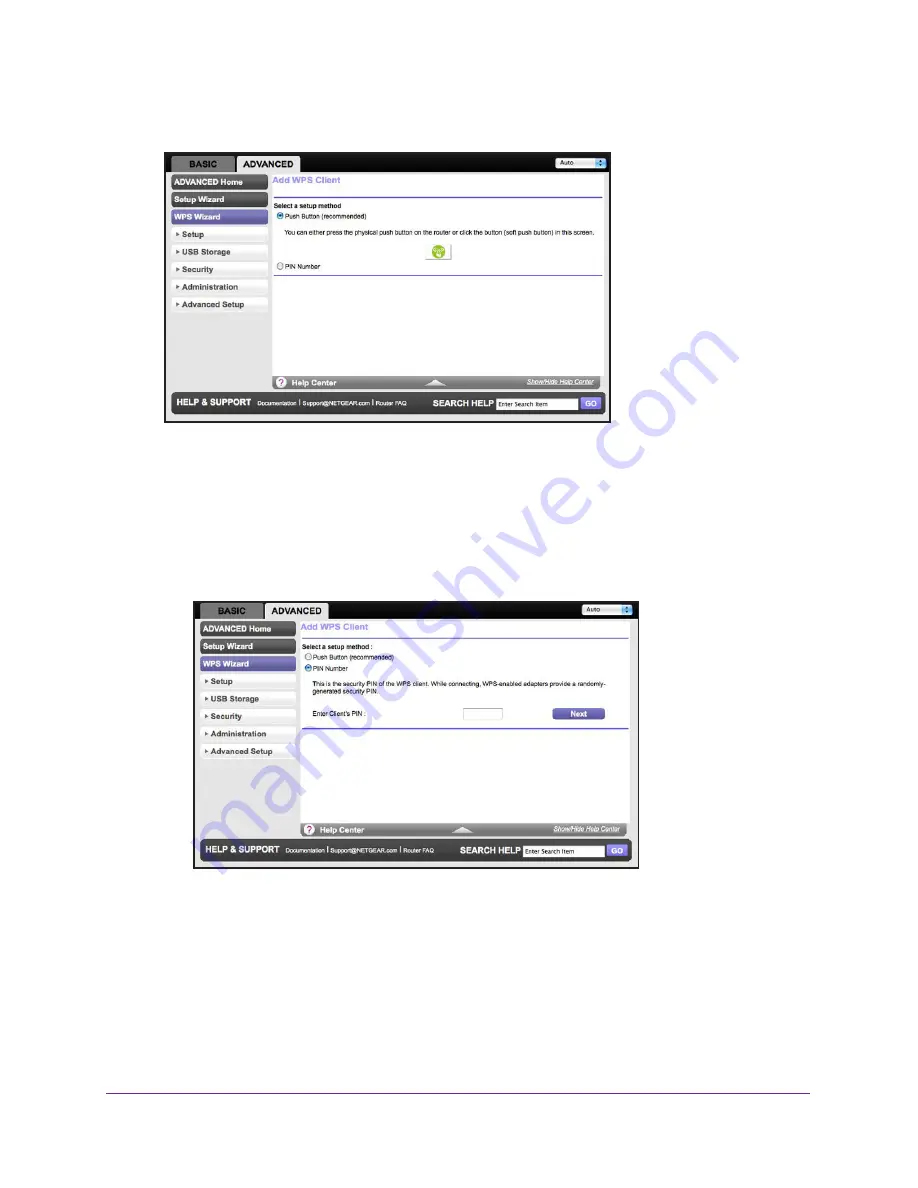
genie ADVANCED Home
42
A750 Wireless Dual Band Gigabit Router JR6150
3.
Click the
Next
button.
You can use either the push button or PIN method.
4.
Select either the
Push Button
or
PIN Number
radio button.
•
To use the push button method, either click the
WPS
button on this screen, or press
the
WPS
button on the side of the router. Within two minutes, go to the wireless client
and press its
WPS
button to join the network without entering a password.
•
To use the PIN method, select the
PIN Number
radio button, enter the client security
PIN, and click the
Next
button.
Within two minutes, go to the client device and use its WPS software to join the
network without entering a password.
The router attempts to add the WPS-capable device. The WPS LED on the front of the
router blinks green. When the router establishes a WPS connection, the LED is solid
green, and the router WPS screen displays a confirmation message.
5.
Repeat
Step
2
through
Step
4
to add another WPS client to your network.