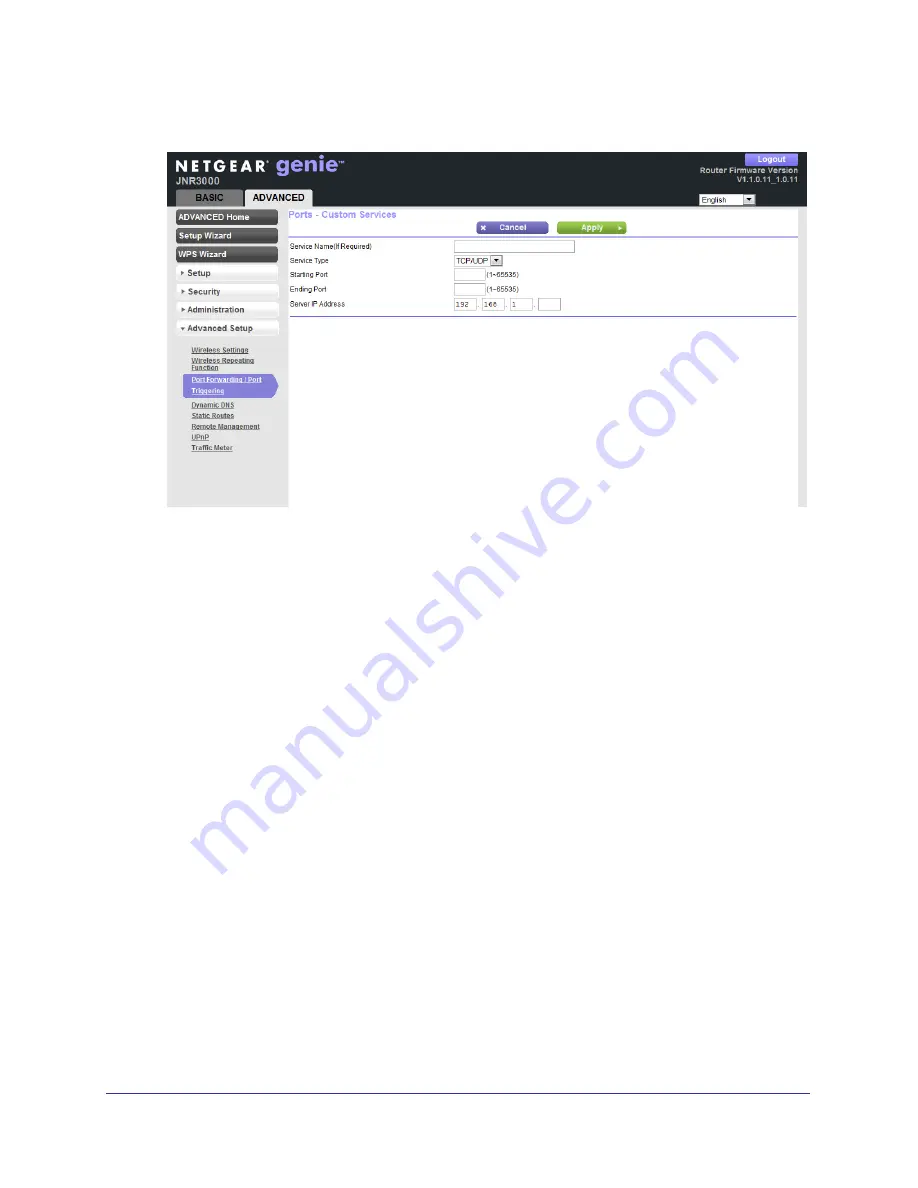
Advanced Settings
74
N300 Wireless Gigabit Router JNR3000
3.
Click the
Add Custom Service
button to display the following screen:
4.
In the Service Name field, enter a descriptive name.
5.
In the Protoco
l
list, select the protocol. If you are unsure, select
TCP/UDP
.
6.
In the Starting Port field, enter the beginning port number.
•
If the application uses a single port, enter the same port number in the Ending Port
field.
•
If the application uses a range of ports, enter the ending port number of the range in
the Ending Port field.
7.
In the Server IP Address field, enter the IP address of your local computer that will provide
this service.
8.
Click
Apply
. The service appears in the list in the Port Forwarding/Port Triggering screen.
Editing or Deleting a Port Forwarding Entry
To edit or delete a port forwarding entry:
1.
In the table, select the radio button next to the service name.
2.
Click
Edit Service
or
Delete Service
.
Application Example: Making a Local Web Server Public
If you host a web server on your local network, you can use port forwarding to allow web
requests from anyone on the Internet to reach your web server.






























