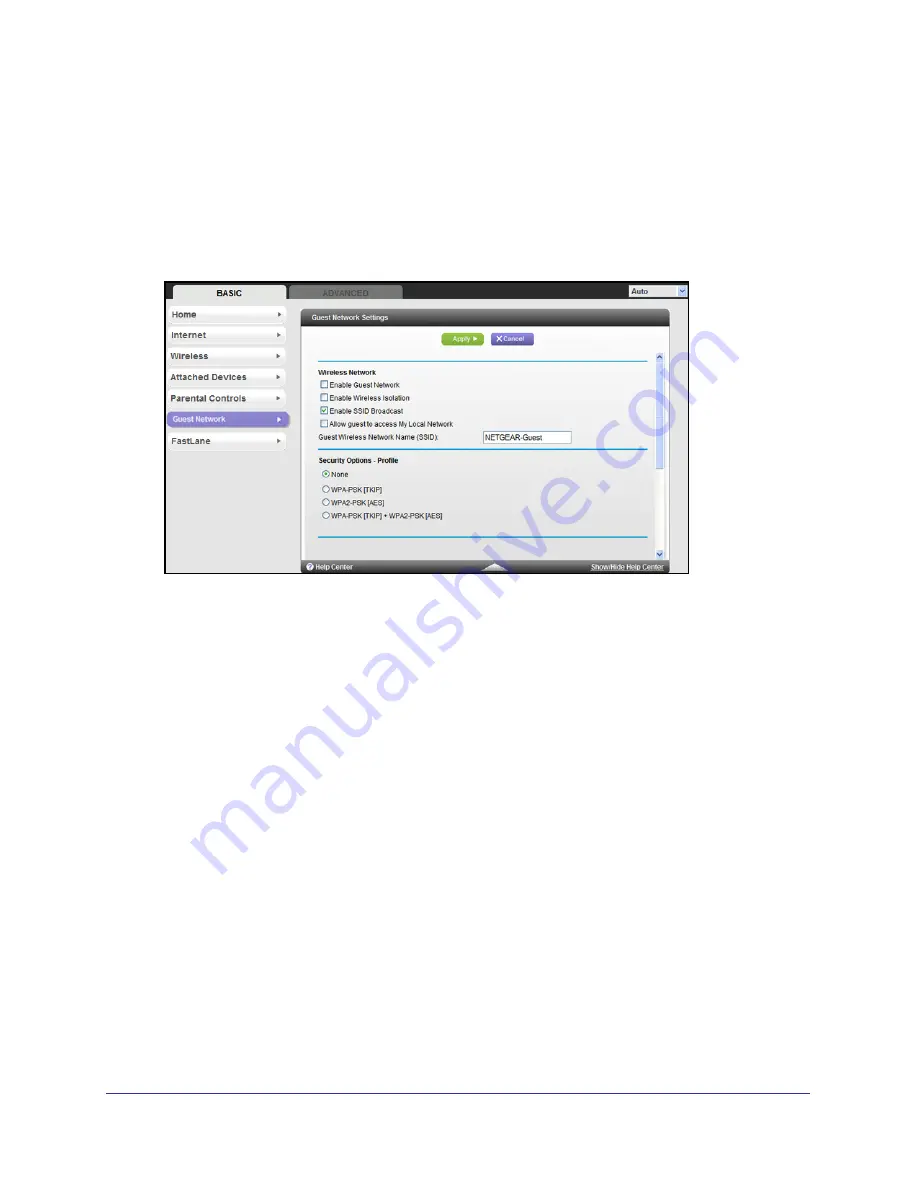
Genie Basic Settings
27
N300 Wireless Gigabit Router JNR3000
Guest Networks
Adding a guest network allows visitors at your home to use the Internet without giving them
your wireless security key.
To set up a guest network:
1.
Select
Basic >
Guest Network
to display the following screen:
2.
Select any of the following wireless settings:
Enable Guest Network
. When this check box is selected, the guest network is enabled,
and guests can connect to your network using the SSID of this profile.
Enable Wireless Isolation
. If this check box is selected, then wireless clients (computers
or wireless devices) that join the network can use the Internet, but cannot access each
other or access Ethernet devices on the network.
Enable SSID Broadcast
. If this check box is selected, the wireless access point
broadcasts its name (SSID) to all wireless stations. Stations with no SSID can adopt the
correct SSID for connections to this access point.
Allow guest to access My Local Network
. If this check box is selected, any user who
connects to this SSID has access to your local network, not just Internet access.
3.
Give the guest network a name.
The guest network name is case-sensitive and can be up to 32 characters. You then
manually configure the wireless devices in your network to use the guest network name
in addition to the main non-guest SSID.
4.
Select a security option from the list. The security options are described in
Guest Network
Wireless Security Options
on page
28.
5.
Click
Apply
to save your selections.






























