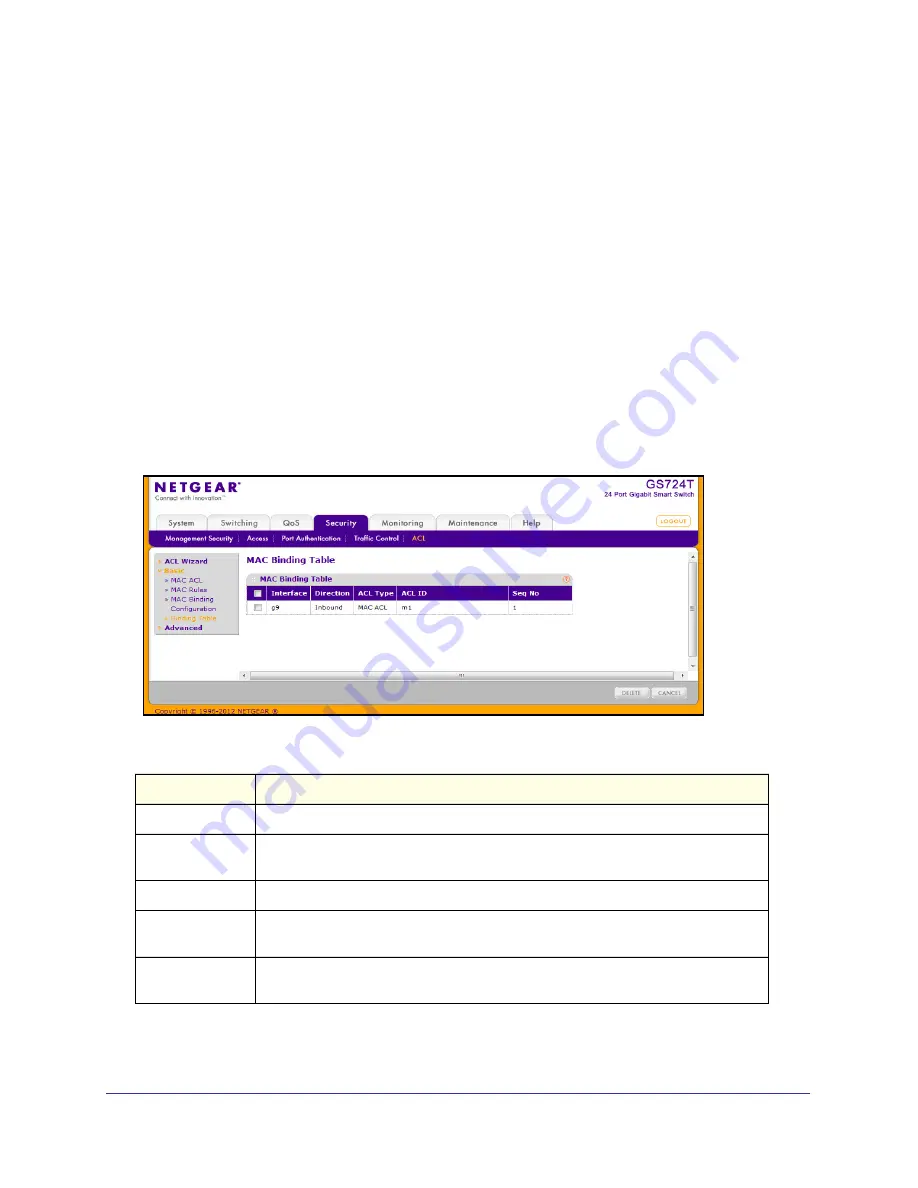
215
GS716T and GS724T Gigabit Smart Switches
3.
Click the appropriate orange bar to expose the available ports or LAGs.
•
To add the selected ACL to a port or LAG, click the box directly below the port or LAG
number so that an
X
appears in the box.
•
To remove the selected ACL from a port or LAG, click the box directly below the port
or LAG number to clear the selection. An
X
in the box indicates that the ACL is
applied to the interface.
4.
Click
Cancel
to cancel the configuration on the screen and reset the data on the screen to
the latest value of the switch.
5.
Click
Apply
to save any changes to the running configuration.
MAC Binding Table
Use the MAC Binding Table page to view or delete the MAC ACL bindings.
To display the MAC Binding Table, click
Security
ACL
, then click the
Basic
Binding Table
link.
The following table describes the information displayed in the
MAC Binding Table
.
Field
Description
Interface
Displays the interface to which the MAC ACL is bound.
Direction
Specifies the packet filtering direction for ACL. The only valid direction is Inbound,
which means the MAC ACL rules are applied to traffic entering the port.
ACL Type
Displays the type of ACL assigned to selected interface and direction.
ACL ID
Displays the ACL Name identifying the ACL assigned to selected interface and
direction.
Sequence No
Displays the Sequence Number signifying the order of specified ACL relative to other
ACLs assigned to selected interface and direction.
To delete a MAC ACL-to-interface binding, select the check box next to the interface and click
Delete
.
Содержание GS716T - ProSafe Switch
Страница 8: ...8 GS716T and GS724T Gigabit Smart Switches...
Страница 30: ...30 GS716T and GS724T Gigabit Smart Switches...
Страница 78: ...78 GS716T and GS724T Gigabit Smart Switches...
Страница 252: ...252 GS716T and GS724T Gigabit Smart Switches...
Страница 278: ...278 GS716T and GS724T Gigabit Smart Switches...






























