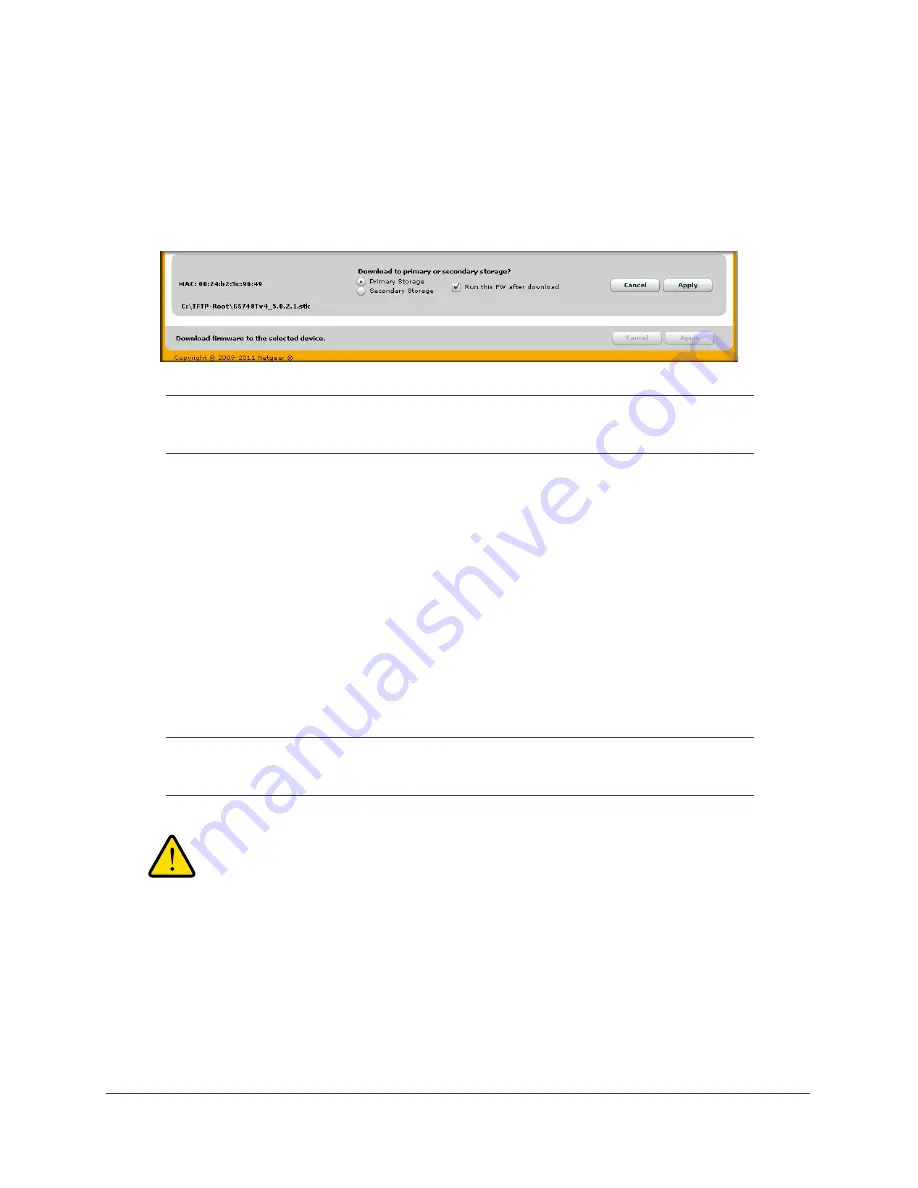
21
GS716T and GS724T Gigabit Smart Switches
By default, the firmware is downloaded to primary storage and will be become the active
image after the download completes and the switch reboots. To download firmware to use
as a backup image, select the
Secondary Storage
option. To prevent the switch from
using the downloaded firmware as the active image, make sure the
Run this FW after
download
option is clear.
Note:
NETGEAR recommends that you download the same image as the
primary and secondary image for redundancy.
3.
From the
Select new firmware
window that appears, navigate to and select the firmware
image to download to the switch.
4.
Click
Open
.
You can choose to schedule a later time to complete the download and installation by
clearing the
Run Now?
option and selecting a date and time to perform the firmware
download and installation. The scheduled firmware download appears in the Tasks list.
5.
Enter the switch password to continue downloading the firmware.
6.
Click
Apply
to download the firmware and upgrade the switch with the new image.
7.
When the process is complete, the switch automatically reboots.
Note:
Click the
Tasks
tab to view status information about the firmware
upgrade.
WARNING:
It is important that you do not power-off the administrative system
or the switch while the firmware upgrade is in progress.
Содержание GS716T - ProSafe Switch
Страница 8: ...8 GS716T and GS724T Gigabit Smart Switches...
Страница 30: ...30 GS716T and GS724T Gigabit Smart Switches...
Страница 78: ...78 GS716T and GS724T Gigabit Smart Switches...
Страница 252: ...252 GS716T and GS724T Gigabit Smart Switches...
Страница 278: ...278 GS716T and GS724T Gigabit Smart Switches...






























