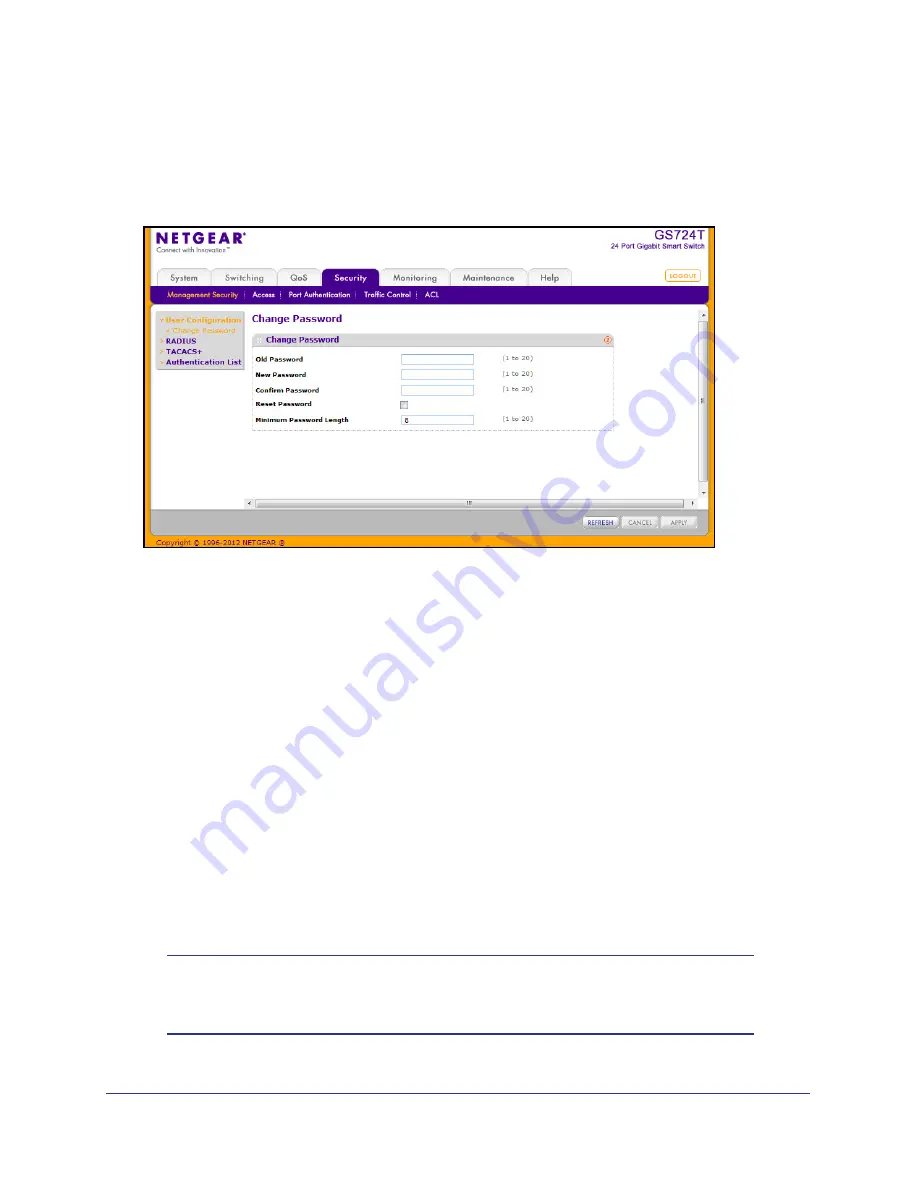
174
GS716T and GS724T Gigabit Smart Switches
Change Password
Use the page to change the login password. To display the page, click
Security
Management Security
User Configuration
Change Password
.
To change the login password for the management interface:
1.
Specify the current password in the
Old Password
field. The entered password will be
displayed in asterisks (*). Passwords are 1–20 alphanumeric characters in length and
are case sensitive.
2.
In the
New Password
field, enter the new password. It will not display as it is typed, and
only asterisks (*) will show on the screen. Passwords are 1–20 alphanumeric characters in
length and are case sensitive.
3.
To confirm the password, enter it again in the
Confirm Password
field to make sure you
entered it correctly. This field will not display, but will show asterisks (*)
4.
Use the
Reset Password
field to reset the password to the default value.
5.
In the
Minimum Password Length
field, specify the minimum number of characters
required for a valid password.
6.
Click
Cancel
to cancel the configuration on the screen and reset the data on the screen to
the latest value of the switch.
7.
If you make changes to the page, click
Apply
to apply the changes to the system.
8.
Click
Refresh
to update the screen with the current information.
Note:
In the case of a lost password, press the Factory Default Reset
button on the front panel for more than one second to restore the
factory default. The reset button will only reboot the device.
Содержание GS716T - ProSafe Switch
Страница 8: ...8 GS716T and GS724T Gigabit Smart Switches...
Страница 30: ...30 GS716T and GS724T Gigabit Smart Switches...
Страница 78: ...78 GS716T and GS724T Gigabit Smart Switches...
Страница 252: ...252 GS716T and GS724T Gigabit Smart Switches...
Страница 278: ...278 GS716T and GS724T Gigabit Smart Switches...






























