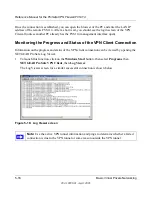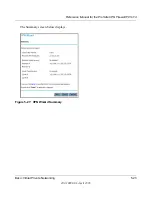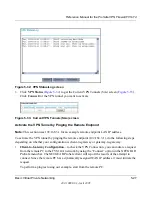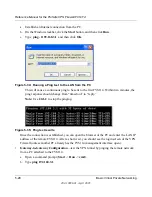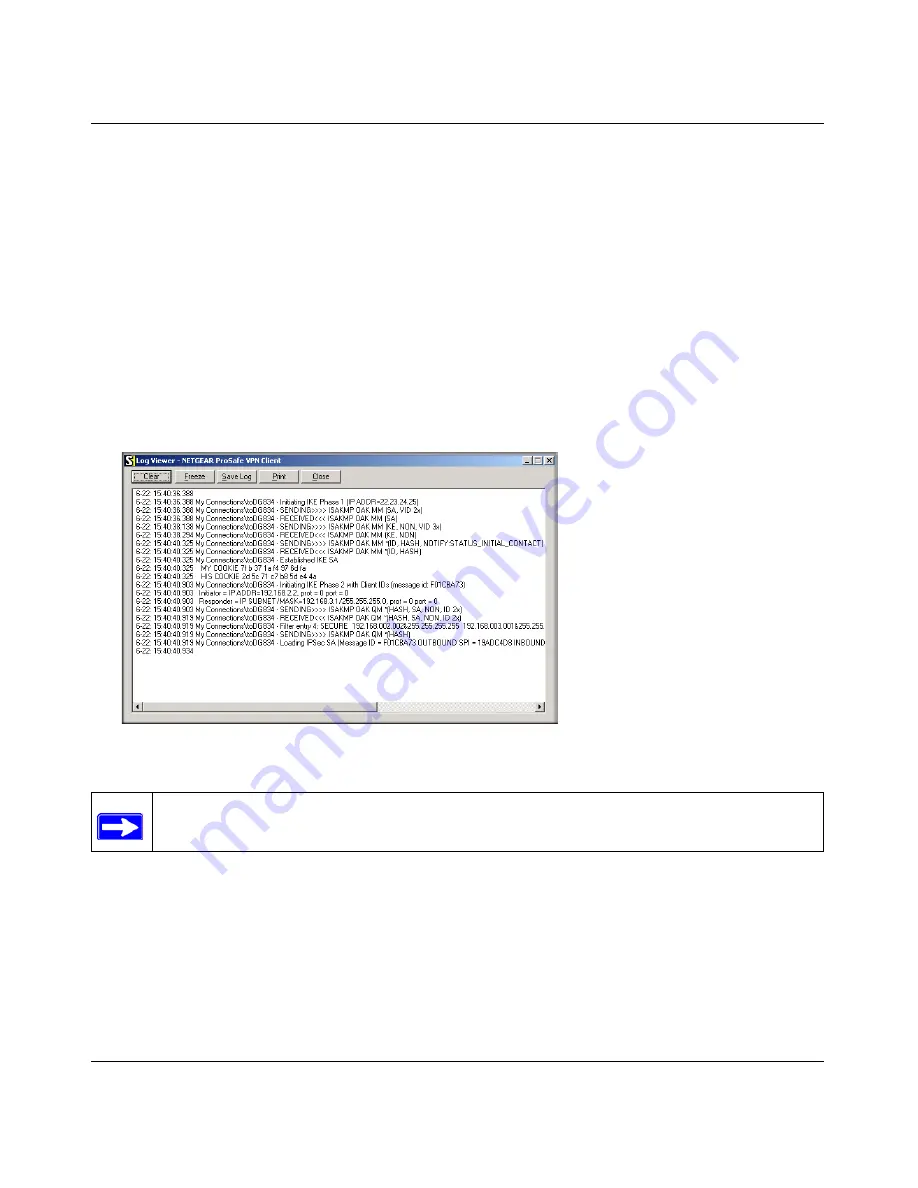
Reference Manual for the ProSafe VPN Firewall FVS114
5-16
Basic Virtual Private Networking
202-10098-01, April 2005
Once the connection is established, you can open the browser of the PC and enter the LAN IP
address of the remote FVS114. After a short wait, you should see the login screen of the VPN
Firewall (unless another PC already has the FVS114 management interface open).
Monitoring the Progress and Status of the VPN Client Connection
Information on the progress and status of the VPN client connection can be viewed by opening the
NETGEAR ProSafe Log Viewer.
1.
To launch this function, click on the
Windows Start
button, then select
Programs
, then
NETGEAR ProSafe VPN Client
, then
Log Viewer
.
The Log Viewer screen for a similar successful connection is shown below:
Figure 5-18: Log Viewer screen
Note:
Use the active VPN tunnel information and pings to determine whether a failed
connection is due to the VPN tunnel or some reason outside the VPN tunnel.
Содержание FVS114NA
Страница 4: ...202 10098 01 April 2005 iv...
Страница 12: ...202 10098 01 April 2005 xii Contents...
Страница 16: ...Reference Manual for the ProSafe VPN Firewall FVS114 1 4 About This Manual 202 10098 01 April 2005...
Страница 116: ...Reference Manual for the ProSafe VPN Firewall FVS114 6 28 Advanced Virtual Private Networking 202 10098 01 April 2005...
Страница 148: ...Reference Manual for the ProSafe VPN Firewall FVS114 9 8 Troubleshooting 202 10098 01 April 2005...
Страница 166: ...Reference Manual for the ProSafe VPN Firewall FVS114 B 16 Network Routing and Firewall Basics 202 10098 01 April 2005...
Страница 200: ...Reference Manual for the ProSafe VPN Firewall FVS114 D 22 Preparing Your Network 202 10098 01 April 2005...
Страница 211: ...Reference Manual for the ProSafe VPN Firewall FVS114 Glossary 11 202 10098 01 April 2005...
Страница 212: ...Reference Manual for the ProSafe VPN Firewall FVS114 12 Glossary 202 10098 01 April 2005...