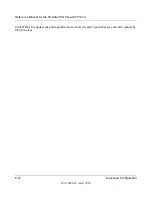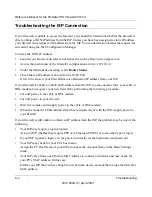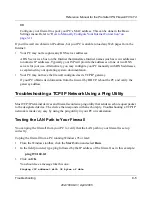Reference Manual for the ProSafe VPN Firewall FVS114
Advanced Configuration
8-9
202-10098-01, April 2005
Figure 8-5: Static Routes table
To add or edit a Static Route:
1.
Click the
Add
button to open the Add/Edit menu, shown below.
Figure 8-6: Static Route Entry and Edit menu
2.
Type a route name for this static route in the Route Name box.
(This is for identification purpose only.)
3.
Select Private if you want to limit access to the LAN only. The static route will not be reported
in RIP.
4.
Select Active to make this route effective.
5.
Type the Destination IP Address of the final destination.
6.
Type the IP Subnet Mask for this destination.
If the destination is a single host, type
255.255.255.255
.
7.
Type the Gateway IP Address, which must be a firewall on the same LAN segment as the
firewall.
Содержание FVS114NA
Страница 4: ...202 10098 01 April 2005 iv...
Страница 12: ...202 10098 01 April 2005 xii Contents...
Страница 16: ...Reference Manual for the ProSafe VPN Firewall FVS114 1 4 About This Manual 202 10098 01 April 2005...
Страница 116: ...Reference Manual for the ProSafe VPN Firewall FVS114 6 28 Advanced Virtual Private Networking 202 10098 01 April 2005...
Страница 148: ...Reference Manual for the ProSafe VPN Firewall FVS114 9 8 Troubleshooting 202 10098 01 April 2005...
Страница 166: ...Reference Manual for the ProSafe VPN Firewall FVS114 B 16 Network Routing and Firewall Basics 202 10098 01 April 2005...
Страница 200: ...Reference Manual for the ProSafe VPN Firewall FVS114 D 22 Preparing Your Network 202 10098 01 April 2005...
Страница 211: ...Reference Manual for the ProSafe VPN Firewall FVS114 Glossary 11 202 10098 01 April 2005...
Страница 212: ...Reference Manual for the ProSafe VPN Firewall FVS114 12 Glossary 202 10098 01 April 2005...