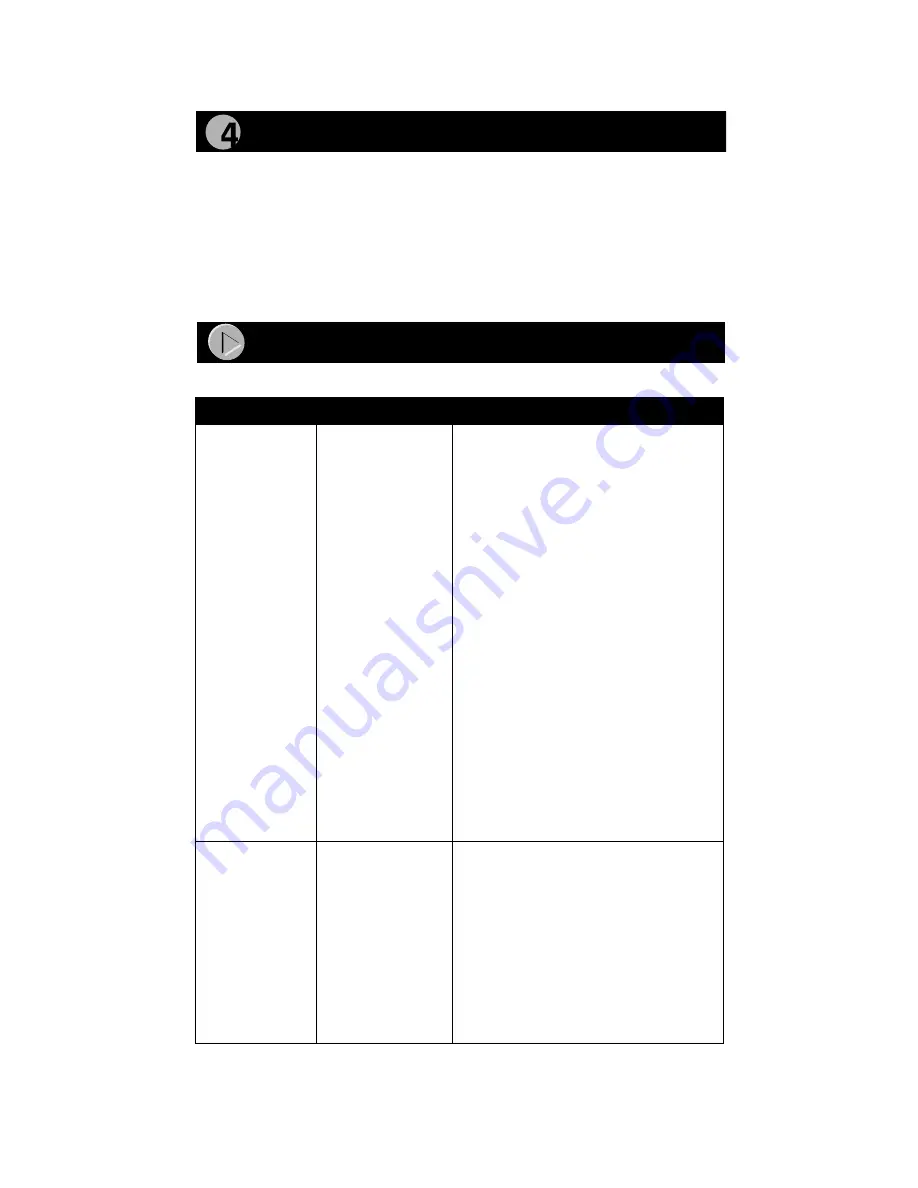
Model FS308 Fast Ethernet Switch Installation Guide
When power has been applied to the switch:
•
The green Pwr (Power) LED on the front panel is on.
•
The green Link LED on each connected port is on.
When the switch is connected and operating, refer to the table in “LEDs” for
information about the LEDs and their activity.
Symptom
Cause
Solution
100 Link/Act LED
or
10 Link/Act LED is
off on an active
port.
Port connection is
not functioning.
Make sure the attached device is powered
and there is a proper UTP connection at
that end.
Verify that the network adapter card is
installed correctly and that the 10 or 100
Mbps LED and Link LEDs are on at the
network adapter card in the PC.
Make sure that the proper cable is installed,
and check for miswired cable pairs or loose
connectors.
Make sure the port termination at both the
switch and the device end is correct. Check
the crimp on the RJ-45 connectors. In a
Fast Ethernet operation, the quality of the
crimp on the connector is important. It is
also important that only Category 5 cable is
used and that it is certified for 100 Mbps
operation.
Make sure the length of the UTP cable from
the switch to the device does not exceed
328 feet (100 meters).
Using cable test equipment, make sure that
the cable meets the crosstalk, attenuation,
and impedance specifications as required
by the 100BASE-TX standard.
100 Link/Act LED
or
10 Link/Act LED is
off on port 8.
Port connection is
not functioning.
Check the Normal/Uplink push button on the
front panel.
If you are using a straight-through cable
connected to a PC or other MDI-wired
device, make sure the Normal/Uplink push
button is set in the Normal position.
If you are using a straight-through cable
connected to a router or another switch,
make sure the Normal/Uplink push button is
set in the Uplink position.
Try the alternate position of the Normal/
Uplink push button to turn the Link LED on.
Verify Installation
Troubleshooting Information
Содержание FS308 - Switch
Страница 1: ......

































