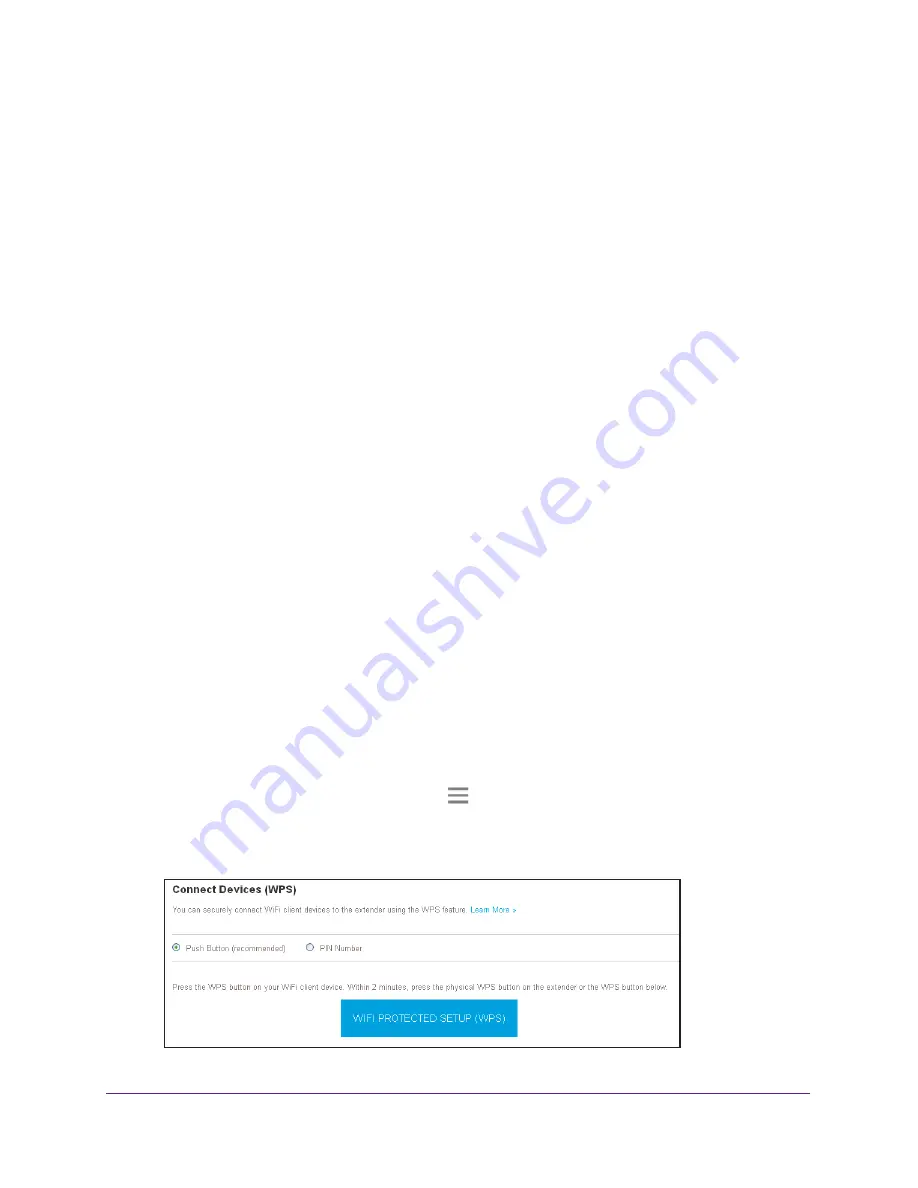
Extender Network Settings
28
AC1200 WiFi Range
Extenders
Use WPS to Add a Computer to an Extender WiFi Network
WPS (Wi-Fi Protected Setup) lets you connect a computer or WiFi device to an extender’s
network without entering the WiFi network passphrase or key. Instead, you use a
WPS
button
or enter a PIN to connect.
If you use the push button method, the WiFi device that you are trying to connect must
include a physical button or a software button. If you use the PIN method, you must know the
PIN of the WiFi device that you are trying to connect.
WPS supports WPA and WPA2 WiFi security. If an extender’s network is open (no WiFi
security is set), connecting with WPS automatically sets WPA + WPA2 WiFi security on the
extender’s network and generate a random passphrase. You can view this passphrase on
the WiFi Settings page (for more information, see
23).
For information about using WPS to connect the extender to a WiFi network during setup,
see
Use the Extenders in Access Point Mode
16.
Use WPS With the Push Button Method
For you to use the push button method to connect a WiFi device to an extender’s WiFi
network, the WiFi device that you are trying to connect must include a physical
WPS
button
or an onscreen
WPS
button that you can click.
To use WPS to add a computer or WiFi device to an extender’s WiFi network:
1.
On a computer or WiFi device that is connected to the extender network, launch a web
browser.
2.
In the address field of your browser, enter
www.mywifiext.net
.
A login page displays.
3.
Enter your user name and password and click the
LOG IN
button.
The Status page displays.
4.
If your browser displays the
Menu
icon
, click it.
The extender menu displays.
5.
Select
Settings > Do More > Connect Devices (WPS)
.






























