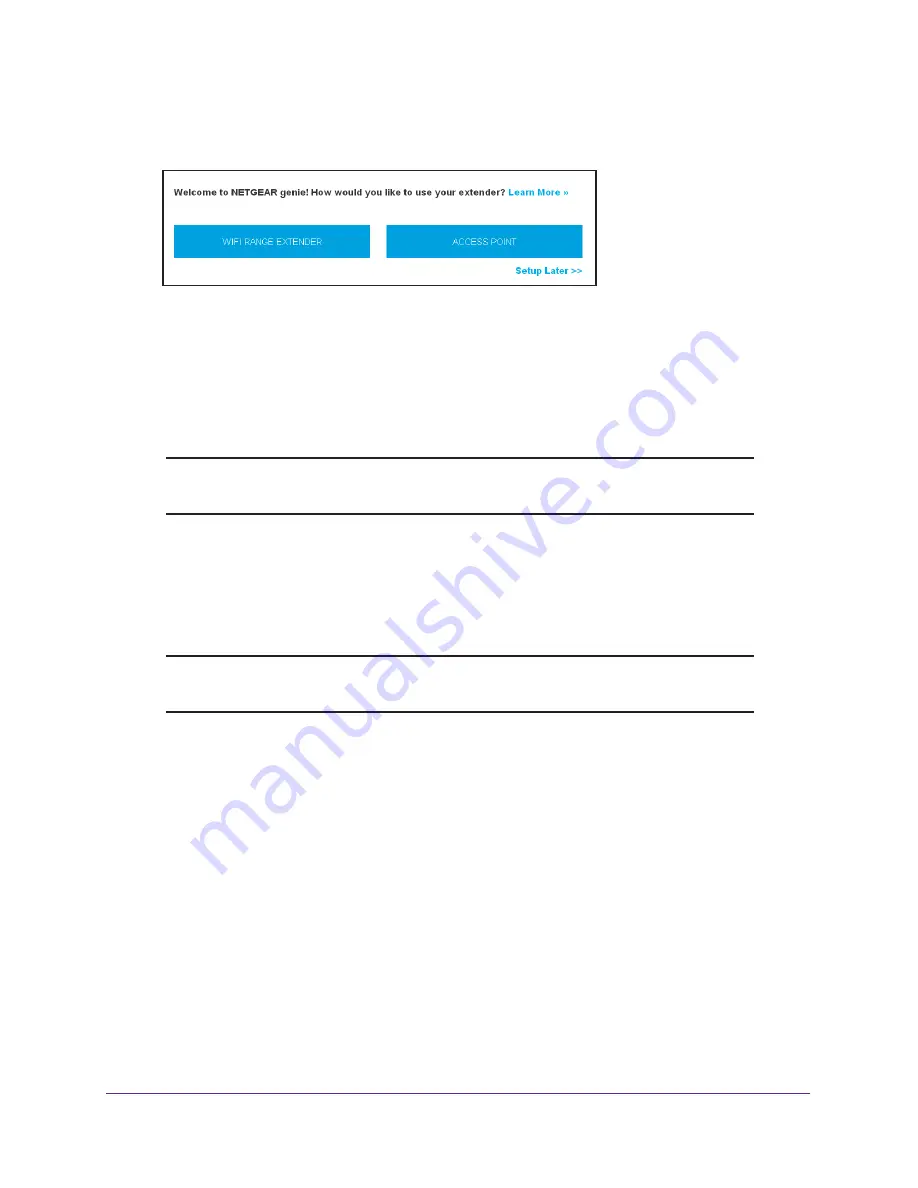
Get Started
13
AC1200 WiFi Range
Extenders
6.
When prompted, select your country or region from the
Regional Settings
menu and click
the
NEXT
button.
7.
Click the
WIFI RANGE EXTENDER
button.
The extender scans for WiFi networks in your area and displays a list.
8.
Select a WiFi network to extend and click the
NEXT
button.
If you do not want to extend both WiFi bands, clear the
2.4 GHz WiFi Networks
or the
5 GHz WiFi Networks
check box.
Note:
If you already installed an extender, do not select the extender’s WiFi
network.
9.
In the
Password (Network Key)
field, type the existing WiFi network password (also called
passphrase or security key) and click the
NEXT
button.
10.
Set the network name (SSID) and password for your new extender WiFi network and click
the
NEXT
button.
Note:
We recommend that you use a different network name (SSID) for your
extender than the network name (SSID) that your router uses.
Wait for the page to show a list of available extended WiFi networks, which might take up
to one minute.
11.
Use a WiFi network manager on the computer or WiFi device to connect to the new
extended WiFi network using the extender SSID and password that you created in Steps 9
and 10.
12.
Make sure that your computer or WiFi device is successfully connected before you click the
CONTINUE
button.
13.
Click the
CONTINUE
button.
A message displays confirming that the extender is connected to the new extended WiFi
network.
14.
Click the
NEXT
button.
The registration page displays.
15.
Complete the registration fields and click the
FINISH
button to complete the setup.




























