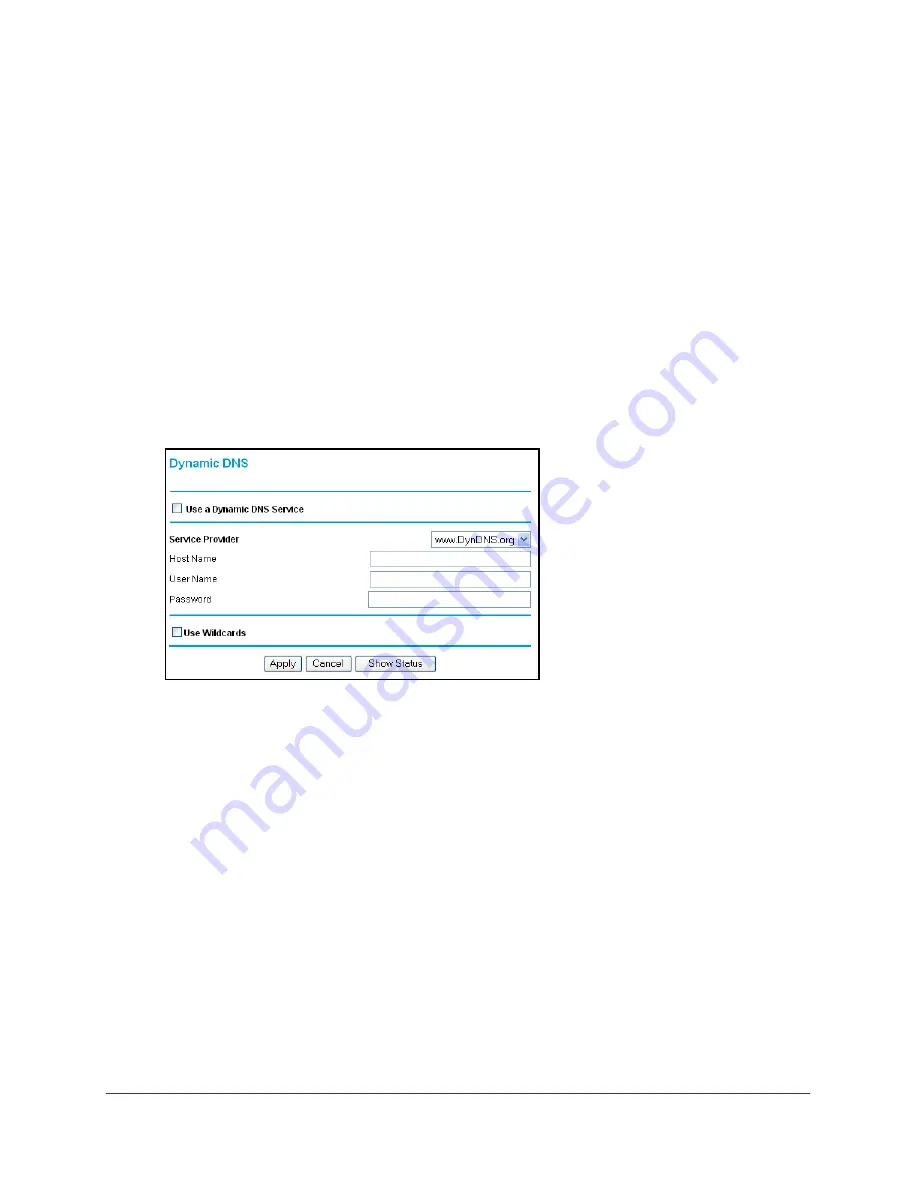
Advanced Settings
56
Broadband ADSL2+ Modem DM111PSPv2
Dynamic DNS
If your network has a permanently assigned IP address, you can register a domain name and
have that name linked with your IP address by public Domain Name Servers (DNS).
However, if your Internet account uses a dynamically assigned IP address, you do not know
in advance what your IP address is, and the address can change frequently. In this case, use
a commercial Dynamic DNS service that lets you register your domain to its IP address and
forwards traffic directed at your domain to your frequently changing IP address.
The modem has a client that can connect to a Dynamic DNS service provider. Once you have
configured your ISP account information in the modem, whenever your ISP-assigned IP
address changes, your modem contacts your Dynamic DNS service provider, logs in to your
account, and registers your new IP address.
To set up Dynamic DNS:
1.
Select
Advanced > Dynamic DNS
to display the following screen.
2.
Access the website of one of the Dynamic DNS service providers whose names appear in
the Service Provider drop-down list, and register for an account. For example, for
dyndns.org, go to www.dyndns.org.
3.
Select the
Use a Dynamic DNS Service
check box.
4.
Select the name of your Dynamic DNS service provider.
5.
Type the host name that your Dynamic DNS service provider gave you. The Dynamic DNS
service provider might call this the domain name. If your URL is myName.dyndns.org, then
your host name is myName.
6.
Type the user name for your Dynamic DNS account.
7.
Type the password (or key) for your Dynamic DNS account.
8.
If your Dynamic DNS provider allows the use of wildcards in resolving your URL, you can
select the
Use Wildcards
check box to activate this feature. For example, the wildcard
feature causes *.yourhost.dyndns.org to be aliased to the same IP address as
yourhost.dyndns.org.
9.
Click
Apply
to save your settings.
















































