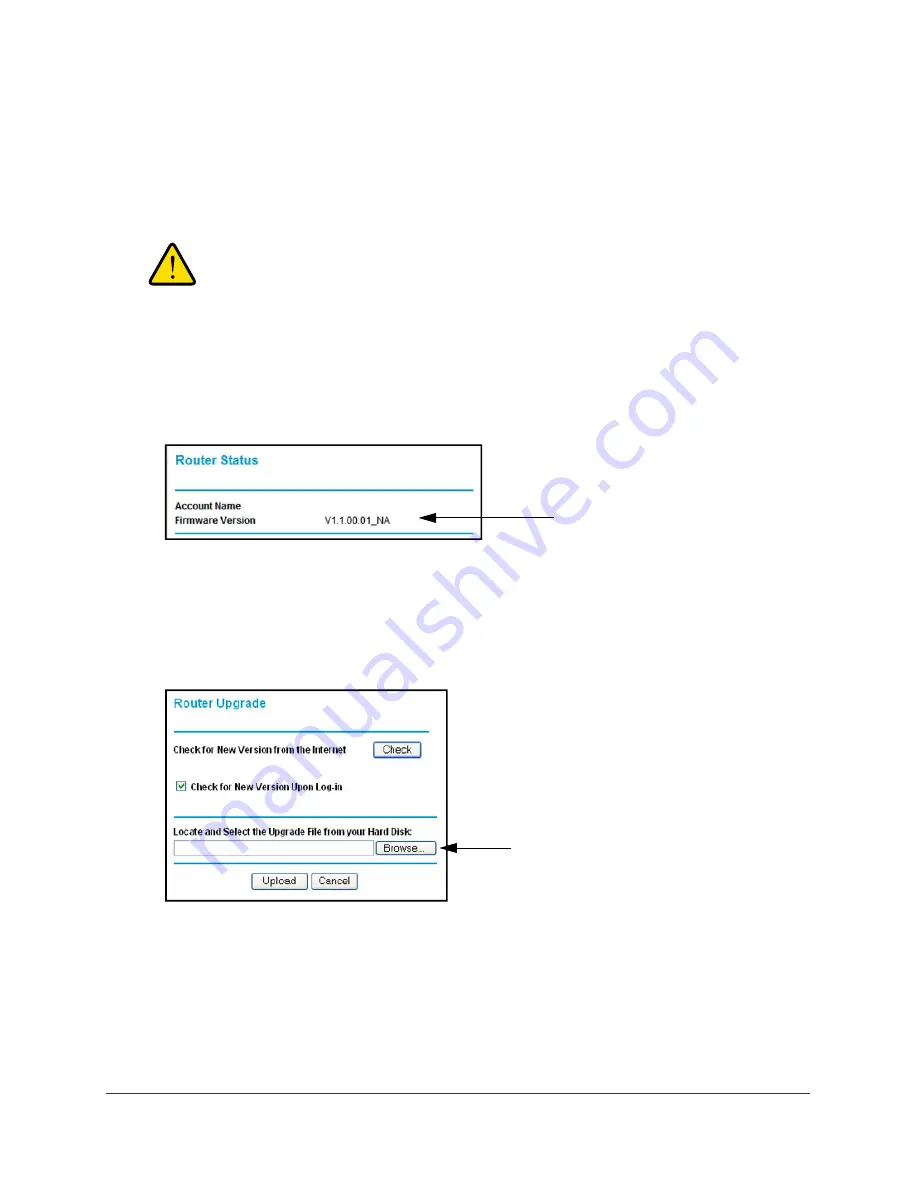
Network Maintenance
46
Broadband ADSL2+ Modem DM111PSPv2
Manually Check for Firmware Upgrades
You can use the Router Upgrade screen to manually check the NETGEAR website for newer
versions of firmware for your product.
WARNING!
When you upload firmware to the modem, do not interrupt the web
browser by closing the window, clicking a link, or loading a new
page. If the browser is interrupted, it could corrupt the firmware.
To check for firmware upgrades:
1.
Select
Maintenance >
Router Status
, and make a note of the modem firmware version
number..
Firmware Version
2.
Go to the DM111PSPv2 support page on the NETGEAR website at
http://www.netgear.com/support.
3.
If the firmware version on the NETGEAR website is newer than the firmware on your
modem, download the file to your computer.
4.
To upload the newer firmware, select
Maintenance > Router Upgrade
to display the
following screen:
Click Browse
5.
Click
Browse
, and locate the firmware you downloaded (the file ends in .img).
6.
Click
Upload
to send the firmware to the modem.
When the upload is complete, your modem restarts. The upgrade process typically takes
about 1 minute. Read the new firmware release notes to determine whether or not you
need to reconfigure the modem after upgrading.






























