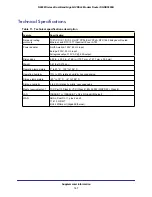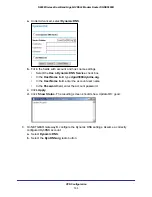Troubleshooting
140
N600 Wireless Dual Band Gigabit VDSL2 Modem Router DGND3800B
TCP/IP Network Not Responding
Most TCP/IP terminal devices and routers have a ping utility for sending an echo request
packet to the designated device. The device responds with an echo reply to tell whether a
TCP/IP network is responding to requests.
Test the LAN Path to Your Modem Router
You can ping the router from your computer to verify that the LAN path to your router is set up
correctly.
To ping the router from a Computer running Windows 95 or later:
1.
From the Windows task bar, click the
Start
button, and select
Run
.
2.
In the field provided, type
ping
followed by the IP address of the router, as in this example:
ping 192.168.0.1
3.
Click
OK
.
You should see a message like this one:
Pinging <IP address> with 32 bytes of data
If the path is working, you see this message:
Reply from < IP address >: bytes=32 time=NN ms TTL=xxx
If the path is not working, you see this message:
Request timed out
If the path is not functioning correctly, you could have one of the following problems:
•
Wrong physical connections
-
Make sure that the LAN port LED is on. If the LED is off, follow the instructions in
LAN LED Is Off
on page
136.
-
Check that the corresponding link LEDs are on for your network interface card and
for the hub ports (if any) that are connected to your workstation and router.
•
Wrong network configuration
-
Verify that the Ethernet card driver software and TCP/IP software are both
installed and configured on your computer or workstation.
-
Verify that the IP address for your router and your workstation are correct and that
the addresses are on the same subnet.