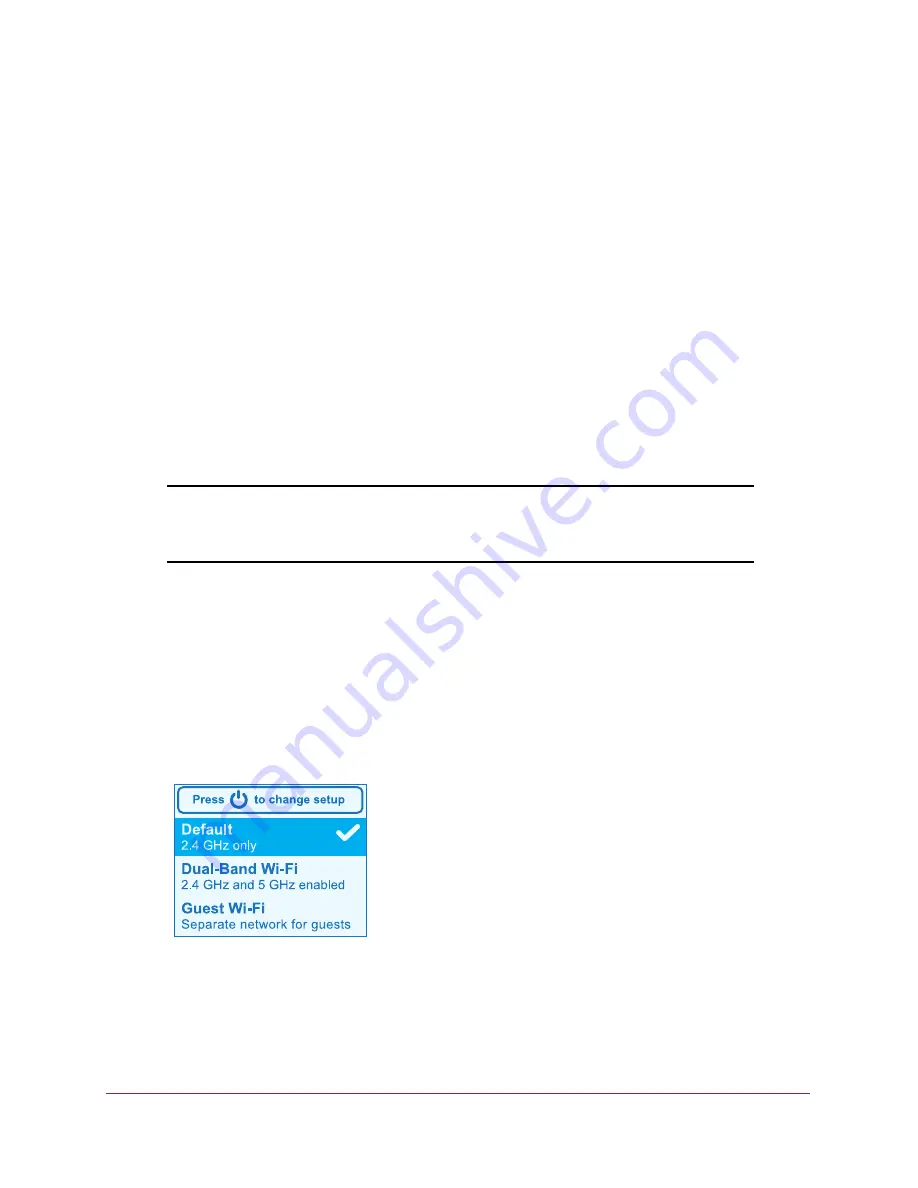
Use Your Mobile Hotspot
20
AirCard 785S Mobile Hotspot
Manage WiFi
You can set up the WiFi radio of the hotspot to meet your WiFi needs by choosing a
predefined WiFi profile or customizing your own. The WiFi profile determines how the
hotspot’s WiFi features are used.
You can establish any one of the following types of networks:
•
Default/main WiFi
. Share your WiFi with devices you trust.
•
Dual-band WiFi (2.4
GHz and 5
GHz)
. Gives you the flexibility of connecting devices
that support dual-band WiFi to transfer data at higher throughputs.
•
Guest WiFi
.
Share your WiFi with temporary visitors without exposing the devices on the
main WiFi network or letting visitors access the hotspot web page.
By default, main WiFi is enabled and guest WiFi is disabled. If your place of business does
not allow WiFi or for any other reason you want to disable WiFi and use the mobile hotspot
only in tethered mode, the mobile hotspot gives you that option.
Note:
Whenever you change WiFi settings, the hotspot resets to activate the
new settings. Any devices connected to the hotspot are disconnected
when the hotspot resets.
Choose a WiFi Profile
From the LCD screen, you can select from a set of basic profiles. For more detailed profile
selections, visit the hotspot web page (
http://netgear.aircard
or
http://192.168.1.1
).
To select a WiFi profile on the LCD screen:
1.
Press the
Power
button to wake the hotspot.
2.
Press the
Navigation
button until the WiFi options screen displays.
3.
To change the setup, press the
Power
button.
4.
Press the
Navigation
button until the desired WiFi option is highlighted.
5.
Press the
Power
button.
Your setting is saved.
Содержание AirCard 785S
Страница 68: ...Specifications 68 AirCard 785S Mobile Hotspot ...






























