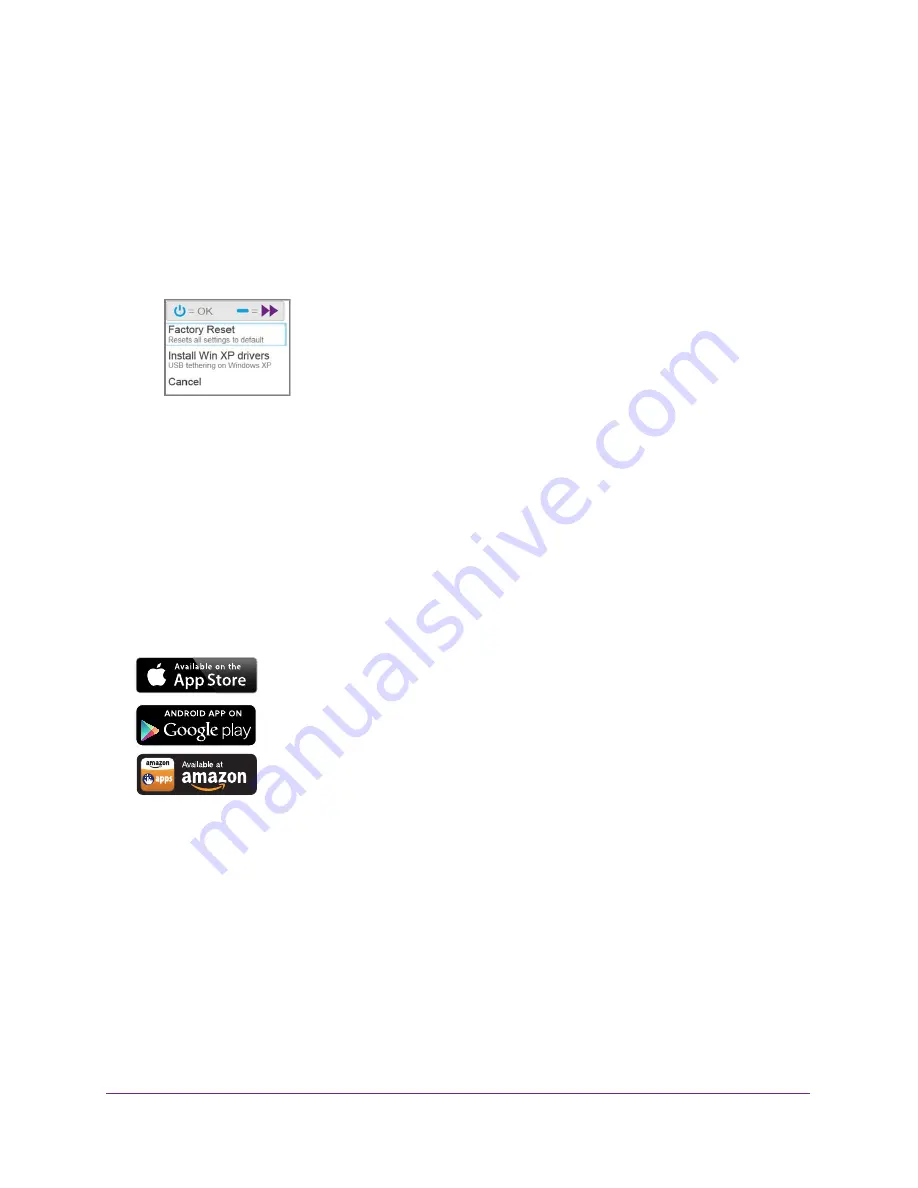
Get Started
16
AirCard 785S Mobile Hotspot
2.
Connect the hotspot to your computer using the USB cable.
The hotspot automatically powers on and installs the necessary driver.
You can visit the hotspot web page at
http://netgear.aircard
or
http://192.168.1.1
to
customize your hotspot’s advanced settings.
To install drivers on a computer running Windows XP:
1.
On the hotspot, press both the
Power
and
Navigation
buttons for five seconds.
2.
Press the
Navigation
button until
Install Win XP drivers
is highlighted.
3.
Press the
Power
button.
4.
Follow the instructions to enable device driver installation mode.
5.
Connect the hotspot to your computer using the USB cable.
The hotspot installs the necessary driver.
After the driver is installed, you can visit the hotspot web page at
http://netgear.aircard
or
http://192.168.1.1
to customize your hotspot’s advanced settings.
NETGEAR AirCard App for Smartphones and Tablets
Download and use the free NETGEAR AirCard app to view your
connection, settings, and data usage from your smartphone or tablet.
Search the app store for NETGEAR AirCard.
To manage all hotspot settings, visit the hotspot web page at
http://netgear.aircard
or
http://192.168.1.1
.
Hotspot Web Page
Your hotspot comes configured and ready to use. Use the hotspot web page to manage
advanced settings.
Log in as an administrator to change settings and view detailed information. (The default
administrator login password is
password
.)
To log in as an administrator:
1.
Launch an Internet browser from a computer or wireless device that is connected to the
network.
2.
Enter
http://netgear.aircard
or
http://192.168.1.1
.
Содержание AirCard 785S
Страница 68: ...Specifications 68 AirCard 785S Mobile Hotspot ...






























