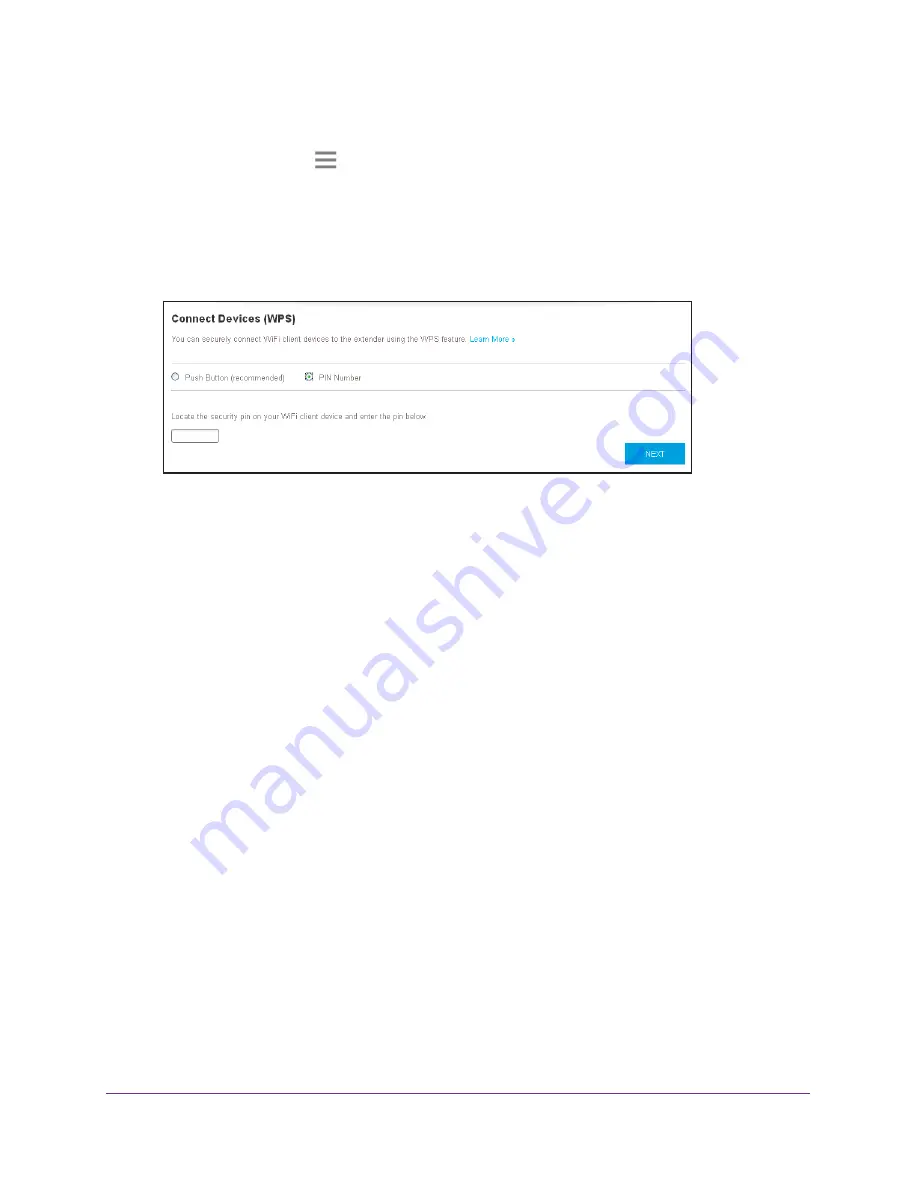
Extender Network Settings
27
AC750
WiF
Range
Extender
3.
When prompted, enter your email address and password.
4.
Click the
Menu
icon
.
The extender menu displays.
5.
Select
Settings > Do More > Connect Devices (WPS)
.
The Connect Devices (WPS) screen displays.
6.
Select the
PIN Number
radio button.
7.
Type the PIN of the WiFi device in the field.
8.
Click the
NEXT
button.
For four minutes, the extender attempts to find the computer or WiFi device.
9.
Within four minutes, go to the WiFi device and use its WPS software to join the WiFi
network.
10.
To verify that the WiFi device is connected to the extender’s WiFi network, select
Settings > Connected Devices
.
The WiFi device displays onscreen.
Deny Access to a Computer or WiFi Device
By default, access control is disabled so that it is easy for you to connect to the extender’s
WiFi networks.
You can deny network access to specific computers and WiFi devices based on their MAC
addresses. Each network device is assigned a MAC address, which is a unique 12-character
physical address, containing the hexadecimal characters 0–9, a–f, or A–F only, and
separated by colons (for example, 00:09:AB:CD:EF:01). Typically, the MAC address is on the
label of the WiFi device. If you cannot access the label, you can display the MAC address
using the network configuration utilities of the computer. You might also find the MAC
addresses on the Connected Devices screen (see
View Connected Devices
on page
19).
To use WiFi access control to deny access:
1.
On a computer or WiFi device that is connected to the extender network, launch a web
browser.
2.
In the address field of your browser, enter
www.mywifiext.net
.






























