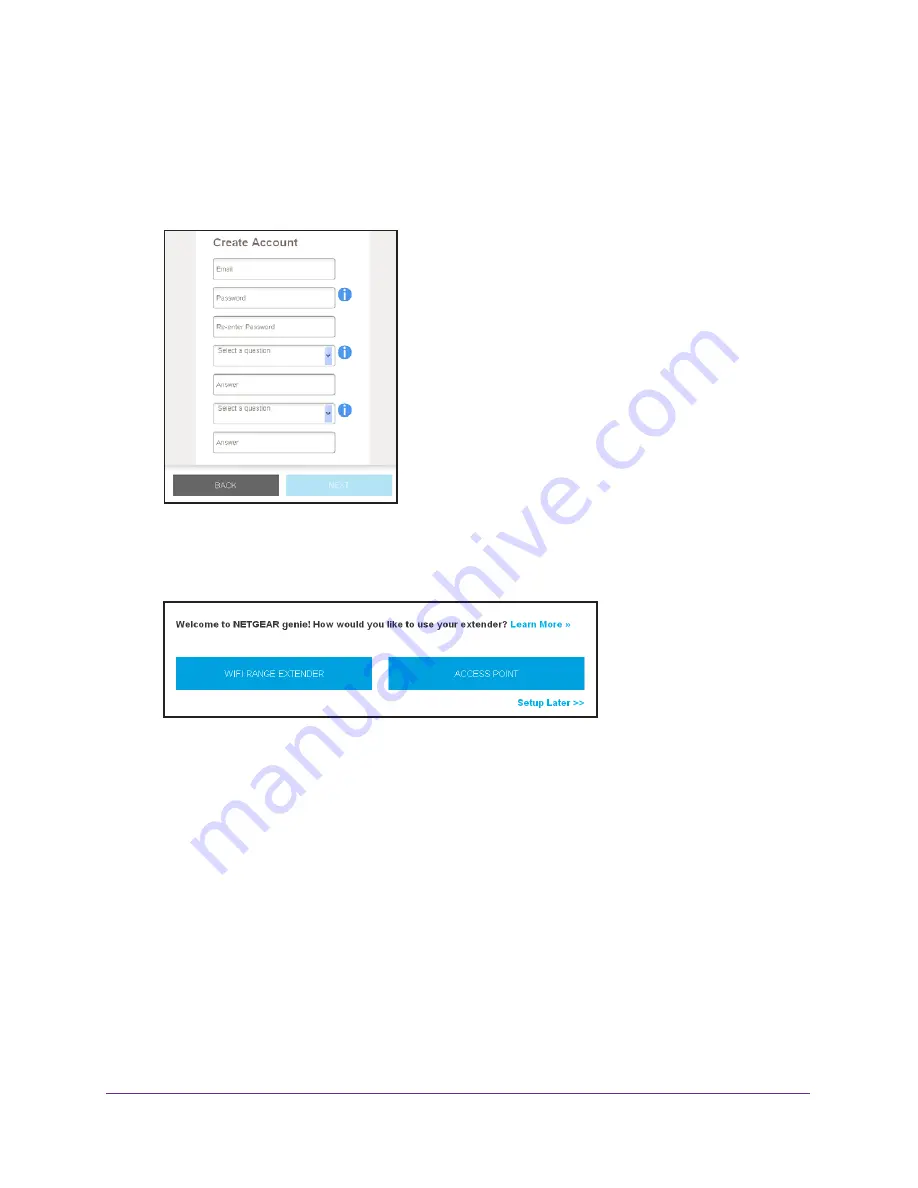
Get Started
12
AC750
WiF
Range
Extender
The New Extender Setup screen displays.
4.
Click the
NEW EXTENDER SETUP
button.
The first time that you log in to the extender, the Create Account screen displays. If the
Create Account screen does not display, visit
www.mywifiext.net
.
5.
Complete the fields on the Create Account screen and click the
NEXT
button.
6.
When prompted, select your country or region from the
Regional Settings
menu and click
the
NEXT
button.
7.
Click the
WIFI RANGE EXTENDER
button.
The extender scans for WiFi networks in your area and displays a list.
8.
Select a WiFi network to extend and click the
NEXT
button.
If you do not want to extend both WiFi bands, clear the
2.4 GHz WiFi Networks
or the
5 GHz WiFi Networks
check box.
9.
In the
Password (Network Key)
field, type the existing WiFi network password (also called
passphrase or security key) and click the
NEXT
button.
10.
Set the network name (SSID) and password for your new extender WiFi network and click
the
NEXT
button.
11.
Use a WiFi network manager on the computer or WiFi device to connect to the new
extended WiFi network.
Repeat this step for all of your computers and WiFi devices.
12.
Click the
CONTINUE
button.



























