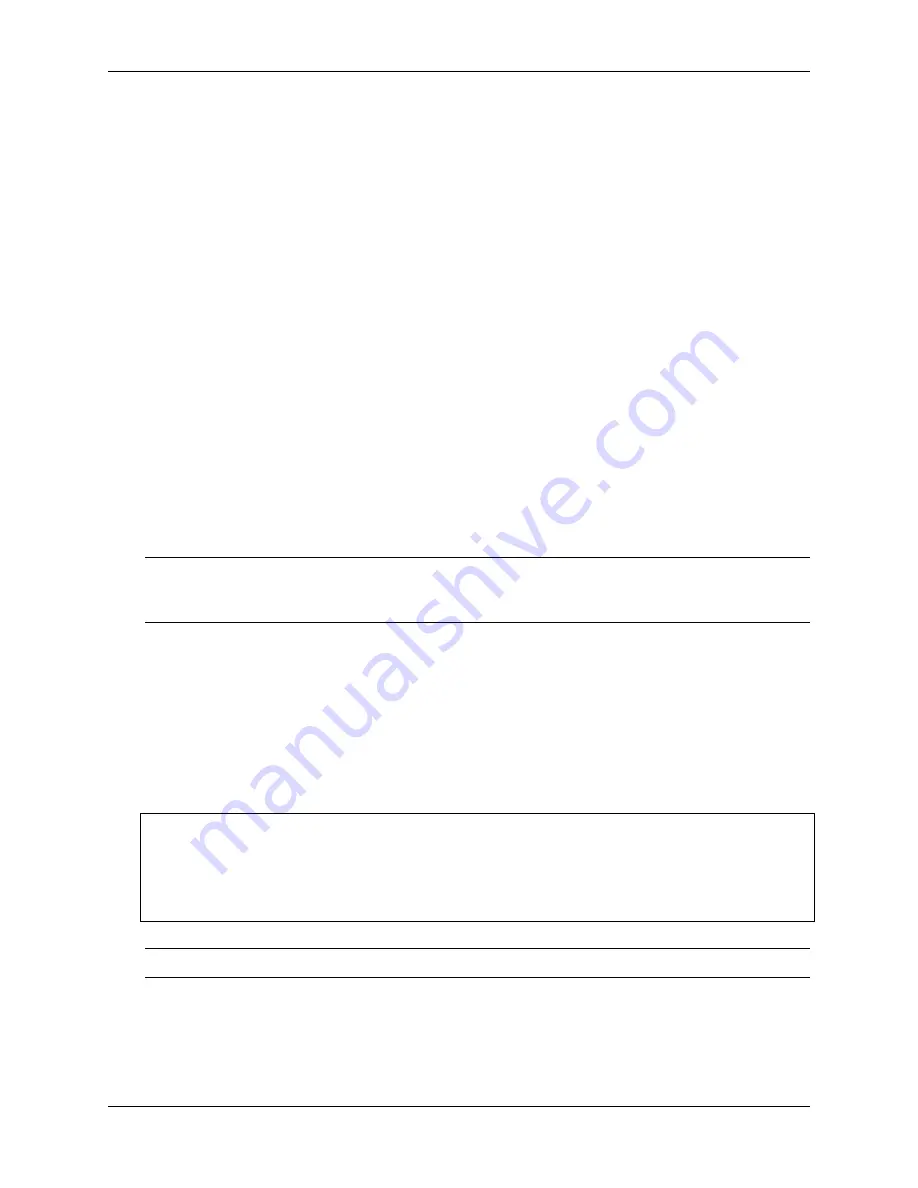
Security Gateway Manual
XG-7100-1U
Serial Output Stops After the BIOS
If serial output is shown for the BIOS but stops afterward, check the following items:
• Ensure the terminal program is configured for the correct speed for the installed operating system. (See
• Ensure the installed operating system is configured to activate the serial console.
• Ensure the installed operating system is configured for the proper console (e.g.
ttyS1
in Linux). Consult the
various operating install guides on this site for further information.
• If booting from a USB flash drive, ensure that the drive was written correctly and contains a bootable operating
system image.
2.3 Reinstalling pfSense Software
1. Please
to request access to the factory firmware by selecting
Firmware Access
as the
General Problem
and then select
Netgate XG-7100 1U
for the platform. Make sure to include the serial
number in the ticket to expedite access.
Once the ticket is processed, the latest stable version of the firmware will be attached to the ticket, with a name
such as:
pfSense-netgate-memstick-XG-7100-2.4.5-p1-RELEASE-amd64.img.gz
Note:
The pfSense® factory version is the version that is preinstalled on units purchased from Netgate. The
factory image is optimally tuned for our hardware and contains some features that cannot be found elsewhere,
such as the AWS VPN Wizard.
2. Write the image to a USB memstick. Locating the image and writing it to a USB memstick is covered in detail
under
3.
of the Netgate device.
4. Insert the memstick into an open USB port and boot the system.
5. After a minute the pfSense loader menu will be displayed with a 3 second timer. Either allow the menu to
timeout or press
1
(the default) to continue.
6. Console options are presented for serial console installation. The default option is
vt100
.
Please choose the appropriate terminal type for your system.
Common console types are:
ansi
Standard ANSI terminal
vt100
VT100 or compatible terminal
xterm
xterm terminal emulator (or compatible)
cons25w
cons25w terminal
Note:
Choosing the default
vt100
will work, but using
cons25w
on the XG-7100 will be easier to read.
7. The installer will automatically launch and several options will be presented. On Netgate firewalls, choosing
Enter
for the default options will complete the installation process.
© Copyright 2020 Rubicon Communications LLC
51
Содержание XG-7100-1U
Страница 1: ...Security Gateway Manual XG 7100 1U Copyright 2020 Rubicon Communications LLC Aug 21 2020 ...
Страница 2: ...CONTENTS 1 Out of the Box 2 2 How To Guides 31 3 References 76 i ...
Страница 57: ...Security Gateway Manual XG 7100 1U Fig 10 Fan Connector Locations Copyright 2020 Rubicon Communications LLC 55 ...
Страница 58: ...Security Gateway Manual XG 7100 1U Fig 11 Board Screw Locations Copyright 2020 Rubicon Communications LLC 56 ...
Страница 59: ...Security Gateway Manual XG 7100 1U Fig 12 M 2 SATA Slot Location Copyright 2020 Rubicon Communications LLC 57 ...
Страница 66: ...Security Gateway Manual XG 7100 1U Fig 20 The L Bracket and Screw Copyright 2020 Rubicon Communications LLC 64 ...
Страница 69: ...Security Gateway Manual XG 7100 1U Fig 23 Attach Riser to Bracket Copyright 2020 Rubicon Communications LLC 67 ...
Страница 75: ...Security Gateway Manual XG 7100 1U Fig 29 Insert Expansion Card Copyright 2020 Rubicon Communications LLC 73 ...





































