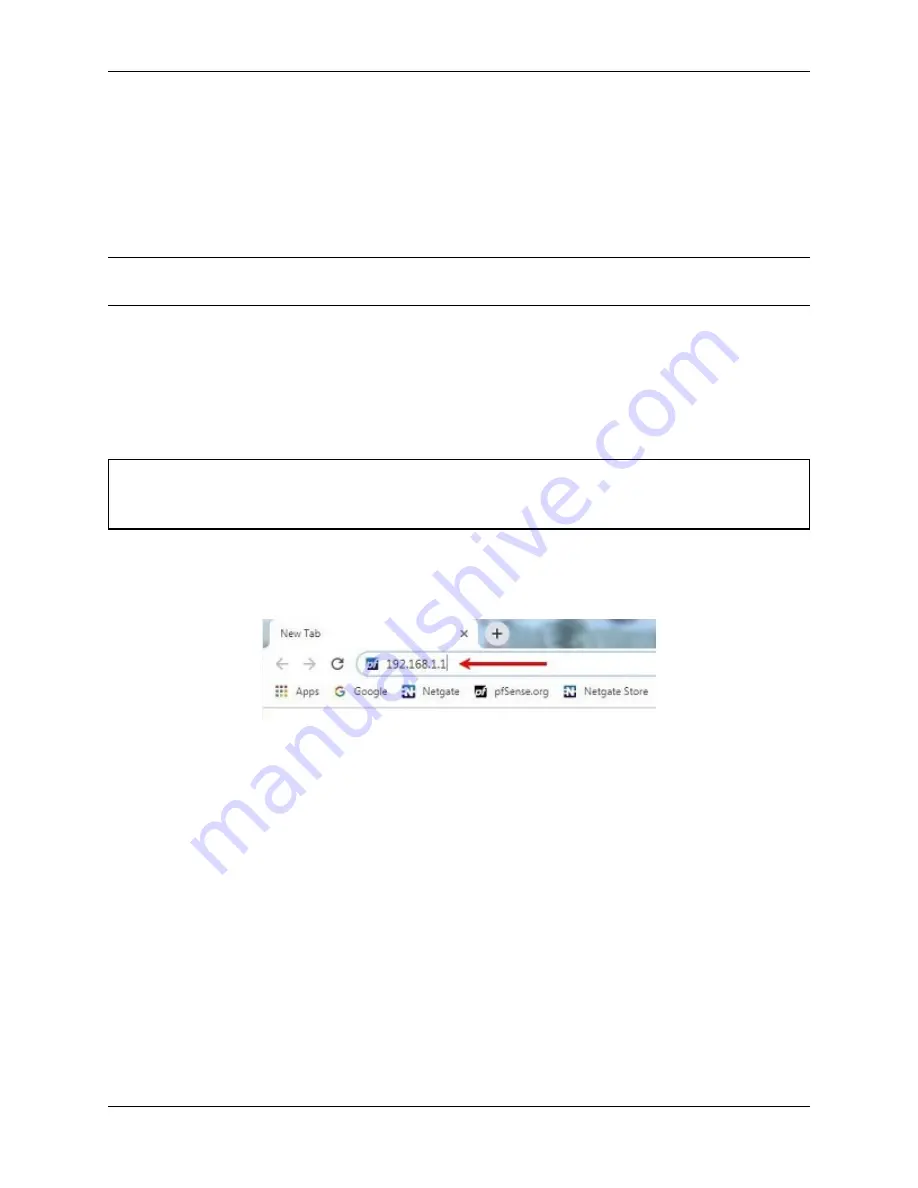
Security Gateway Manual
XG-7100-1U
1.1.22 Connecting to the Console
There are times when accessing the console is required. Perhaps GUI console access has been locked out, or the
password has been lost or forgotten.
See also:
Connecting to the Console Port
Connect to the console. Cable is required.
Tip:
To learn more about getting the most out of your Netgate appliance, sign up for a
course or
browse our extensive
1.2 Initial Configuration
Plug the power cable into the power port (shown in the
section) to turn on the Netgate®
Firewall. Allow 4 or 5 minutes to boot up completely.
Warning:
If your DSL or Cable Modem has a default IP Address of 192.168.1.1, please disconnect the Ethernet
cable from the ETH1 port on your XG-7100 1U Netgate Security Gateway before proceeding. You will need to
change the default IP Address of the device during a later step in the configuration.
1. From the computer, log into the Web Interface
Open a web browser (Google Chrome in this example) and type in
192.168.1.1
on the address bar. Press
Enter
.
Fig. 1: Enter the Default LAN IP Address
2. A warning message may appear. If this message or similar message is encountered, it is safe to proceed. Click
the
Advanced
Button and the click
Proceed to 192.168.1.1 (unsafe)
to continue.
3. At the
Sign In
page, enter the default pfSense username and password and click
Next
.
• Default Username:
admin
• Default Password:
pfsense
© Copyright 2020 Rubicon Communications LLC
12
Содержание XG-7100-1U
Страница 1: ...Security Gateway Manual XG 7100 1U Copyright 2020 Rubicon Communications LLC Aug 21 2020 ...
Страница 2: ...CONTENTS 1 Out of the Box 2 2 How To Guides 31 3 References 76 i ...
Страница 57: ...Security Gateway Manual XG 7100 1U Fig 10 Fan Connector Locations Copyright 2020 Rubicon Communications LLC 55 ...
Страница 58: ...Security Gateway Manual XG 7100 1U Fig 11 Board Screw Locations Copyright 2020 Rubicon Communications LLC 56 ...
Страница 59: ...Security Gateway Manual XG 7100 1U Fig 12 M 2 SATA Slot Location Copyright 2020 Rubicon Communications LLC 57 ...
Страница 66: ...Security Gateway Manual XG 7100 1U Fig 20 The L Bracket and Screw Copyright 2020 Rubicon Communications LLC 64 ...
Страница 69: ...Security Gateway Manual XG 7100 1U Fig 23 Attach Riser to Bracket Copyright 2020 Rubicon Communications LLC 67 ...
Страница 75: ...Security Gateway Manual XG 7100 1U Fig 29 Insert Expansion Card Copyright 2020 Rubicon Communications LLC 73 ...





























