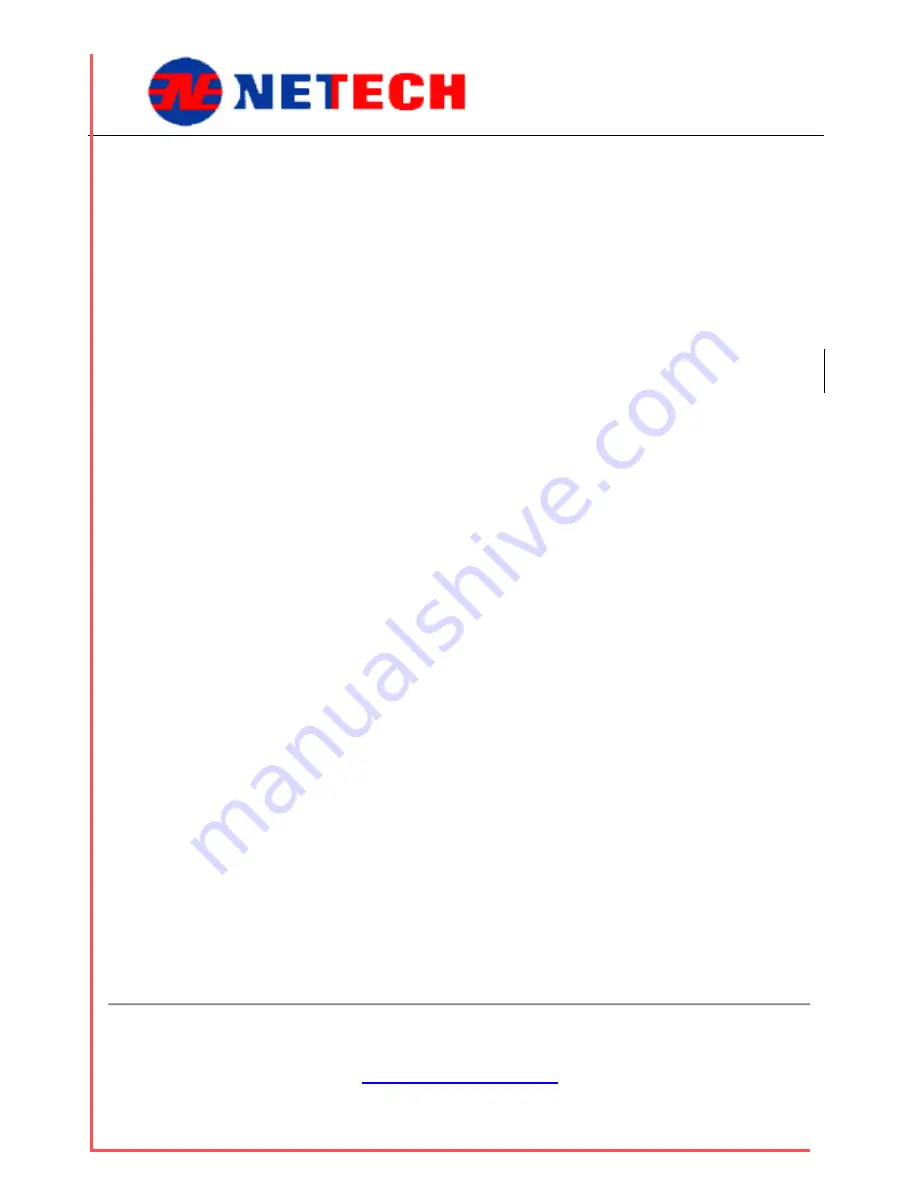
DigiMano 2500
Netech Corporation
www.PressureMeter.com
Manual P/N DigiMano User-manual, Rev
3/19/2014
Menu Functions:
Peak:
This indicates the peak capture function. The default setting is Peak
set and the peak reading is displayed. By pressing F1 the previous
peak reading is reset and a new Peak reading is captured and
displayed.
Unit:
Pressing F2 will set the unit selected. There are 10 engineering
units available for selection. These are ‘
atm
’, ‘
kg/cm2’
, ‘
inHg
’,
‘
inH2O
’, ‘
psi
’, ‘
mbar
’, ‘
mmH2O
’, ‘
mmHg
’, ‘
cmH2O
’ and ‘
kPa
’.
The unit selected will be saved to the memory before power down
as default value on next power up. This function is useful when
dealing with only one engineering unit.
Zero:
Pressing F3 will set the reference pressure to zero. Prior to setting
the zero reference pressure, all pressure sources should be
disconnected from the unit.
This is useful if the zero pressure
reading changes due to atmospheric pressure variations and
sudden changes of operating temperature.
Setup:
Pressing F4 will toggle the display to the setup menu. There are
four selections similar to the main menu. For details follow the
setup menu descriptions below.
Setup Menu
The setup menu has many options such as Saving and exporting data, setting the clock,
back light and Relay control Setting (Machine Setting).
The following is the screen shot of the Setup Menu. Four menu selections are available
in this menu. These are “Records”, “Clock Settings”, “Back Light”, “Machine Setting”.
The default selection is highlighted with blue background.
Menu selections are interactive. Each of these can be selected from top to bottom by
pressing F3 (“Next”) or using right arrow (>) or bottom to top by pressing F2 (“Prev”) or
left arrow (<). To select the highlighted function press F1 (“Sel”). To exit the menu press
F4 “(Exit”) or press key “ESC”. Screen shots of each of these menu selections are
shown below.


























