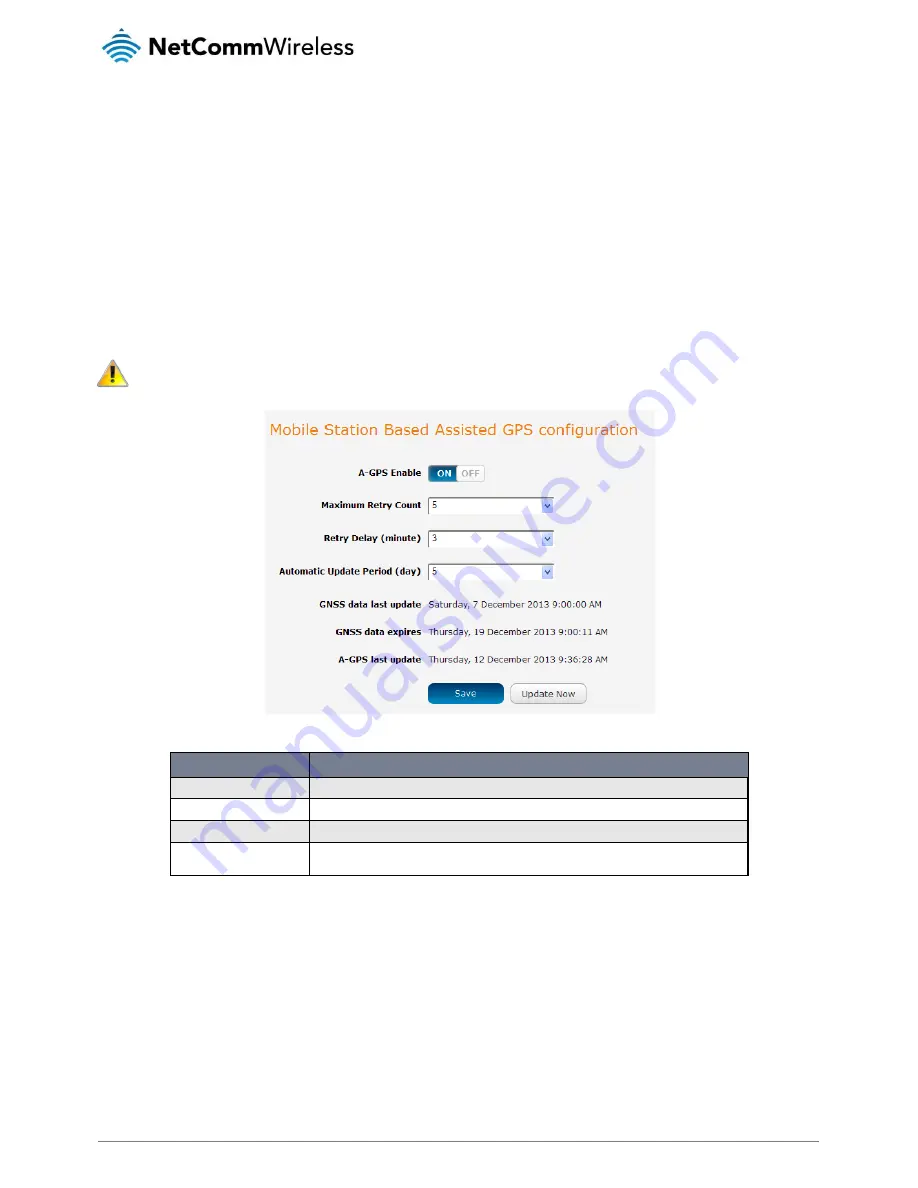
www.netcommwireless.com
NetComm Wireless 3G Light Industrial M2M Router
79
The Google maps button provides a quick short cut to show your router’s current position on a map
Mobile Station Based Assisted GPS configuration
To access the Mobile Station Based Assisted GPS configuration screen, select the Services item from the top menu bar then the
GPS item on the left. Finally, select the MSB (A-GPS) menu item. This function is only available on models with built-in GPS
capability.
Mobile Station Based Assisted GPS (MSB A-GPS) enables your router to download GNSS data which supply orbital data to GPS
receiver, enabling it to lock to the satellites more rapidly.. The GNSS data is stored on the router to assist the GPS in locating the
router.
To set up automatic updates of GNSS data, set the A-GPS Enable toggle key to the ON position and use the drop down lists to
configure the automatic retry options. Each retry, the router checks for an updated GNSS data file and downloads the GNSS data if
newer than the currently stored data.
Note: When new GNSS data is available and the router performs an update, up to 40MB of data may be downloaded.
Please keep this in mind if your mobile broadband plan has usage restrictions.
Figure 86 - Mobile Stations Based Assisted GPS configuration options
ITEM
DESCRIPTION
A-GPS Enable
Enables or disables the mobile station based assisted GPS function.
Maximum Retry Count
Sets the maximum number of times the router should attempt to triangulate its position.
Retry delay (minute)
Sets the number of minutes the router should wait between attempts to triangulate its position.
Automatic Update Period
(day)
Sets the number of days that the router should automatically update the A-GPS data. The
maximum update period is 7 days.
Table 17 - Mobile Station Based Assisted GPS configuration options
The GNSS data last update field represents the time that the GNSS data file was created while the GNSS data expires field
indicates the time that this data is valid until. The A-GPS last update field specifies the last time the router attempted to retrieve an
update to the GNSS data.
You may manually force the router to check for an update regardless of the next scheduled update time by clicking the Update Now
button.
When you have finished configuring the settings, click the Save button to save the changes.
Содержание NWL-12-01
Страница 1: ...User Guide NWL 12 Series 3G Light Industrial M2M Router...
Страница 4: ...4 NetComm Wireless 3G Light Industrial M2M Router www netcommwireless com Product Warranty 142...
Страница 53: ...www netcommwireless com NetComm Wireless 3G Light Industrial M2M Router 53 Figure 60 IPSec profile edit...















































