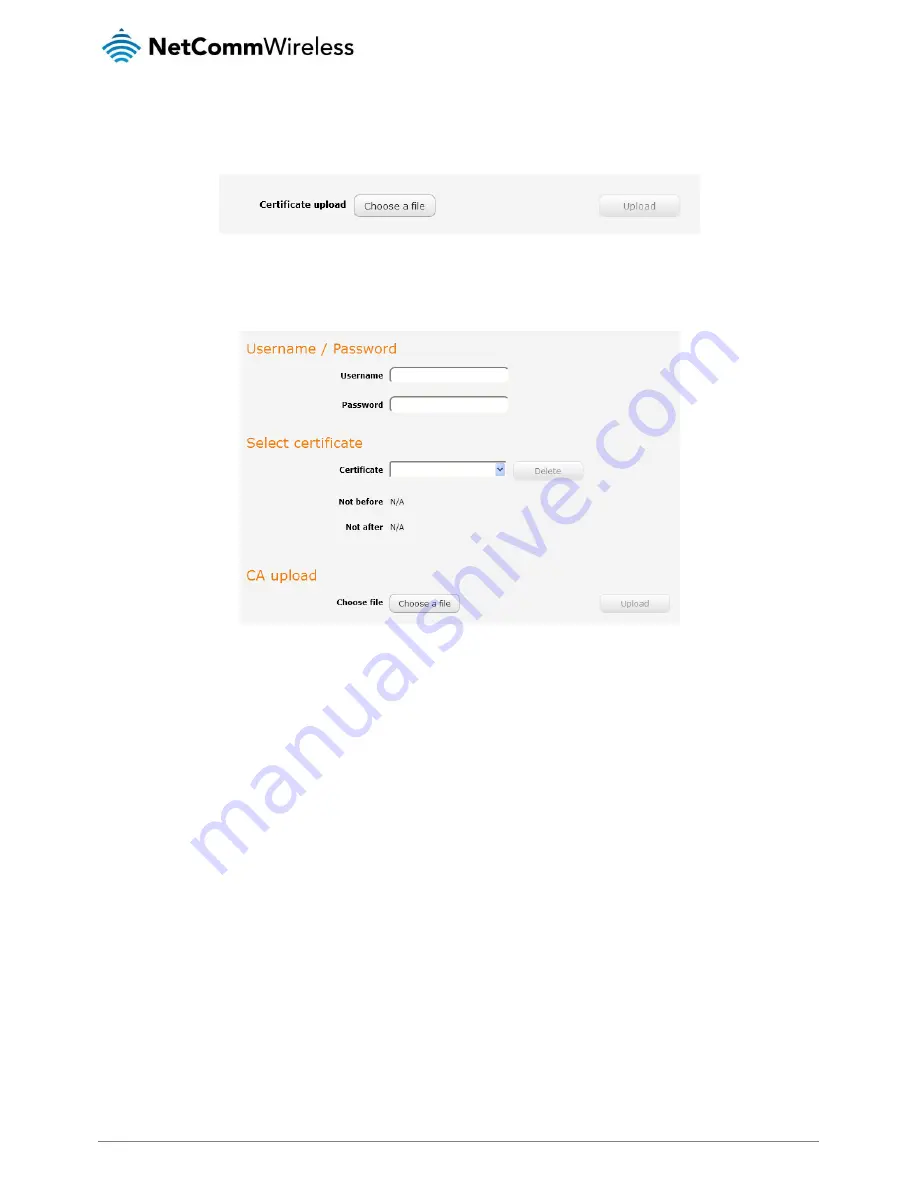
www.netcommwireless.com
NetComm Wireless 3G Light Industrial M2M Router
59
Certificate Authentication
In the Certificate upload section at the bottom of the screen, click the Browse button and locate the certificate file you downloaded
when you configured the OpenVPN server. When it has been selected, click the Upload button to send it to the router.
Figure 65 - OpenVPN client - Certificate upload
Username / Password Authentication
Enter the username and password to authenticate with the OpenVPN server.
Figure 66 - OpenVPN Client - Username/Password section
Use the Browse button to locate the CA certificate file you saved from the OpenVPN Server and then press the Upload button to
send it to the router.
Click the Save button to complete the OpenVPN Client configuration.
Configuring an OpenVPN P2P Connection
To configure an OpenVPN peer-to-peer connection:
1.
Set the OpenVPN profile toggle key to switch it to the ON position.
2.
In the Profile name field, type a name for the OpenVPN P2P profile you are creating.
3.
On the router designated as the server, leave the Server IP address field empty. On the router designated as the client,
enter the WAN IP address/host domain name of the server.
Содержание NWL-12-01
Страница 1: ...User Guide NWL 12 Series 3G Light Industrial M2M Router...
Страница 4: ...4 NetComm Wireless 3G Light Industrial M2M Router www netcommwireless com Product Warranty 142...
Страница 53: ...www netcommwireless com NetComm Wireless 3G Light Industrial M2M Router 53 Figure 60 IPSec profile edit...






























