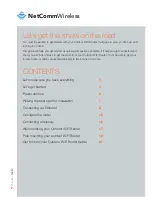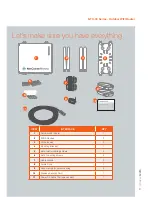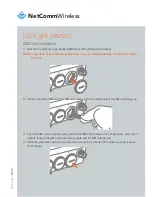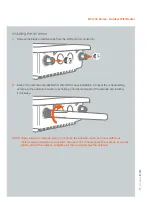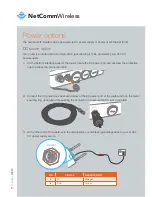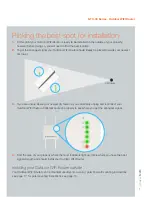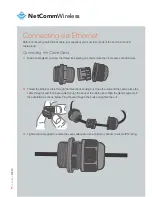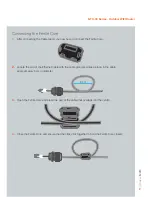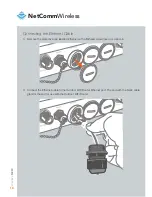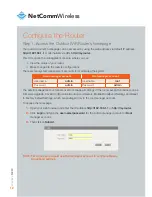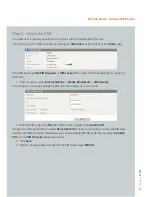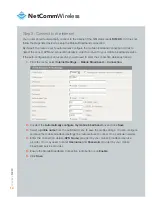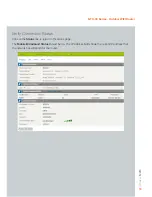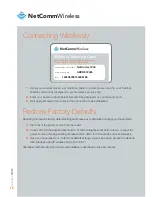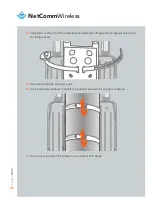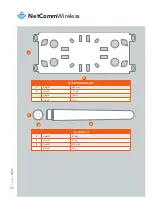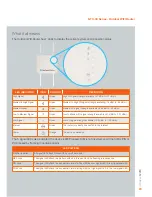| W
ireless
M2M
11
NTC-30 Series - Outdoor WiFi Router
3.
Slide the cable gland towards the Ethernet port. You may need to loosen the bottom part of the
cable gland so you can move it.
4.
Tighten the water-proof thread lock sealing nut to ensure the seal is adequate.
NOTE: If you loosened the bottom part of the cable gland you must retighten to ensure your
Outdoor Gateway is waterpoof. Use a shifter or spanner to ensure the water-proof
Ethernet plug is sufficiently secure.
Connecting the phone cable
The steps for connecting your phone cable are the same as the above steps for your Ethernet cable,
please ensure you use a cable gland as directed to ensure your device is waterproof