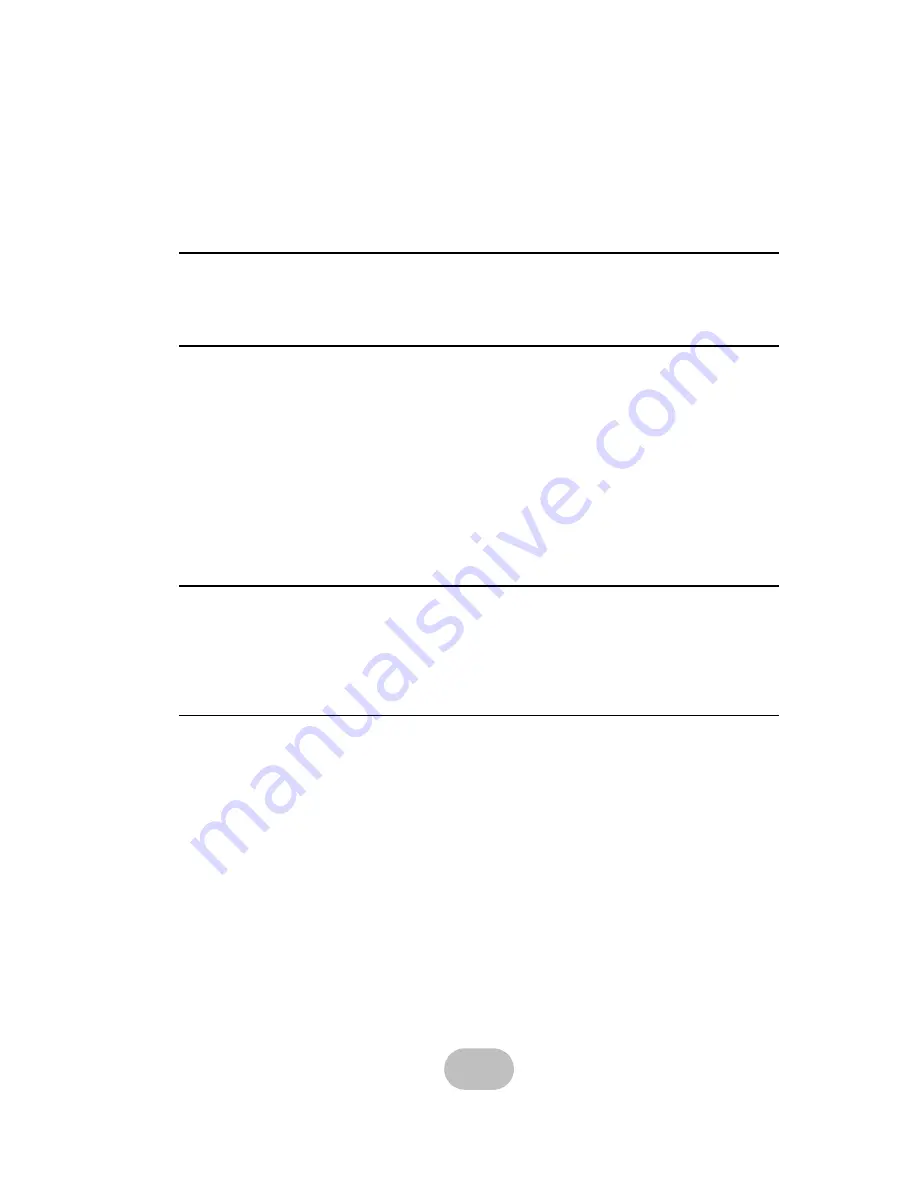
Table of Contents
Preface................................................................................................ i, ii, iii, iv, v
Chapter 1 System Requirements
Operating Environment ....................................................................................1
VT100 Terminal Settings ..................................................................................1
Chapter 2 Basic Configuration
Unpacking .............................................................................................................2
Components ..........................................................................................................3
NR6-8 ......Front Panel .....................................................................................3
Disk Tray ..........................................................................................................4
NR6-8 ..... Rear View .......................................................................................5
Installing Disks .............................................................................................. 6, 7, 8
Making Connections ........................................................................................... 9
Connecting the Host Interface ........................................................................ 9
Connecting PCIe cable to the server ..............................................................10
Connecting and Turning on the Power ...........................................................11
Chapter 3 Maintenance
Replacing a Disk .................................................................................................12
Replacing a Power Supply ......................................................................13, 14, 15
Upgrading Memory .............................................................................................16
Replacing a FAN module ....................................................................................17
Appendix
Hardware Specifications .............................................................................. 18, 19
i
www.netcomusa.com




































