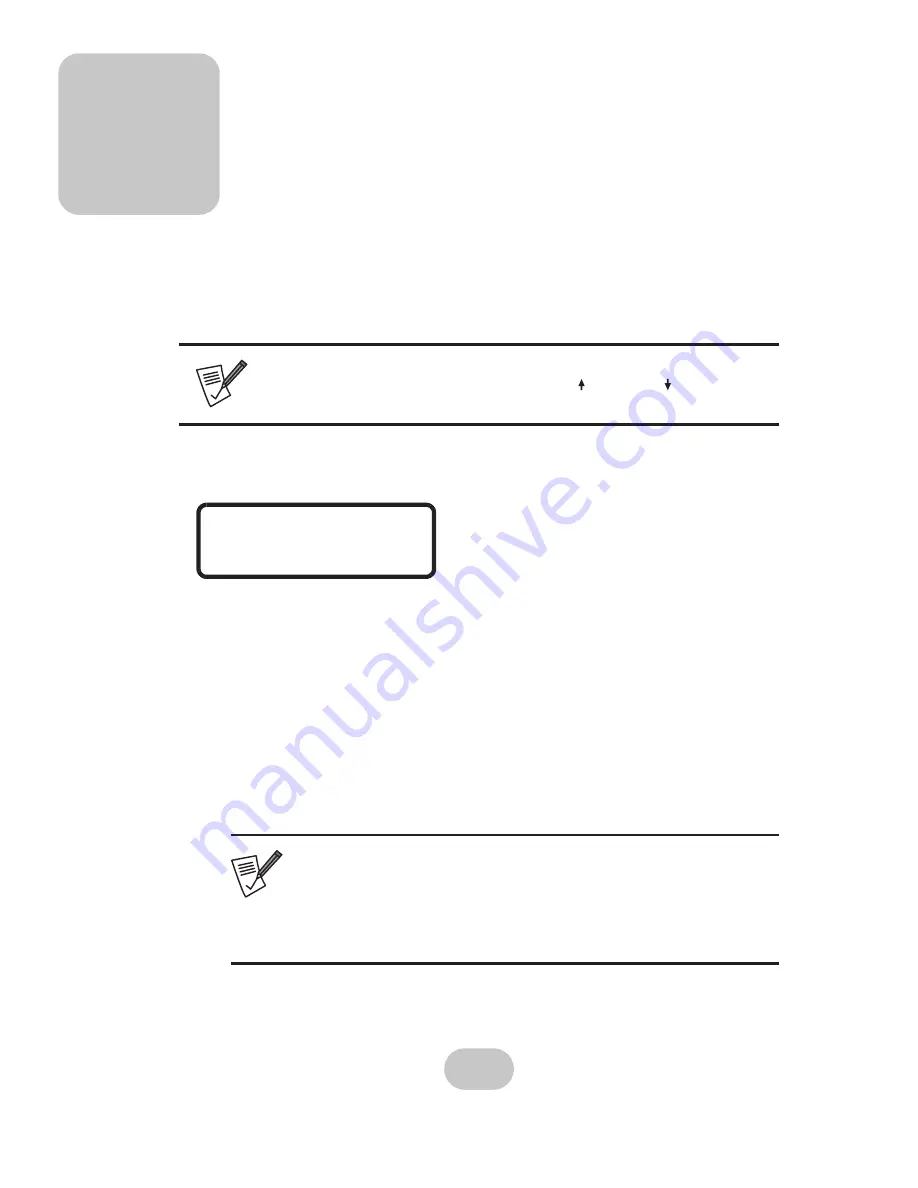
3 Maintenance
Replacing a Disk
A disk failure is indicated when the Power/Error LED at the front of the drive tray turns
red and the audible alert sounds.
Note
Turn off the audible alert by pressing the Up and Down function but-
tons on the front panel twice simultaneously.
The LCD panel displays failures with the symbols “R” or “W”. “R” indicates a disk failure
or other error and “W” indicates that there are too many bad sectors on the disk for it to
be used.
Example:
• Disks 1 to 3 are members of array group 1.
111222WR
• Disks 4 to 6 are members of array group 2.
• Disk 7 has too many bad sectors.
• Disk 8 has an error or a fault.
Disks are hot swappable, which means that failed disks may be removed while the NR6-8
is powered on and operating. To prevent data loss, never remove a disk that has not
failed. When replacing a failed disk, the replacement disk may be inserted while the
system is on and operating. Follow these instructions to replace a failed disk.
1
Unlock the front panel door, then pull it open.
2
Pull the tray handle away from the disk tray to release it; and pull the disk tray
out.
3
Remove the screws from the failed disk, then remove the disk from the disk tray
.
4
Align the rear of the new disk with the rear of the disk tray.
5
Insert the new disk into the disk tray.
Note
The new disk must have the same or greater capacity than the
faulty disk that is being replaced. If the replacement disk capacity
is smaller, the audible alert sounds and the auto-rebuild operations
doesn’t start. For best performance, it is recommended that the new
disk be identical to the failed disk (same brand and model number).
6
Attach the disk to the disk tray with the screws that came with the disk.
7
Slide the disk tray back into the empty slot, then close the disk tray handle.
8
Push the front panel door closed, and lock it.
12
www.netcomusa.com






















