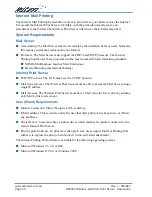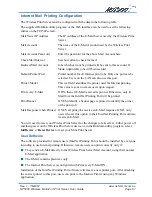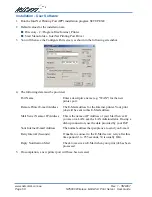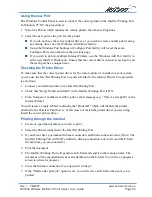Rev. 1 - YML667
www.netcomm.com.au
NP5000 Wireless Multi-Port Print Server User Guide
Page 65
Windows Printing Problems
Problem No. 1
When I tried to install the Printing software for Peer-to-Peer
printing, I received an error message and the installation was
aborted.
Solution No. 1
This may be caused by an existing installation of the printer port
software. Before attempting another installation:
■
Remove the existing installation
■
Restart your computerTo remove an existing printer port
installation:
1. Open Start - Settings - Control Panel - Add/Remove
Programs
2. Look for an entry with a name like "Shared Port", "Shared
Printer Port", " Print Server Driver" or " Print Server Port".
3. Select this item, click "Add/Remove", and confirm the
deletion.
Problem No. 2
On Windows 95, I installed the Print Port Driver for Peer-to-
Peer Printing, but when I selected a port on a Print Server and
clicked "Add", the printer was not installed.
Solution No. 2
Try installing the Printer using the standard Windows tools, as
follows:
1. Start the Add Printer Wizard.
2. Select Network Printer when prompted "How is the printer
attached to your Computer?", and click Next.
3. When prompted for the Network Path or Queue, enter a
dummy value such as shown below. (Do NOT select Yes for
"Do you print for MS-DOS programs?")
4. The printer wizard will display a message stating that "The
Network Printer is off-line". This is OK. Continue the Add
Printer Wizard until finished.
5. Go to the Printers folder (Control Panel-Printers). The
printer icon will be grayed out indicating the printer is not
ready.
6. Right-click the Printer, and select Properties. Then select the
Details tab, as shown below.
7. Click the Add Port button. On the resulting screen, select
Other, then Printer Server, as the port to add, as shown
below.