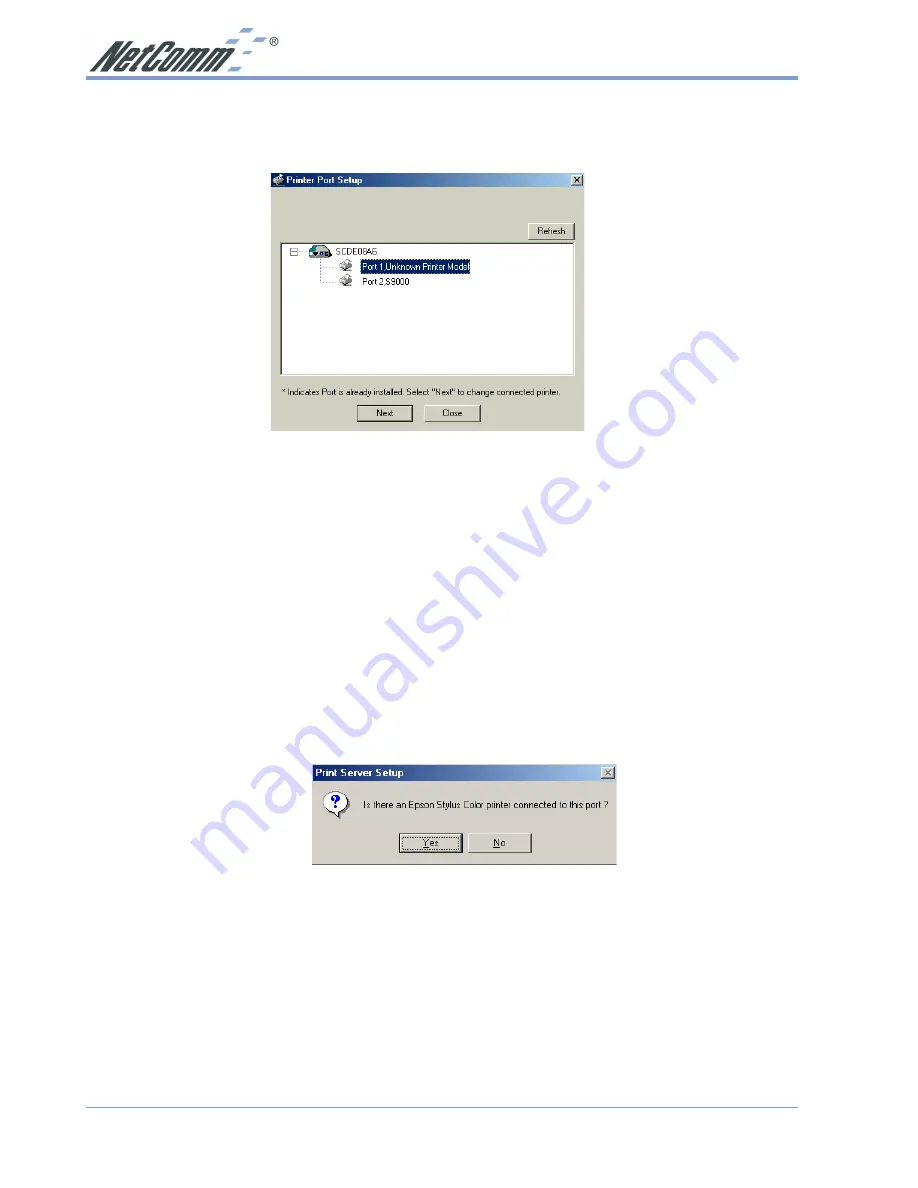
www.netcomm.com.au
Rev. 1 - YML667
Page 18
NP5000 Wireless Multi-Port Print Server User Guide
5. After prompting you to check that both the printer and print server are on and the cables
connected correctly, the program will search for Printer Servers on the network, and a screen
like the following will be displayed.
■
If desired, click
Refresh
.
■
The name of the attached printer will be displayed if possible. If "No printer" is
displayed, check that the printer is properly connected and powered on.
If your Print Server is still not listed:
■
Click the "Refresh" button.
■
Check that both the Wireless Print Server and the printer are properly connected, and
powered on.
■
Check that the Wireless Print Server has been configured. (Use the Setup Wizard on the
CD-ROM.)
■
If using TCP/IP, try installing the NetBEUI protocol. (See the earlier section on
Checking your Network Protocols for details.)
■
Then try again.
6. Select the desired port on the Wireless Print Server , then click
Next
.
7. If using the Epson Spooler Manager, this program must be disabled, as follows:
a. Run the Epson Spooler Manager.
b. Select "Queue Setup" from the menu.
c. Click "Use Print Manager for this port".
d. Click "OK" to exit.
















































