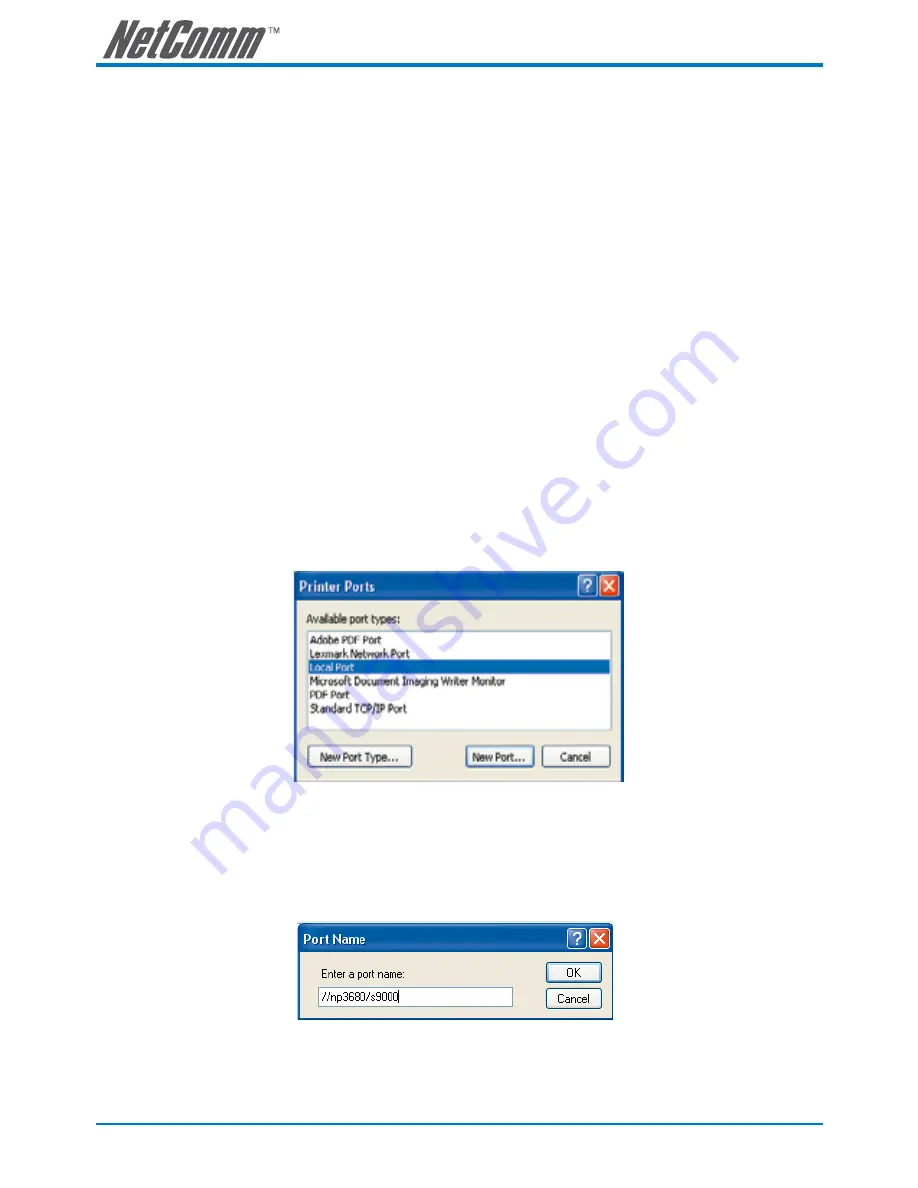
NP3680 User Guide
YML838 Rev
4. Select the desired printer driver and click
Set Port to Printer
.
5. If you cannot find any printer driver in Printer List, please install your printer driver first or click
Add New
Printer
to install the printer driver.
4.4.5 Using Standard Windows Methods for SMB/CIFS Printing
@
Before using SMB/CIFS printing, you have to login the SMB/CIF Print/File server in
advance and then you may use it; otherwise you have to disable SMB/CIFS Print/File
Server Authentication.
@
If you use SMB on Windows 98 SE/ME with Server Authentication, you must login to
your Windows 98 SE/ME using the same user name as in the Server’s User Account.
Windows Platform: Windows 98SE, ME, 2000, XP and 2003
1. Open
Printers and Faxes
.
2. Right-click the printer for which you want to change settings, and then click
Properties
.
3. Click the
Ports
tab.
4. Clear
Enable bidirectional support
and click
add port
, and click
Local Port
, and then click
New
Port…
in the Printer Ports box.
5. In the Port Name box, enter the path to the printer with the following format: ”\\ Server’s Host Name\
printer name” or ”\\ Server’s IP address\printer name” (Please refer to the Server’s web pages or
the Control Center to know exact path). For example: if you set the Server’s Host Name as “NP3680”
and printer name (USB1 port) as LaserJet 303, then the network path is expressed as: \\NP3680\
LaserJet303
@
If your Server is running on a different LAN than your windows PC such as Internet PC,
you must enter IP address in Port Name box.






























