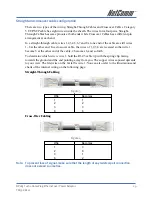NP285 Turbo HomePlug Ethernet over Power Adaptor
15
YM798 Rev1
Privacy Screen
The Privacy dialog screen provides a means for managing the local network and providing
additional security. All HomePlug devices are shipped using a default logical network
(network name), which is normally “HomePlug”. The Privacy dialog screen allows user to
make the network private by changing the network name (network password) of devices.
The user can always reset a HomePlug network to the universal one (public) by entering
“HomePlug” as the network name or by clicking on the Use Default button.
Note: Changing the network name to any other name other than HomePlug will show
the network type on the main screen as Private. The Network Name is between
4 to 24 characters.
The Set Local Device Only button is used to change the network name (network password)
for the local device only. After doing this, all the devices seen on the Main panel prior to
this will no longer be able to communicate or respond to the computer, as they will be on a
different logical network. Devices previously set up with the same logical network (same
network name) will appear in the device list afterward selecting this option.
The Set All Devices button is used to change the logical network of all devices that appear
on the Main panel. The user must have entered the Device Password in order to set it to
the new logical network. A notification message will appear to report the success of this
operation.